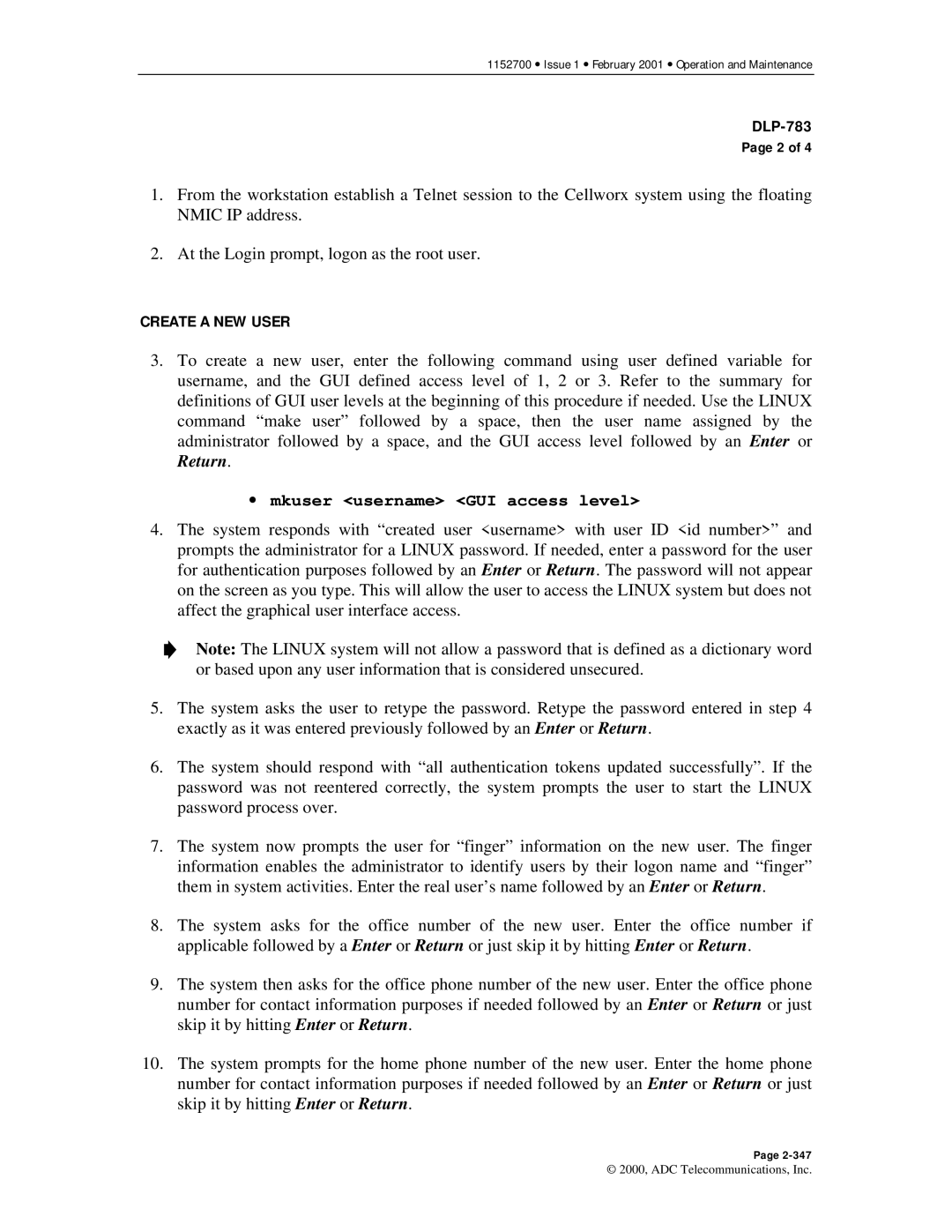1152700 • Issue 1 • February 2001 • Operation and Maintenance
Page 2 of 4
1.From the workstation establish a Telnet session to the Cellworx system using the floating NMIC IP address.
2.At the Login prompt, logon as the root user.
CREATE A NEW USER
3.To create a new user, enter the following command using user defined variable for username, and the GUI defined access level of 1, 2 or 3. Refer to the summary for definitions of GUI user levels at the beginning of this procedure if needed. Use the LINUX command “make user” followed by a space, then the user name assigned by the administrator followed by a space, and the GUI access level followed by an Enter or Return.
•mkuser <username> <GUI access level>
4.The system responds with “created user <username> with user ID <id number>” and prompts the administrator for a LINUX password. If needed, enter a password for the user for authentication purposes followed by an Enter or Return. The password will not appear on the screen as you type. This will allow the user to access the LINUX system but does not affect the graphical user interface access.
Note: The LINUX system will not allow a password that is defined as a dictionary word or based upon any user information that is considered unsecured.
5.The system asks the user to retype the password. Retype the password entered in step 4 exactly as it was entered previously followed by an Enter or Return.
6.The system should respond with “all authentication tokens updated successfully”. If the password was not reentered correctly, the system prompts the user to start the LINUX password process over.
7.The system now prompts the user for “finger” information on the new user. The finger information enables the administrator to identify users by their logon name and “finger” them in system activities. Enter the real user’s name followed by an Enter or Return.
8.The system asks for the office number of the new user. Enter the office number if applicable followed by a Enter or Return or just skip it by hitting Enter or Return.
9.The system then asks for the office phone number of the new user. Enter the office phone number for contact information purposes if needed followed by an Enter or Return or just skip it by hitting Enter or Return.
10.The system prompts for the home phone number of the new user. Enter the home phone number for contact information purposes if needed followed by an Enter or Return or just skip it by hitting Enter or Return.
Page
© 2000, ADC Telecommunications, Inc.