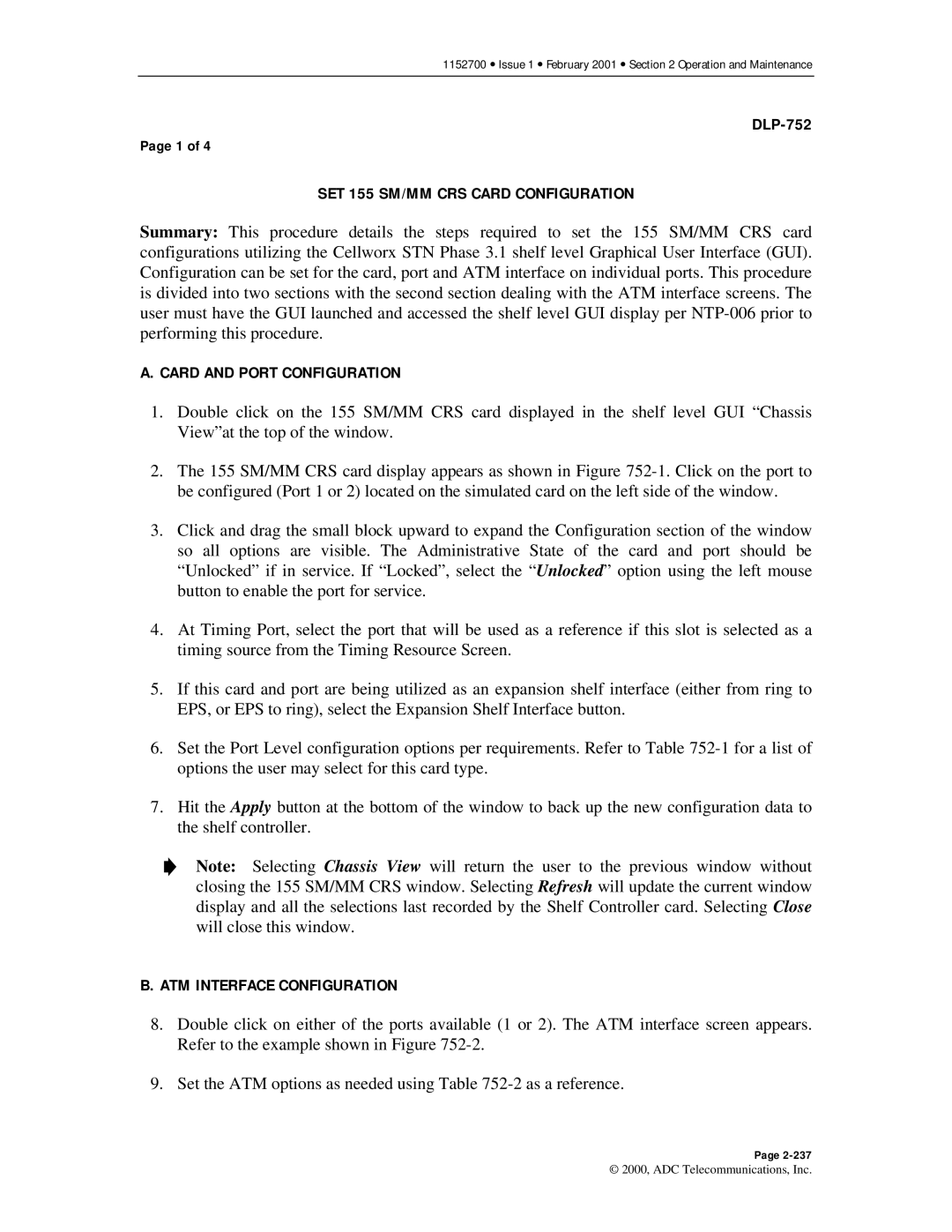1152700 • Issue 1 • February 2001 • Section 2 Operation and Maintenance
Page 1 of 4
SET 155 SM/MM CRS CARD CONFIGURATION
Summary: This procedure details the steps required to set the 155 SM/MM CRS card configurations utilizing the Cellworx STN Phase 3.1 shelf level Graphical User Interface (GUI). Configuration can be set for the card, port and ATM interface on individual ports. This procedure is divided into two sections with the second section dealing with the ATM interface screens. The user must have the GUI launched and accessed the shelf level GUI display per
A. CARD AND PORT CONFIGURATION
1.Double click on the 155 SM/MM CRS card displayed in the shelf level GUI “Chassis View”at the top of the window.
2.The 155 SM/MM CRS card display appears as shown in Figure
3.Click and drag the small block upward to expand the Configuration section of the window so all options are visible. The Administrative State of the card and port should be “Unlocked” if in service. If “Locked”, select the “Unlocked” option using the left mouse button to enable the port for service.
4.At Timing Port, select the port that will be used as a reference if this slot is selected as a timing source from the Timing Resource Screen.
5.If this card and port are being utilized as an expansion shelf interface (either from ring to EPS, or EPS to ring), select the Expansion Shelf Interface button.
6.Set the Port Level configuration options per requirements. Refer to Table
7.Hit the Apply button at the bottom of the window to back up the new configuration data to the shelf controller.
Note: Selecting Chassis View will return the user to the previous window without closing the 155 SM/MM CRS window. Selecting Refresh will update the current window display and all the selections last recorded by the Shelf Controller card. Selecting Close will close this window.
B. ATM INTERFACE CONFIGURATION
8.Double click on either of the ports available (1 or 2). The ATM interface screen appears. Refer to the example shown in Figure
9.Set the ATM options as needed using Table
Page
© 2000, ADC Telecommunications, Inc.