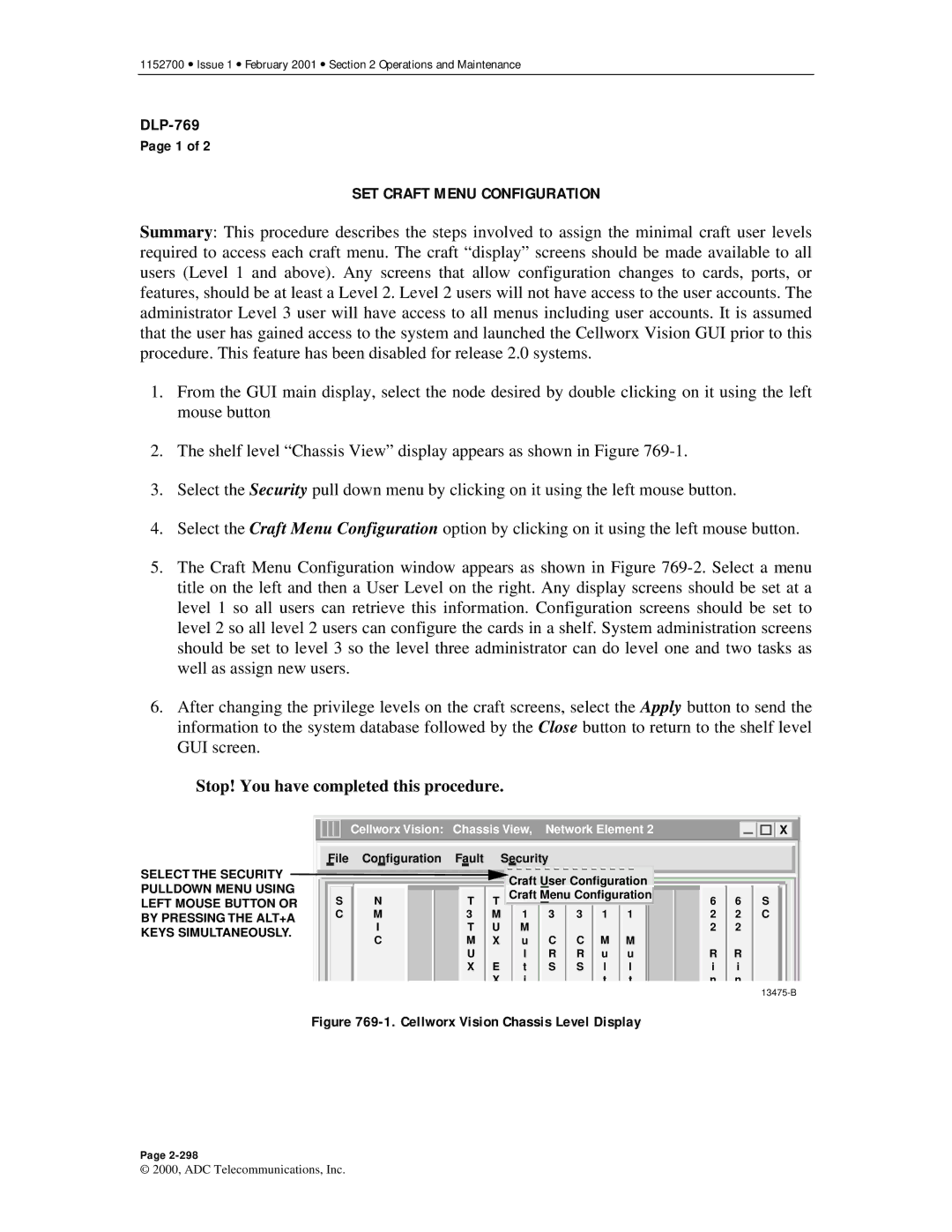1152700 • Issue 1 • February 2001 • Section 2 Operations and Maintenance
Page 1 of 2
SET CRAFT MENU CONFIGURATION
Summary: This procedure describes the steps involved to assign the minimal craft user levels required to access each craft menu. The craft “display” screens should be made available to all users (Level 1 and above). Any screens that allow configuration changes to cards, ports, or features, should be at least a Level 2. Level 2 users will not have access to the user accounts. The administrator Level 3 user will have access to all menus including user accounts. It is assumed that the user has gained access to the system and launched the Cellworx Vision GUI prior to this procedure. This feature has been disabled for release 2.0 systems.
1.From the GUI main display, select the node desired by double clicking on it using the left mouse button
2.The shelf level “Chassis View” display appears as shown in Figure
3.Select the Security pull down menu by clicking on it using the left mouse button.
4.Select the Craft Menu Configuration option by clicking on it using the left mouse button.
5.The Craft Menu Configuration window appears as shown in Figure
6.After changing the privilege levels on the craft screens, select the Apply button to send the information to the system database followed by the Close button to return to the shelf level GUI screen.
Stop! You have completed this procedure.
SELECT THE SECURITY PULLDOWN MENU USING LEFT MOUSE BUTTON OR BY PRESSING THE ALT+A KEYS SIMULTANEOUSLY.
|
|
| Cellworx Vision: Chassis View, Network Element 2 |
|
| X |
|
|
|
|
|
|
|
|
|
File | Configuration | Fault |
| Security |
|
|
|
|
|
|
|
|
|
|
| Craft User Configuration |
|
|
| ||||
S | N | T | T | Craft Menu Configuration | 6 | 6 | S | ||||
C | M | 3 M | 1 | 3 | 3 1 | 1 | 2 | 2 | C | ||
| I | T | U | M |
|
|
|
| 2 | 2 |
|
| C | M | X | u | C | C | M M |
|
|
| |
|
| U |
| l | R | R | u | u | R | R |
|
|
| X | E | t | S | S | l | l | i | i |
|
|
|
| X | i |
|
| t | t | n | n |
|
Figure 769-1. Cellworx Vision Chassis Level Display
Page
© 2000, ADC Telecommunications, Inc.