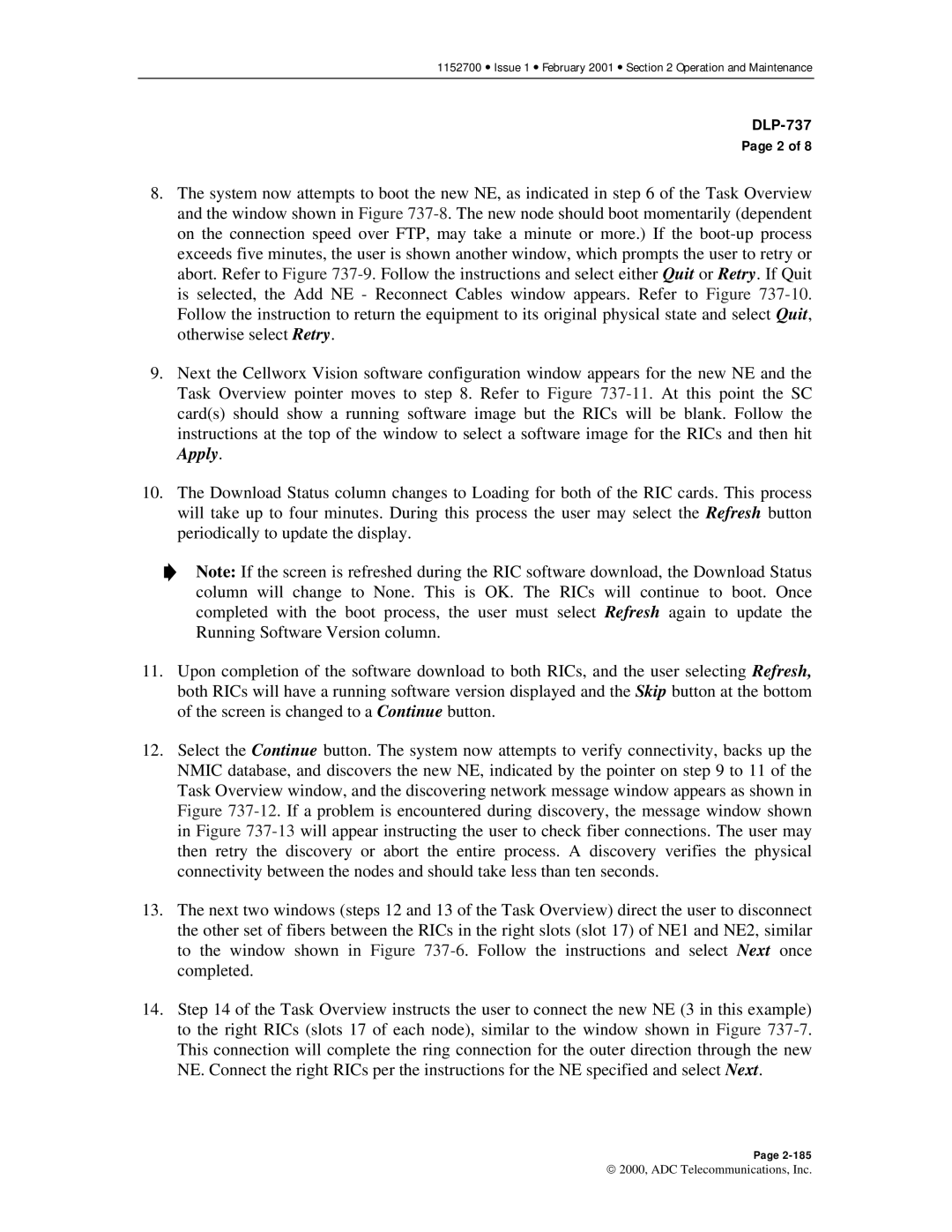1152700 • Issue 1 • February 2001 • Section 2 Operation and Maintenance
DLP-737
Page 2 of 8
8.The system now attempts to boot the new NE, as indicated in step 6 of the Task Overview and the window shown in Figure
9.Next the Cellworx Vision software configuration window appears for the new NE and the Task Overview pointer moves to step 8. Refer to Figure
10.The Download Status column changes to Loading for both of the RIC cards. This process will take up to four minutes. During this process the user may select the Refresh button periodically to update the display.
Note: If the screen is refreshed during the RIC software download, the Download Status column will change to None. This is OK. The RICs will continue to boot. Once completed with the boot process, the user must select Refresh again to update the Running Software Version column.
11.Upon completion of the software download to both RICs, and the user selecting Refresh, both RICs will have a running software version displayed and the Skip button at the bottom of the screen is changed to a Continue button.
12.Select the Continue button. The system now attempts to verify connectivity, backs up the NMIC database, and discovers the new NE, indicated by the pointer on step 9 to 11 of the Task Overview window, and the discovering network message window appears as shown in Figure
13.The next two windows (steps 12 and 13 of the Task Overview) direct the user to disconnect the other set of fibers between the RICs in the right slots (slot 17) of NE1 and NE2, similar to the window shown in Figure
14.Step 14 of the Task Overview instructs the user to connect the new NE (3 in this example) to the right RICs (slots 17 of each node), similar to the window shown in Figure
Page
2000, ADC Telecommunications, Inc.