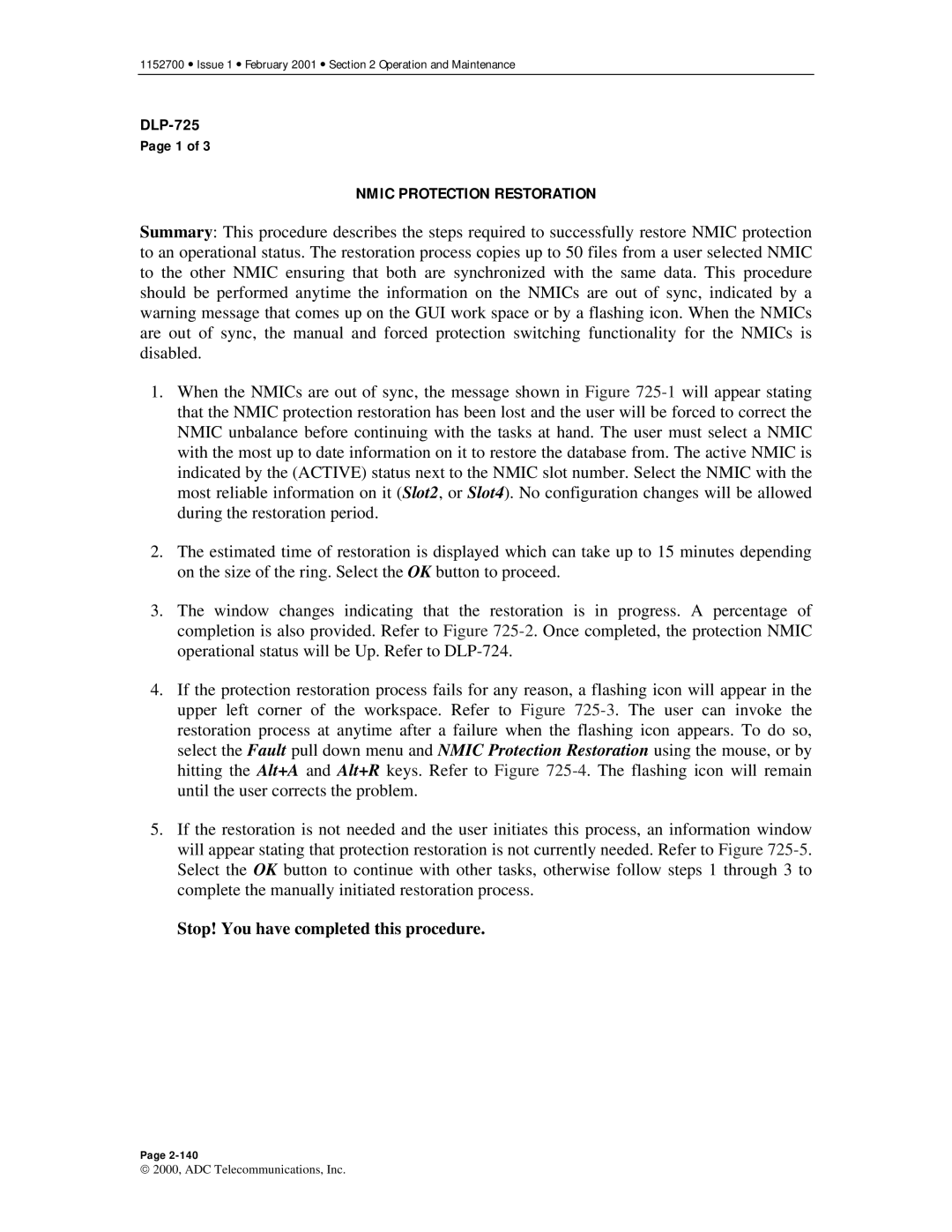1152700 • Issue 1 • February 2001 • Section 2 Operation and Maintenance
Page 1 of 3
NMIC PROTECTION RESTORATION
Summary: This procedure describes the steps required to successfully restore NMIC protection to an operational status. The restoration process copies up to 50 files from a user selected NMIC to the other NMIC ensuring that both are synchronized with the same data. This procedure should be performed anytime the information on the NMICs are out of sync, indicated by a warning message that comes up on the GUI work space or by a flashing icon. When the NMICs are out of sync, the manual and forced protection switching functionality for the NMICs is disabled.
1.When the NMICs are out of sync, the message shown in Figure
2.The estimated time of restoration is displayed which can take up to 15 minutes depending on the size of the ring. Select the OK button to proceed.
3.The window changes indicating that the restoration is in progress. A percentage of completion is also provided. Refer to Figure
4.If the protection restoration process fails for any reason, a flashing icon will appear in the upper left corner of the workspace. Refer to Figure
5.If the restoration is not needed and the user initiates this process, an information window will appear stating that protection restoration is not currently needed. Refer to Figure
Stop! You have completed this procedure.
Page
2000, ADC Telecommunications, Inc.