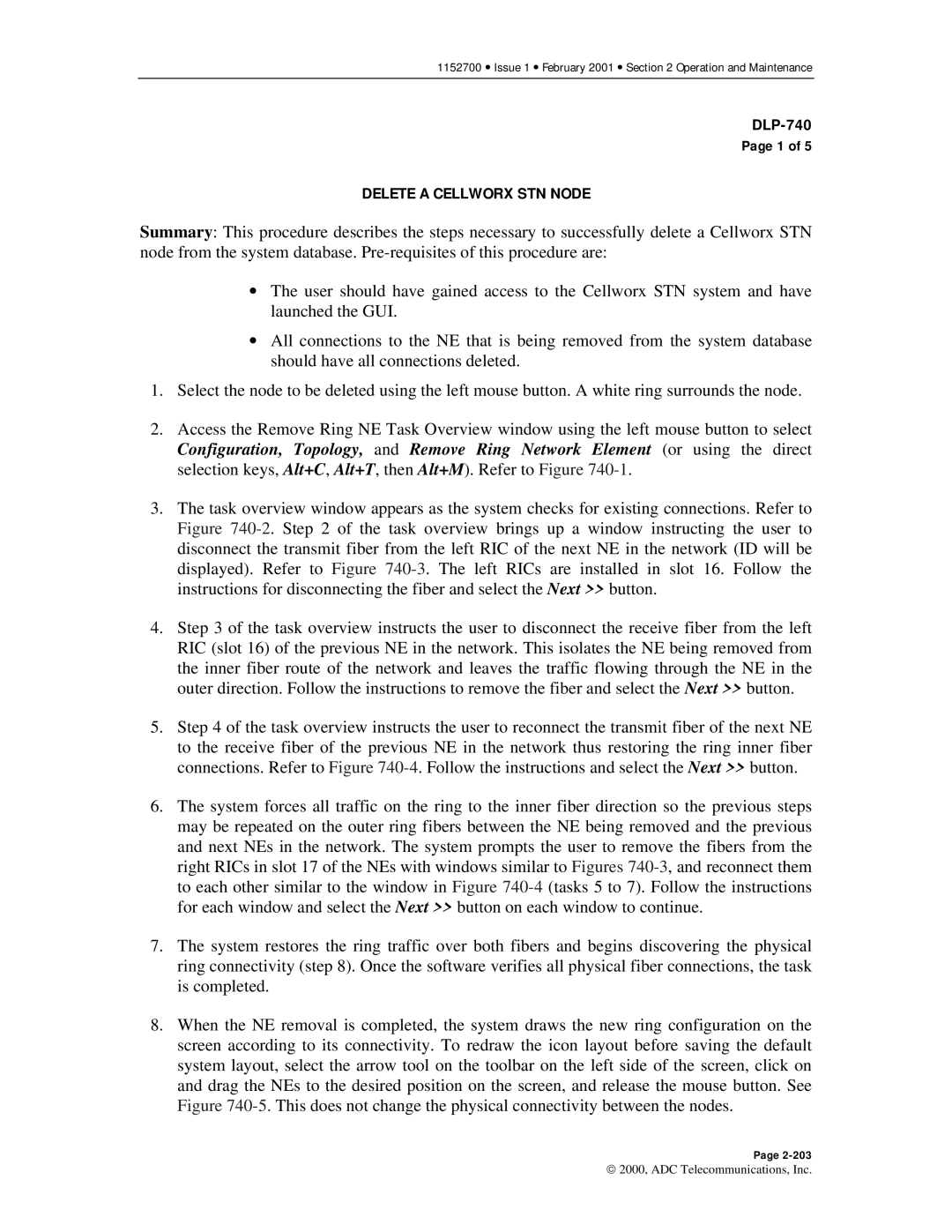1152700 • Issue 1 • February 2001 • Section 2 Operation and Maintenance
DLP-740
Page 1 of 5
DELETE A CELLWORX STN NODE
Summary: This procedure describes the steps necessary to successfully delete a Cellworx STN node from the system database.
•The user should have gained access to the Cellworx STN system and have launched the GUI.
•All connections to the NE that is being removed from the system database should have all connections deleted.
1.Select the node to be deleted using the left mouse button. A white ring surrounds the node.
2.Access the Remove Ring NE Task Overview window using the left mouse button to select Configuration, Topology, and Remove Ring Network Element (or using the direct selection keys, Alt+C, Alt+T, then Alt+M). Refer to Figure
3.The task overview window appears as the system checks for existing connections. Refer to Figure
4.Step 3 of the task overview instructs the user to disconnect the receive fiber from the left RIC (slot 16) of the previous NE in the network. This isolates the NE being removed from the inner fiber route of the network and leaves the traffic flowing through the NE in the outer direction. Follow the instructions to remove the fiber and select the Next >> button.
5.Step 4 of the task overview instructs the user to reconnect the transmit fiber of the next NE to the receive fiber of the previous NE in the network thus restoring the ring inner fiber connections. Refer to Figure
6.The system forces all traffic on the ring to the inner fiber direction so the previous steps may be repeated on the outer ring fibers between the NE being removed and the previous and next NEs in the network. The system prompts the user to remove the fibers from the right RICs in slot 17 of the NEs with windows similar to Figures
7.The system restores the ring traffic over both fibers and begins discovering the physical ring connectivity (step 8). Once the software verifies all physical fiber connections, the task is completed.
8.When the NE removal is completed, the system draws the new ring configuration on the screen according to its connectivity. To redraw the icon layout before saving the default system layout, select the arrow tool on the toolbar on the left side of the screen, click on and drag the NEs to the desired position on the screen, and release the mouse button. See Figure
Page
2000, ADC Telecommunications, Inc.