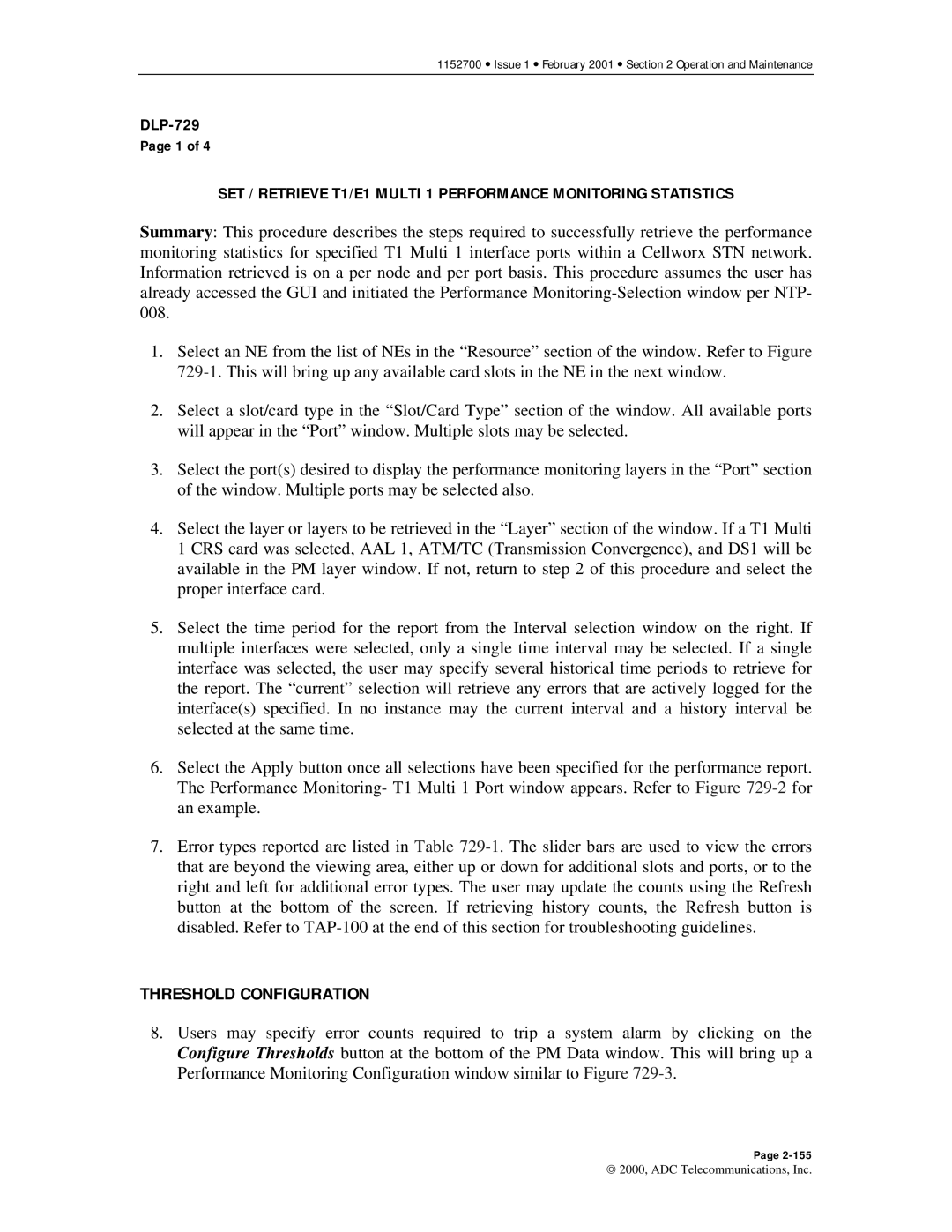1152700 • Issue 1 • February 2001 • Section 2 Operation and Maintenance
DLP-729
Page 1 of 4
SET / RETRIEVE T1/E1 MULTI 1 PERFORMANCE MONITORING STATISTICS
Summary: This procedure describes the steps required to successfully retrieve the performance monitoring statistics for specified T1 Multi 1 interface ports within a Cellworx STN network. Information retrieved is on a per node and per port basis. This procedure assumes the user has already accessed the GUI and initiated the Performance
1.Select an NE from the list of NEs in the “Resource” section of the window. Refer to Figure
2.Select a slot/card type in the “Slot/Card Type” section of the window. All available ports will appear in the “Port” window. Multiple slots may be selected.
3.Select the port(s) desired to display the performance monitoring layers in the “Port” section of the window. Multiple ports may be selected also.
4.Select the layer or layers to be retrieved in the “Layer” section of the window. If a T1 Multi 1 CRS card was selected, AAL 1, ATM/TC (Transmission Convergence), and DS1 will be available in the PM layer window. If not, return to step 2 of this procedure and select the proper interface card.
5.Select the time period for the report from the Interval selection window on the right. If multiple interfaces were selected, only a single time interval may be selected. If a single interface was selected, the user may specify several historical time periods to retrieve for the report. The “current” selection will retrieve any errors that are actively logged for the interface(s) specified. In no instance may the current interval and a history interval be selected at the same time.
6.Select the Apply button once all selections have been specified for the performance report. The Performance Monitoring- T1 Multi 1 Port window appears. Refer to Figure
7.Error types reported are listed in Table
THRESHOLD CONFIGURATION
8.Users may specify error counts required to trip a system alarm by clicking on the Configure Thresholds button at the bottom of the PM Data window. This will bring up a Performance Monitoring Configuration window similar to Figure
Page
2000, ADC Telecommunications, Inc.