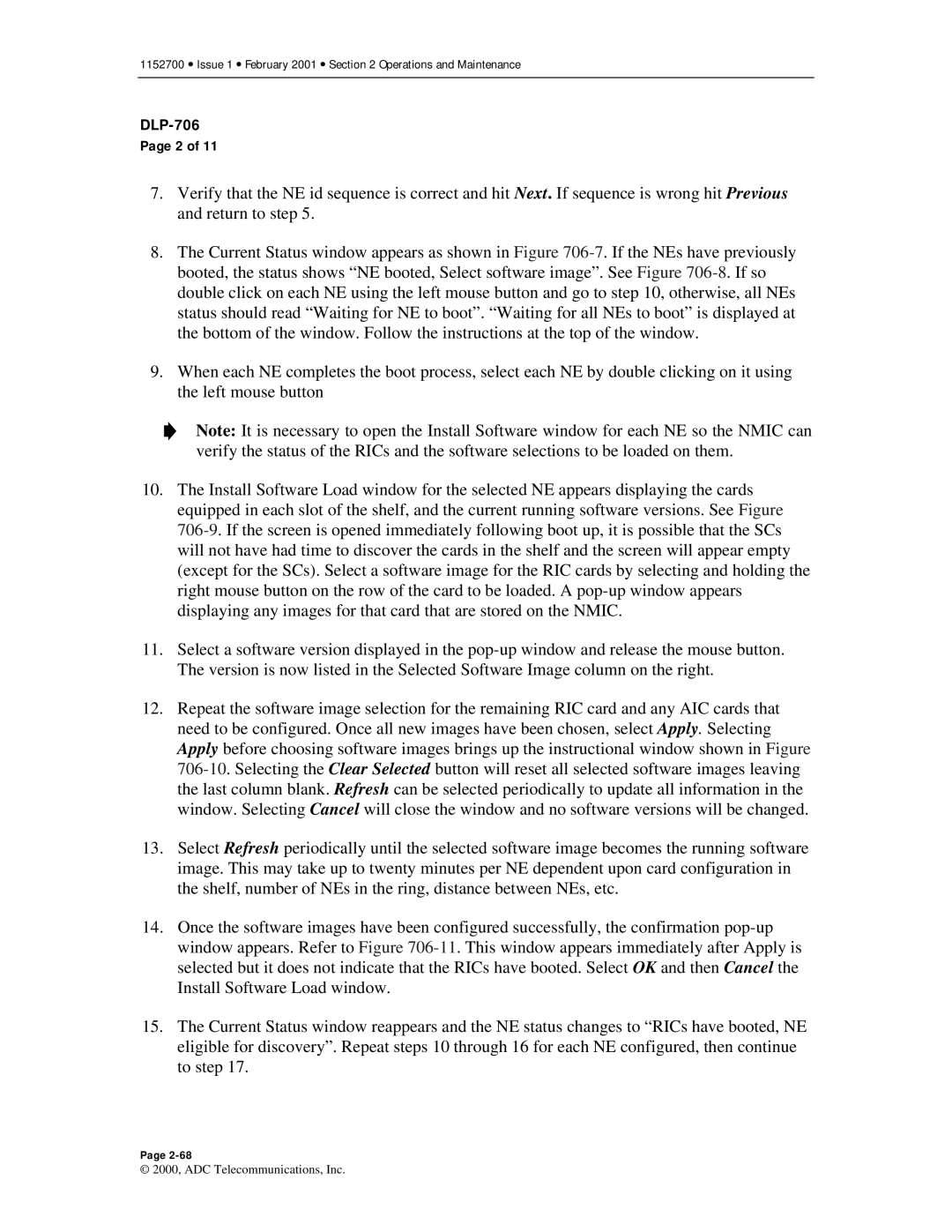1152700 • Issue 1 • February 2001 • Section 2 Operations and Maintenance
DLP-706
Page 2 of 11
7.Verify that the NE id sequence is correct and hit Next. If sequence is wrong hit Previous and return to step 5.
8.The Current Status window appears as shown in Figure
9.When each NE completes the boot process, select each NE by double clicking on it using the left mouse button
Note: It is necessary to open the Install Software window for each NE so the NMIC can verify the status of the RICs and the software selections to be loaded on them.
10.The Install Software Load window for the selected NE appears displaying the cards equipped in each slot of the shelf, and the current running software versions. See Figure
11.Select a software version displayed in the
12.Repeat the software image selection for the remaining RIC card and any AIC cards that need to be configured. Once all new images have been chosen, select Apply. Selecting Apply before choosing software images brings up the instructional window shown in Figure
13.Select Refresh periodically until the selected software image becomes the running software image. This may take up to twenty minutes per NE dependent upon card configuration in the shelf, number of NEs in the ring, distance between NEs, etc.
14.Once the software images have been configured successfully, the confirmation
15.The Current Status window reappears and the NE status changes to “RICs have booted, NE eligible for discovery”. Repeat steps 10 through 16 for each NE configured, then continue to step 17.
Page
© 2000, ADC Telecommunications, Inc.