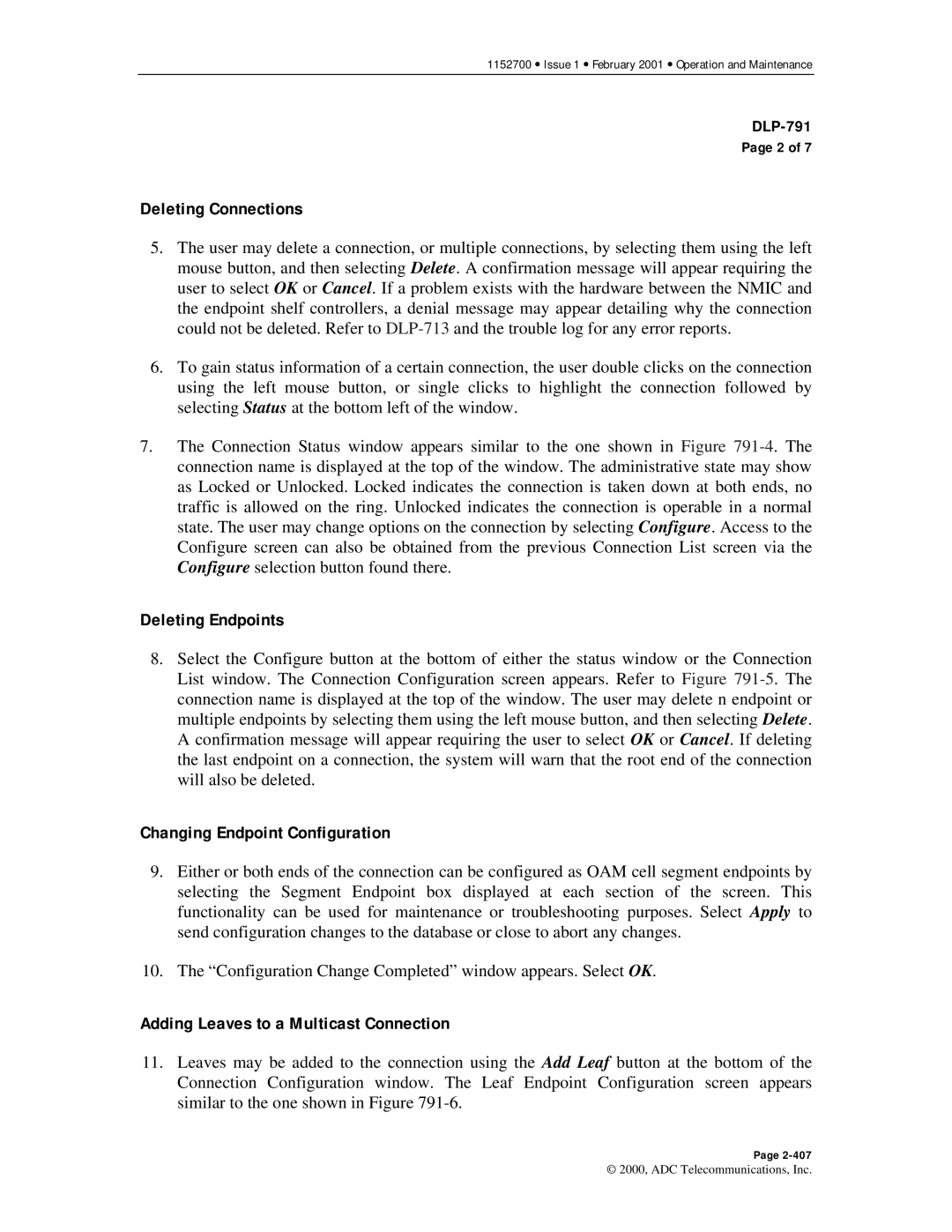1152700 • Issue 1 • February 2001 • Operation and Maintenance
DLP-791
Page 2 of 7
Deleting Connections
5.The user may delete a connection, or multiple connections, by selecting them using the left mouse button, and then selecting Delete. A confirmation message will appear requiring the user to select OK or Cancel. If a problem exists with the hardware between the NMIC and the endpoint shelf controllers, a denial message may appear detailing why the connection could not be deleted. Refer to
6.To gain status information of a certain connection, the user double clicks on the connection using the left mouse button, or single clicks to highlight the connection followed by selecting Status at the bottom left of the window.
7.The Connection Status window appears similar to the one shown in Figure
Deleting Endpoints
8.Select the Configure button at the bottom of either the status window or the Connection List window. The Connection Configuration screen appears. Refer to Figure
Changing Endpoint Configuration
9.Either or both ends of the connection can be configured as OAM cell segment endpoints by selecting the Segment Endpoint box displayed at each section of the screen. This functionality can be used for maintenance or troubleshooting purposes. Select Apply to send configuration changes to the database or close to abort any changes.
10.The “Configuration Change Completed” window appears. Select OK.
Adding Leaves to a Multicast Connection
11.Leaves may be added to the connection using the Add Leaf button at the bottom of the Connection Configuration window. The Leaf Endpoint Configuration screen appears similar to the one shown in Figure
Page
© 2000, ADC Telecommunications, Inc.