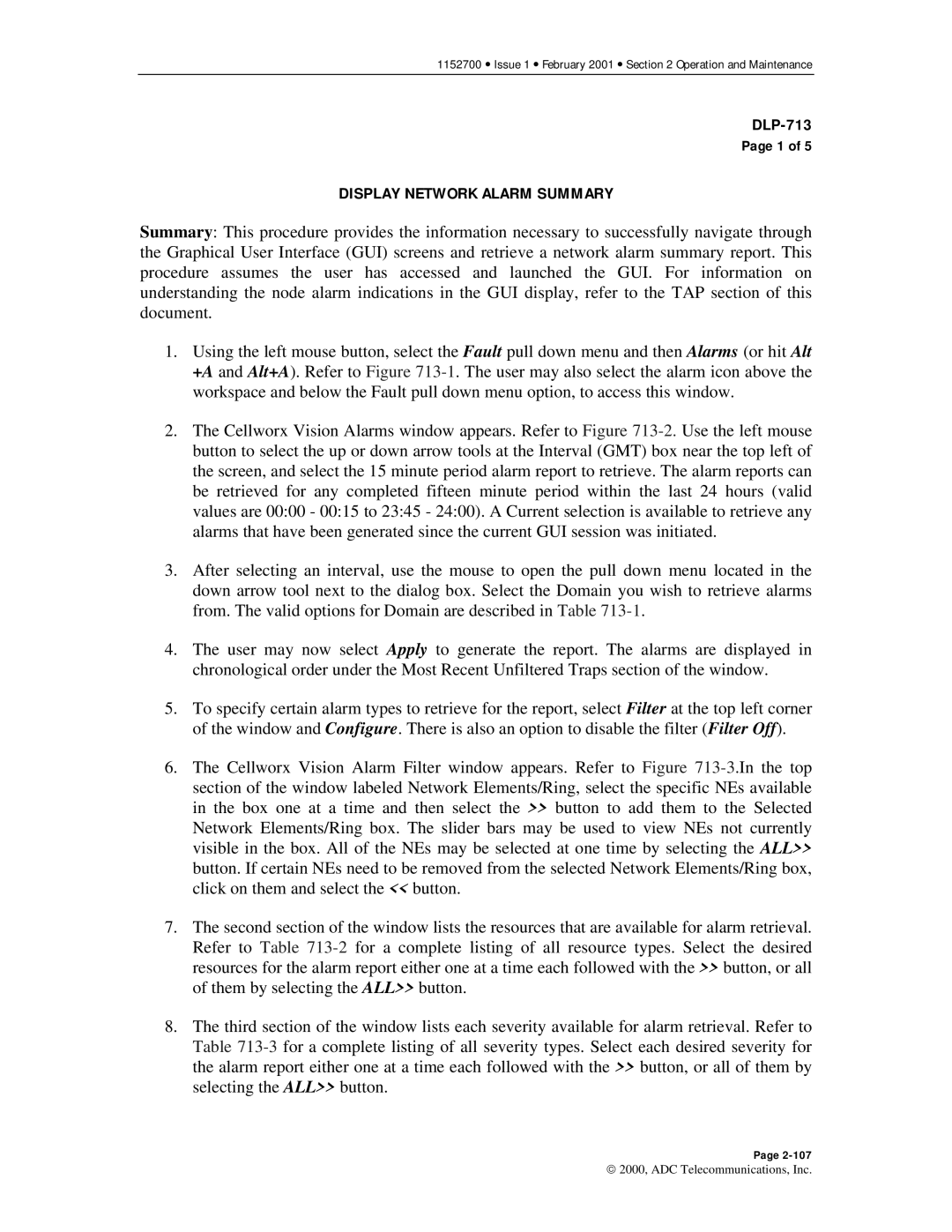1152700 • Issue 1 • February 2001 • Section 2 Operation and Maintenance
Page 1 of 5
DISPLAY NETWORK ALARM SUMMARY
Summary: This procedure provides the information necessary to successfully navigate through the Graphical User Interface (GUI) screens and retrieve a network alarm summary report. This procedure assumes the user has accessed and launched the GUI. For information on understanding the node alarm indications in the GUI display, refer to the TAP section of this document.
1.Using the left mouse button, select the Fault pull down menu and then Alarms (or hit Alt +A and Alt+A). Refer to Figure
2.The Cellworx Vision Alarms window appears. Refer to Figure
3.After selecting an interval, use the mouse to open the pull down menu located in the down arrow tool next to the dialog box. Select the Domain you wish to retrieve alarms from. The valid options for Domain are described in Table
4.The user may now select Apply to generate the report. The alarms are displayed in chronological order under the Most Recent Unfiltered Traps section of the window.
5.To specify certain alarm types to retrieve for the report, select Filter at the top left corner of the window and Configure. There is also an option to disable the filter (Filter Off).
6.The Cellworx Vision Alarm Filter window appears. Refer to Figure
7.The second section of the window lists the resources that are available for alarm retrieval. Refer to Table
8.The third section of the window lists each severity available for alarm retrieval. Refer to Table
Page
2000, ADC Telecommunications, Inc.