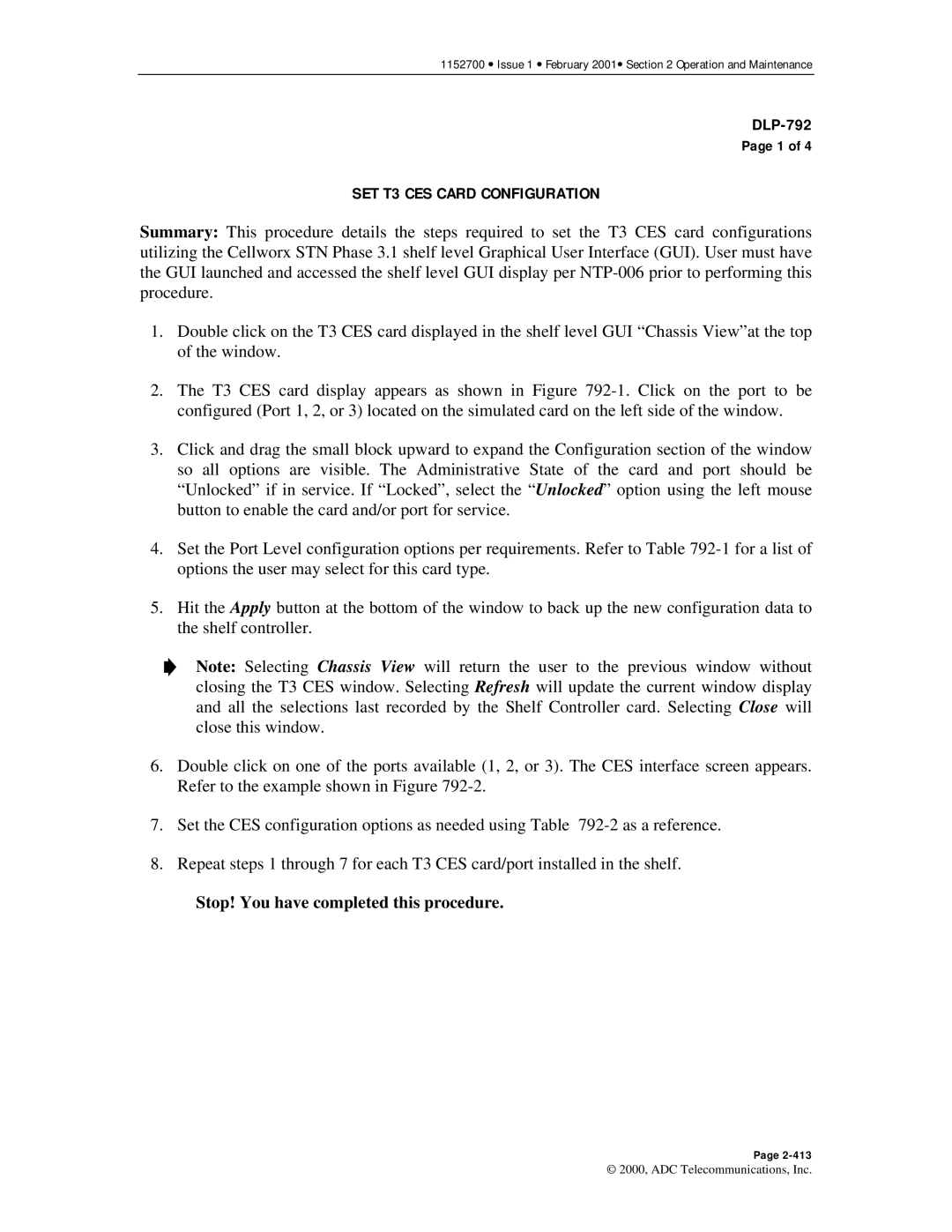1152700 • Issue 1 • February 2001• Section 2 Operation and Maintenance
Page 1 of 4
SET T3 CES CARD CONFIGURATION
Summary: This procedure details the steps required to set the T3 CES card configurations utilizing the Cellworx STN Phase 3.1 shelf level Graphical User Interface (GUI). User must have the GUI launched and accessed the shelf level GUI display per
1.Double click on the T3 CES card displayed in the shelf level GUI “Chassis View”at the top of the window.
2.The T3 CES card display appears as shown in Figure
3.Click and drag the small block upward to expand the Configuration section of the window so all options are visible. The Administrative State of the card and port should be “Unlocked” if in service. If “Locked”, select the “Unlocked” option using the left mouse button to enable the card and/or port for service.
4.Set the Port Level configuration options per requirements. Refer to Table
5.Hit the Apply button at the bottom of the window to back up the new configuration data to the shelf controller.
Note: Selecting Chassis View will return the user to the previous window without closing the T3 CES window. Selecting Refresh will update the current window display and all the selections last recorded by the Shelf Controller card. Selecting Close will close this window.
6.Double click on one of the ports available (1, 2, or 3). The CES interface screen appears. Refer to the example shown in Figure
7.Set the CES configuration options as needed using Table
8.Repeat steps 1 through 7 for each T3 CES card/port installed in the shelf.
Stop! You have completed this procedure.
Page
© 2000, ADC Telecommunications, Inc.