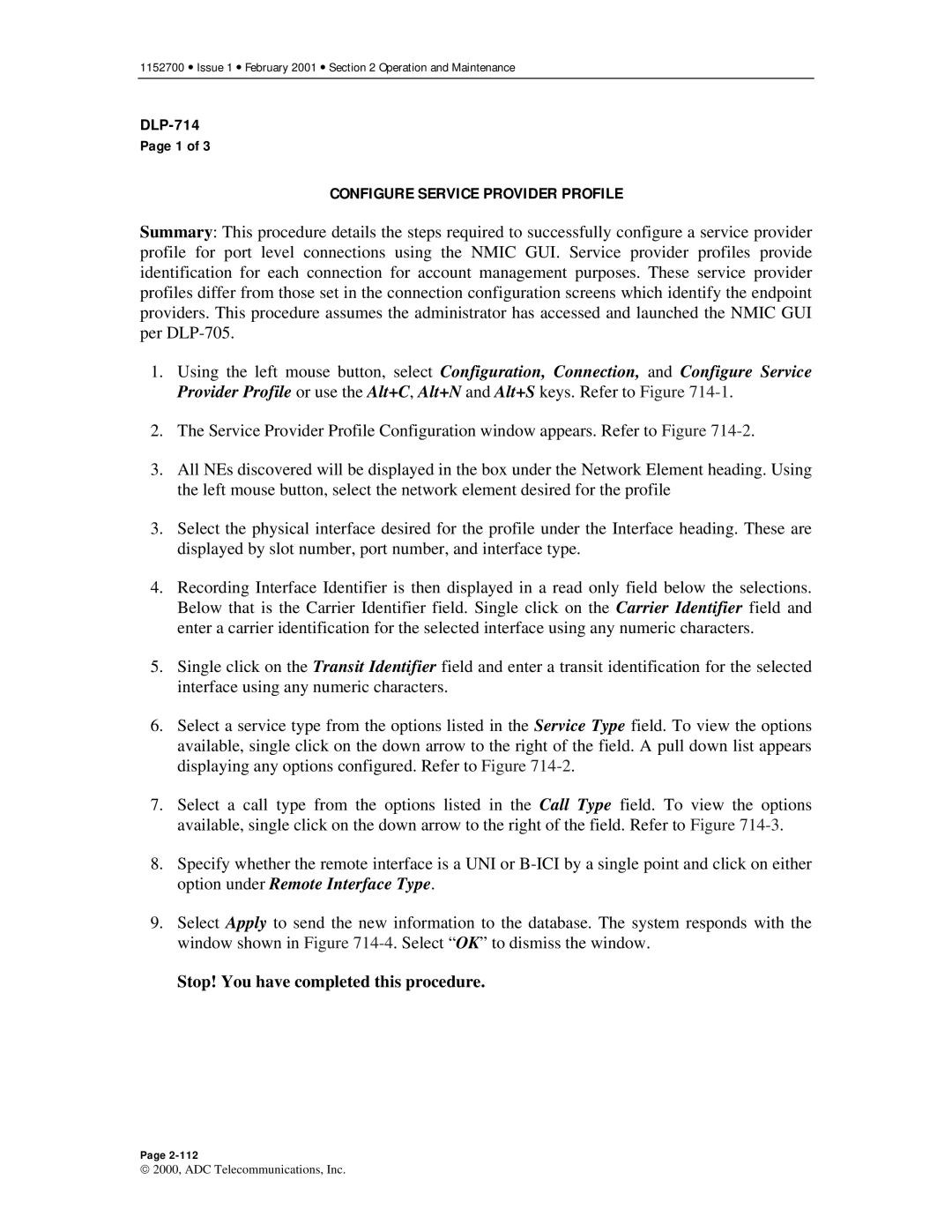1152700 • Issue 1 • February 2001 • Section 2 Operation and Maintenance
Page 1 of 3
CONFIGURE SERVICE PROVIDER PROFILE
Summary: This procedure details the steps required to successfully configure a service provider profile for port level connections using the NMIC GUI. Service provider profiles provide identification for each connection for account management purposes. These service provider profiles differ from those set in the connection configuration screens which identify the endpoint providers. This procedure assumes the administrator has accessed and launched the NMIC GUI per
1.Using the left mouse button, select Configuration, Connection, and Configure Service Provider Profile or use the Alt+C, Alt+N and Alt+S keys. Refer to Figure
2.The Service Provider Profile Configuration window appears. Refer to Figure
3.All NEs discovered will be displayed in the box under the Network Element heading. Using the left mouse button, select the network element desired for the profile
3.Select the physical interface desired for the profile under the Interface heading. These are displayed by slot number, port number, and interface type.
4.Recording Interface Identifier is then displayed in a read only field below the selections. Below that is the Carrier Identifier field. Single click on the Carrier Identifier field and enter a carrier identification for the selected interface using any numeric characters.
5.Single click on the Transit Identifier field and enter a transit identification for the selected interface using any numeric characters.
6.Select a service type from the options listed in the Service Type field. To view the options available, single click on the down arrow to the right of the field. A pull down list appears displaying any options configured. Refer to Figure
7.Select a call type from the options listed in the Call Type field. To view the options available, single click on the down arrow to the right of the field. Refer to Figure
8.Specify whether the remote interface is a UNI or
9.Select Apply to send the new information to the database. The system responds with the window shown in Figure
Stop! You have completed this procedure.
Page
2000, ADC Telecommunications, Inc.