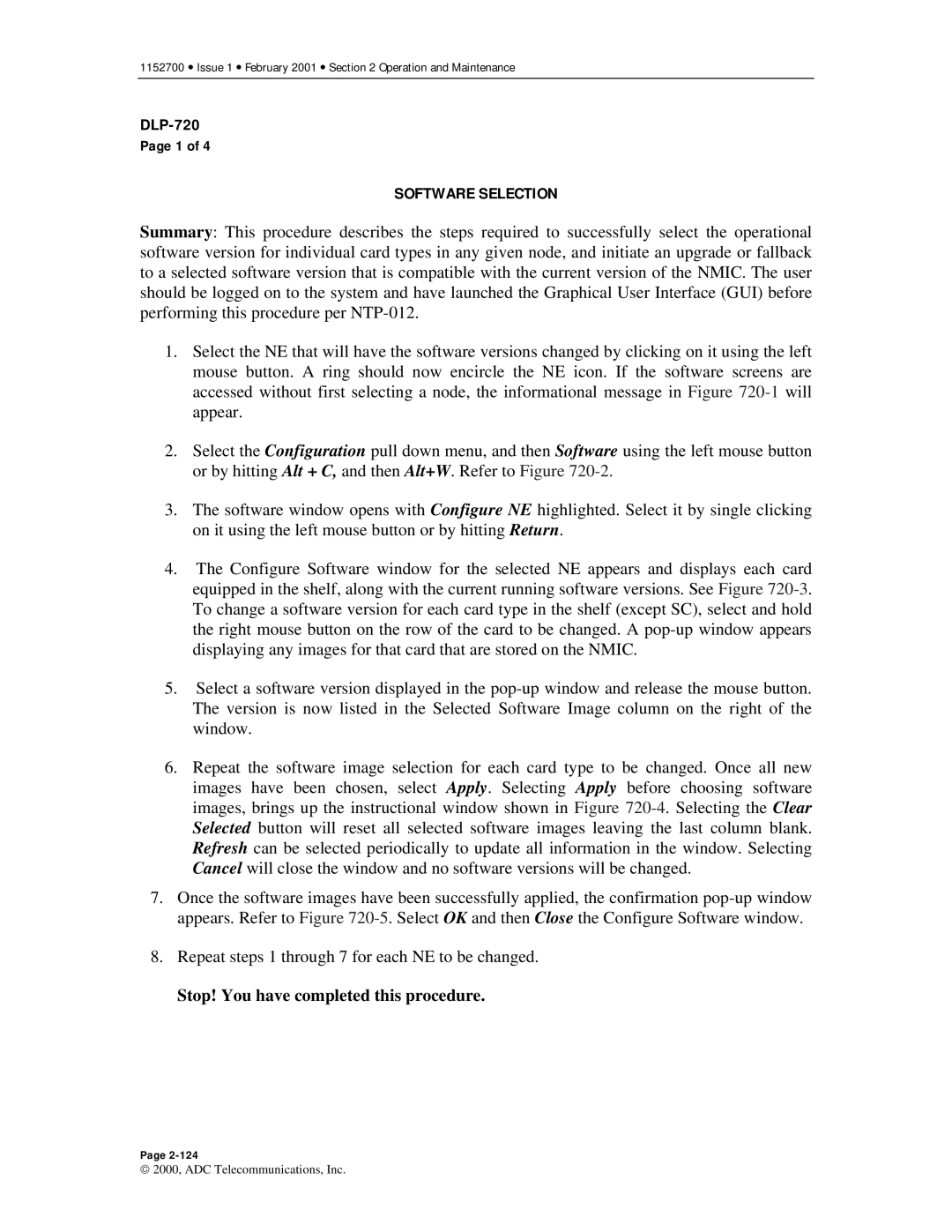1152700 • Issue 1 • February 2001 • Section 2 Operation and Maintenance
Page 1 of 4
SOFTWARE SELECTION
Summary: This procedure describes the steps required to successfully select the operational software version for individual card types in any given node, and initiate an upgrade or fallback to a selected software version that is compatible with the current version of the NMIC. The user should be logged on to the system and have launched the Graphical User Interface (GUI) before performing this procedure per
1.Select the NE that will have the software versions changed by clicking on it using the left mouse button. A ring should now encircle the NE icon. If the software screens are accessed without first selecting a node, the informational message in Figure
2.Select the Configuration pull down menu, and then Software using the left mouse button or by hitting Alt + C, and then Alt+W. Refer to Figure
3.The software window opens with Configure NE highlighted. Select it by single clicking on it using the left mouse button or by hitting Return.
4.The Configure Software window for the selected NE appears and displays each card equipped in the shelf, along with the current running software versions. See Figure
5.Select a software version displayed in the
6.Repeat the software image selection for each card type to be changed. Once all new images have been chosen, select Apply. Selecting Apply before choosing software images, brings up the instructional window shown in Figure
7.Once the software images have been successfully applied, the confirmation
8.Repeat steps 1 through 7 for each NE to be changed.
Stop! You have completed this procedure.
Page
2000, ADC Telecommunications, Inc.