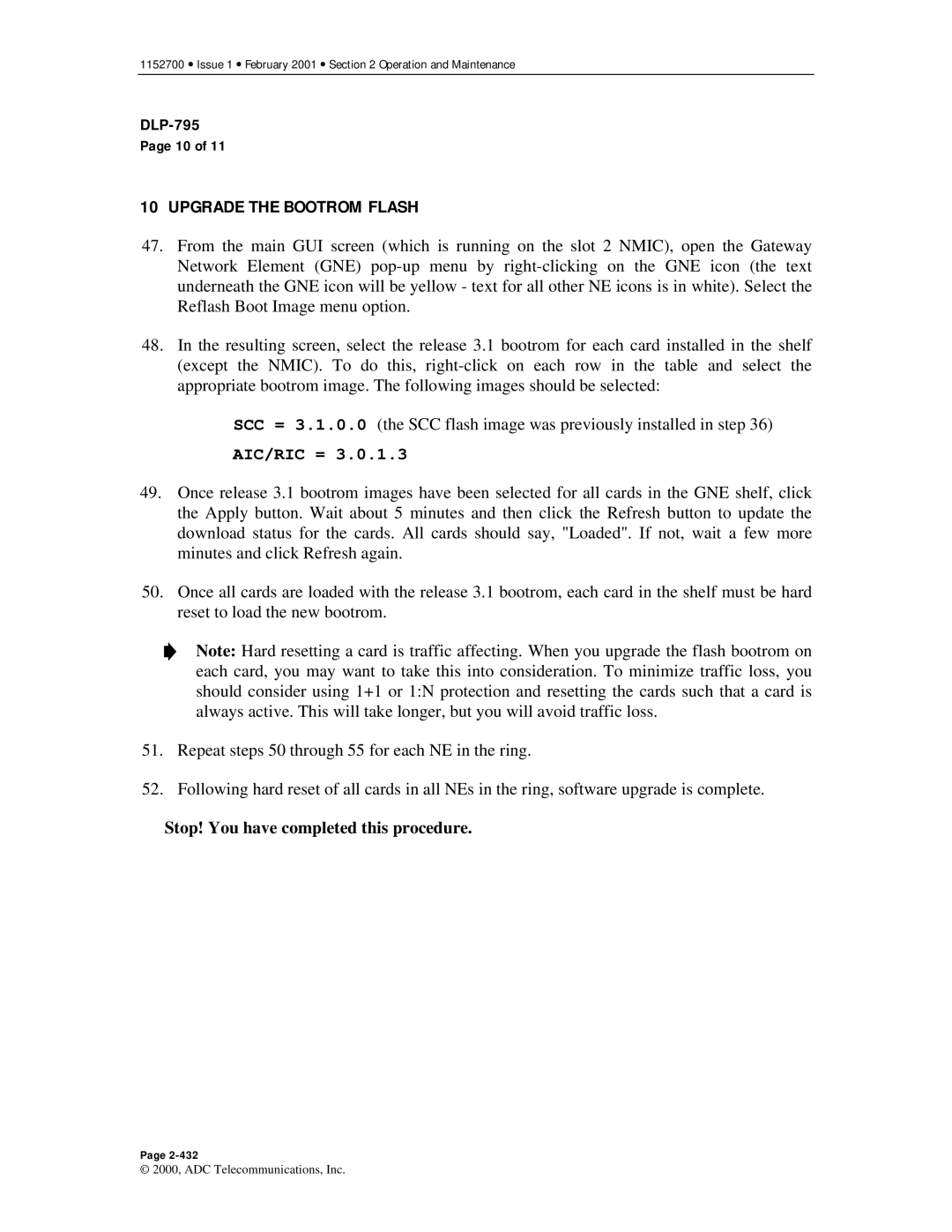1152700 • Issue 1 • February 2001 • Section 2 Operation and Maintenance
DLP-795
Page 10 of 11
10UPGRADE THE BOOTROM FLASH
47.From the main GUI screen (which is running on the slot 2 NMIC), open the Gateway Network Element (GNE)
48.In the resulting screen, select the release 3.1 bootrom for each card installed in the shelf (except the NMIC). To do this,
SCC = 3.1.0.0 (the SCC flash image was previously installed in step 36)
AIC/RIC = 3.0.1.3
49.Once release 3.1 bootrom images have been selected for all cards in the GNE shelf, click the Apply button. Wait about 5 minutes and then click the Refresh button to update the download status for the cards. All cards should say, "Loaded". If not, wait a few more minutes and click Refresh again.
50.Once all cards are loaded with the release 3.1 bootrom, each card in the shelf must be hard reset to load the new bootrom.
Note: Hard resetting a card is traffic affecting. When you upgrade the flash bootrom on each card, you may want to take this into consideration. To minimize traffic loss, you should consider using 1+1 or 1:N protection and resetting the cards such that a card is always active. This will take longer, but you will avoid traffic loss.
51.Repeat steps 50 through 55 for each NE in the ring.
52.Following hard reset of all cards in all NEs in the ring, software upgrade is complete.
Stop! You have completed this procedure.
Page
© 2000, ADC Telecommunications, Inc.