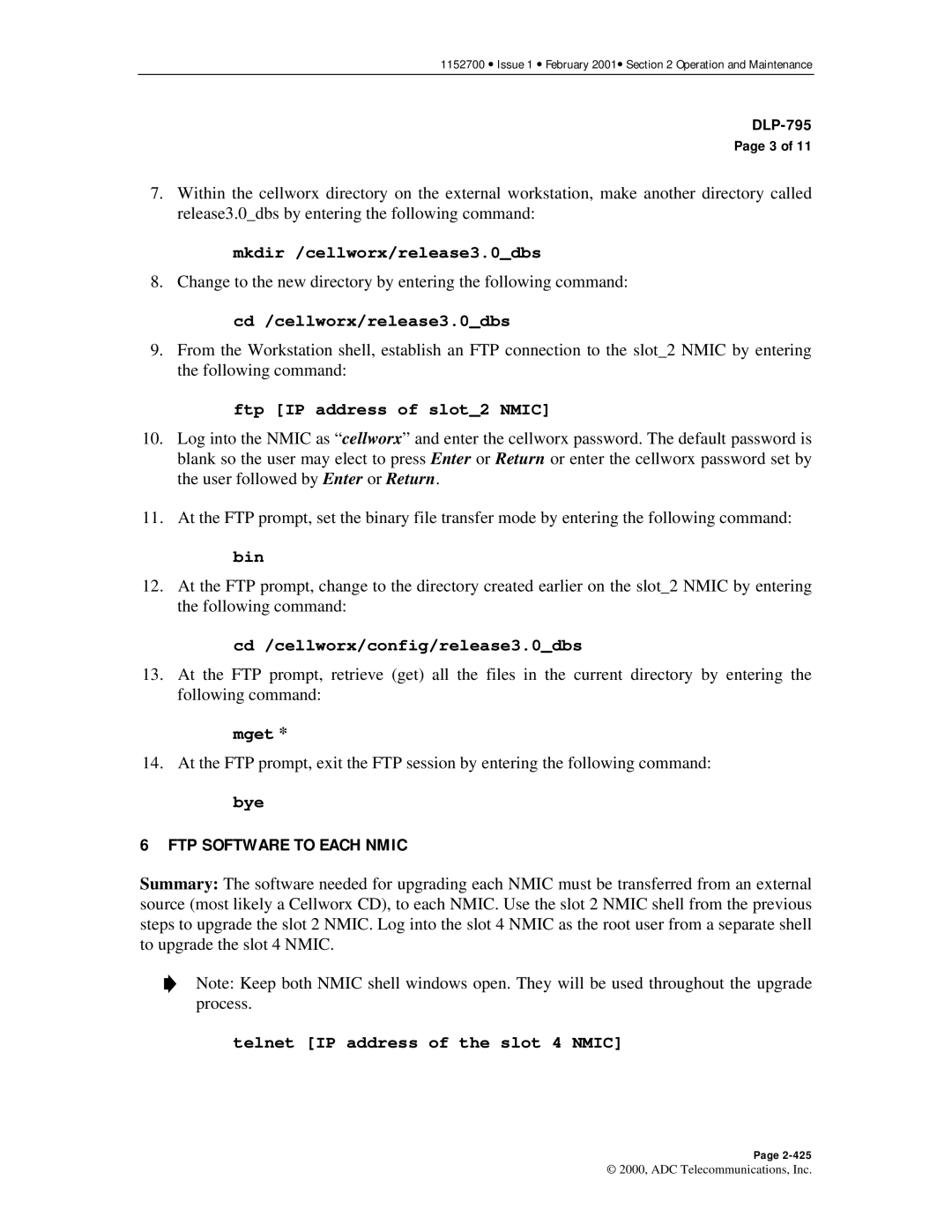1152700 • Issue 1 • February 2001• Section 2 Operation and Maintenance
Page 3 of 11
7.Within the cellworx directory on the external workstation, make another directory called release3.0_dbs by entering the following command:
mkdir /cellworx/release3.0_dbs
8. Change to the new directory by entering the following command:
cd /cellworx/release3.0_dbs
9.From the Workstation shell, establish an FTP connection to the slot_2 NMIC by entering the following command:
ftp [IP address of slot_2 NMIC]
10.Log into the NMIC as “cellworx” and enter the cellworx password. The default password is blank so the user may elect to press Enter or Return or enter the cellworx password set by the user followed by Enter or Return.
11.At the FTP prompt, set the binary file transfer mode by entering the following command:
bin
12.At the FTP prompt, change to the directory created earlier on the slot_2 NMIC by entering the following command:
cd /cellworx/config/release3.0_dbs
13.At the FTP prompt, retrieve (get) all the files in the current directory by entering the following command:
mget *
14.At the FTP prompt, exit the FTP session by entering the following command:
bye
6 FTP SOFTWARE TO EACH NMIC
Summary: The software needed for upgrading each NMIC must be transferred from an external source (most likely a Cellworx CD), to each NMIC. Use the slot 2 NMIC shell from the previous steps to upgrade the slot 2 NMIC. Log into the slot 4 NMIC as the root user from a separate shell to upgrade the slot 4 NMIC.
Note: Keep both NMIC shell windows open. They will be used throughout the upgrade process.
telnet [IP address of the slot 4 NMIC]
Page
© 2000, ADC Telecommunications, Inc.