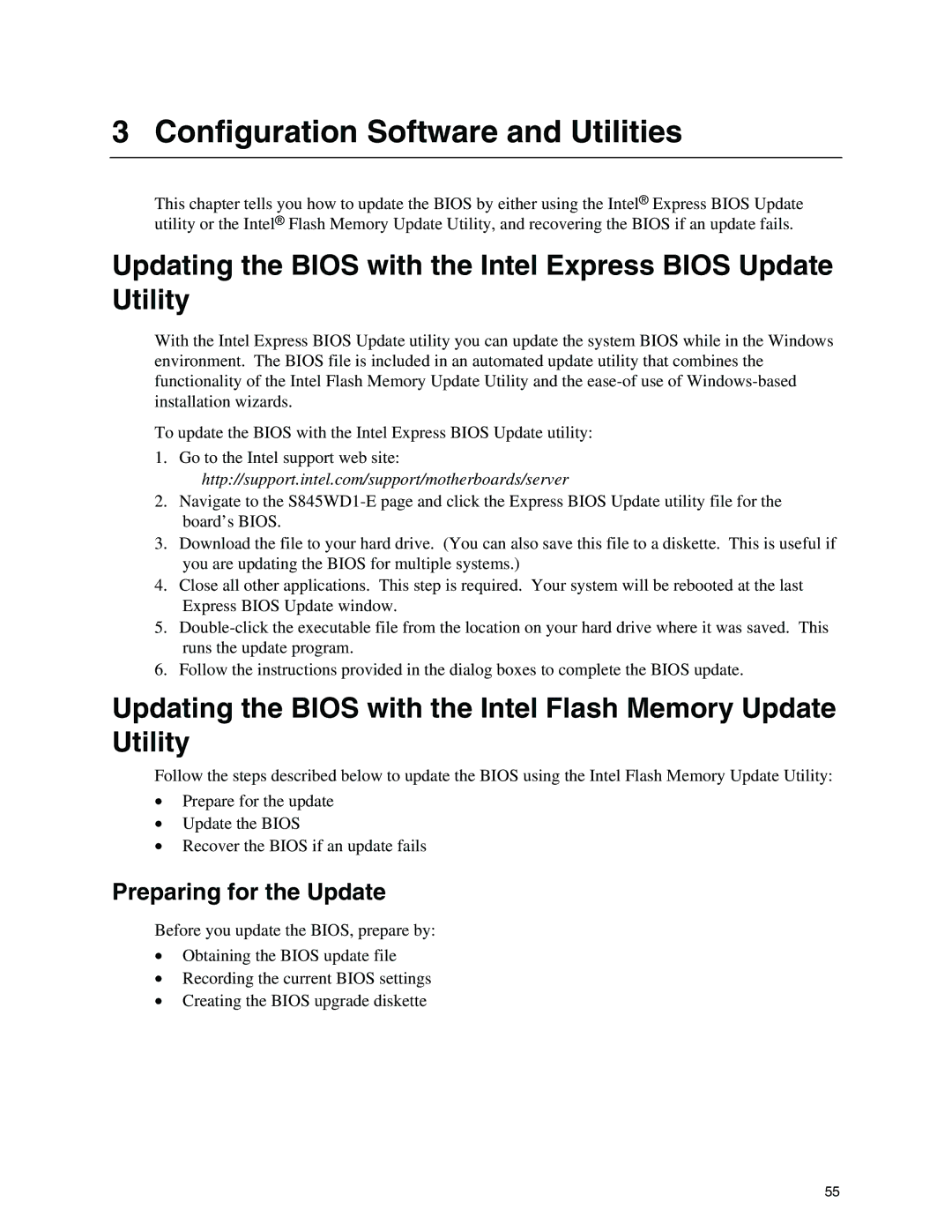3 Configuration Software and Utilities
This chapter tells you how to update the BIOS by either using the Intel® Express BIOS Update utility or the Intel® Flash Memory Update Utility, and recovering the BIOS if an update fails.
Updating the BIOS with the Intel Express BIOS Update Utility
With the Intel Express BIOS Update utility you can update the system BIOS while in the Windows environment. The BIOS file is included in an automated update utility that combines the functionality of the Intel Flash Memory Update Utility and the
To update the BIOS with the Intel Express BIOS Update utility:
1.Go to the Intel support web site: http://support.intel.com/support/motherboards/server
2.Navigate to the
3.Download the file to your hard drive. (You can also save this file to a diskette. This is useful if you are updating the BIOS for multiple systems.)
4.Close all other applications. This step is required. Your system will be rebooted at the last Express BIOS Update window.
5.
6.Follow the instructions provided in the dialog boxes to complete the BIOS update.
Updating the BIOS with the Intel Flash Memory Update Utility
Follow the steps described below to update the BIOS using the Intel Flash Memory Update Utility:
•Prepare for the update
•Update the BIOS
•Recover the BIOS if an update fails
Preparing for the Update
Before you update the BIOS, prepare by:
•Obtaining the BIOS update file
•Recording the current BIOS settings
•Creating the BIOS upgrade diskette
55