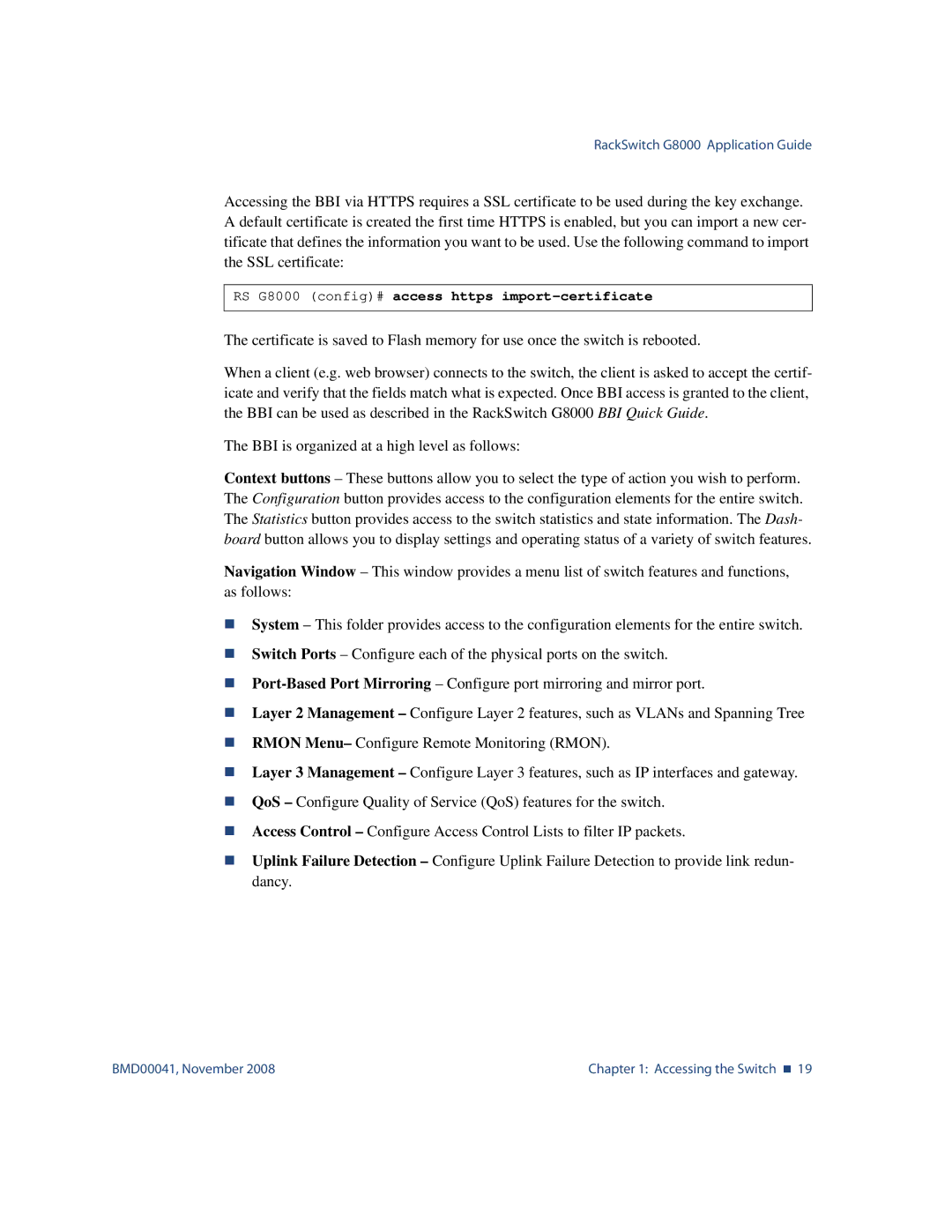RackSwitch G8000 Application Guide
Accessing the BBI via HTTPS requires a SSL certificate to be used during the key exchange. A default certificate is created the first time HTTPS is enabled, but you can import a new cer- tificate that defines the information you want to be used. Use the following command to import the SSL certificate:
RS G8000 (config)# access https import-certificate
The certificate is saved to Flash memory for use once the switch is rebooted.
When a client (e.g. web browser) connects to the switch, the client is asked to accept the certif- icate and verify that the fields match what is expected. Once BBI access is granted to the client, the BBI can be used as described in the RackSwitch G8000 BBI Quick Guide.
The BBI is organized at a high level as follows:
Context buttons – These buttons allow you to select the type of action you wish to perform. The Configuration button provides access to the configuration elements for the entire switch. The Statistics button provides access to the switch statistics and state information. The Dash- board button allows you to display settings and operating status of a variety of switch features.
Navigation Window – This window provides a menu list of switch features and functions, as follows:
System – This folder provides access to the configuration elements for the entire switch.
Switch Ports – Configure each of the physical ports on the switch.
Layer 2 Management – Configure Layer 2 features, such as VLANs and Spanning Tree
RMON Menu– Configure Remote Monitoring (RMON).
Layer 3 Management – Configure Layer 3 features, such as IP interfaces and gateway.
QoS – Configure Quality of Service (QoS) features for the switch.
Access Control – Configure Access Control Lists to filter IP packets.
Uplink Failure Detection – Configure Uplink Failure Detection to provide link redun- dancy.
BMD00041, November 2008 | Chapter 1: Accessing the Switch 19 |