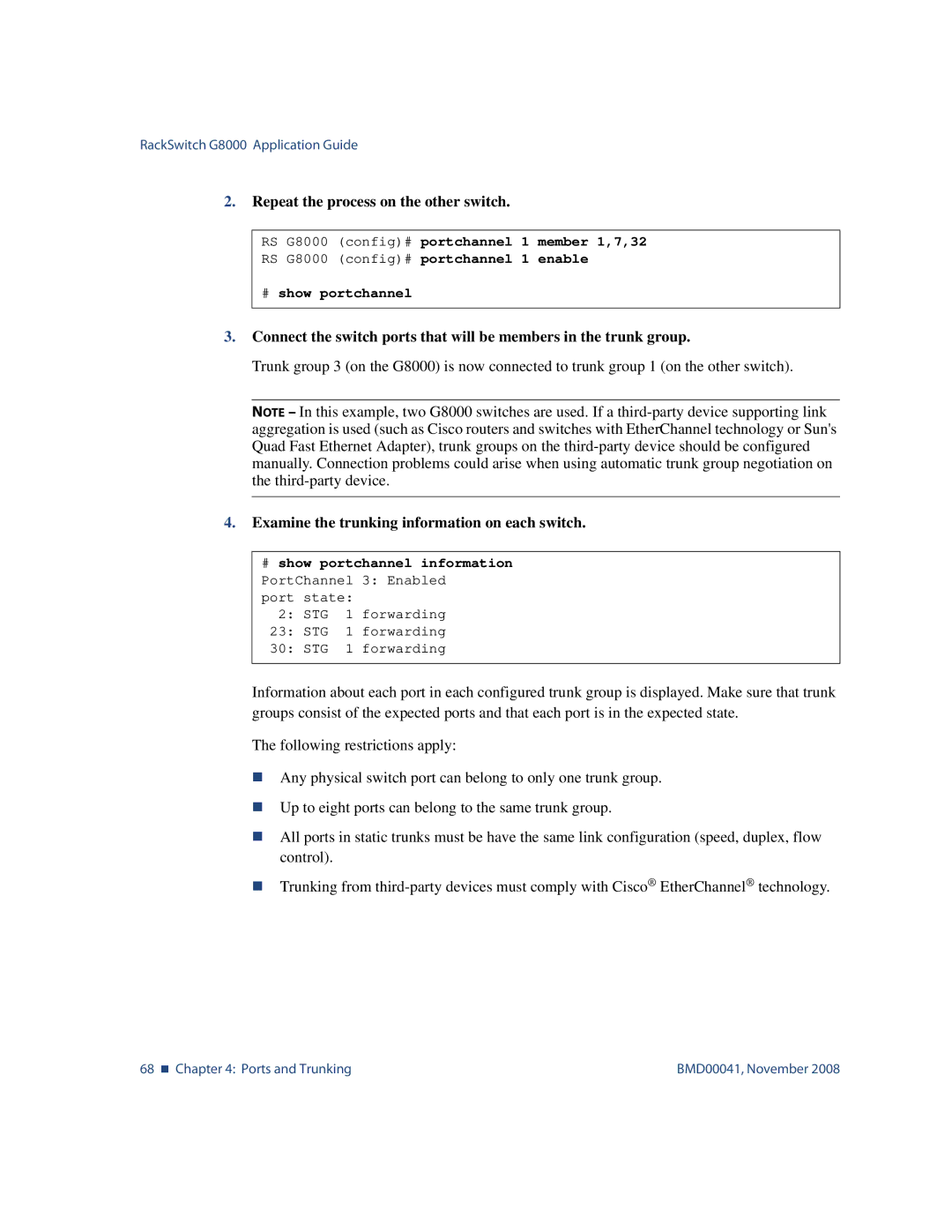RackSwitch G8000 Application Guide
2.Repeat the process on the other switch.
RS G8000 (config)# portchannel 1 member 1,7,32
RS G8000 (config)# portchannel 1 enable
#show portchannel
3.Connect the switch ports that will be members in the trunk group.
Trunk group 3 (on the G8000) is now connected to trunk group 1 (on the other switch).
NOTE – In this example, two G8000 switches are used. If a
4.Examine the trunking information on each switch.
#show portchannel information
PortChannel 3: Enabled port state:
2:STG 1 forwarding
23:STG 1 forwarding
30:STG 1 forwarding
Information about each port in each configured trunk group is displayed. Make sure that trunk groups consist of the expected ports and that each port is in the expected state.
The following restrictions apply:
Any physical switch port can belong to only one trunk group.
Up to eight ports can belong to the same trunk group.
All ports in static trunks must be have the same link configuration (speed, duplex, flow control).
Trunking from
68 Chapter 4: Ports and Trunking | BMD00041, November 2008 |