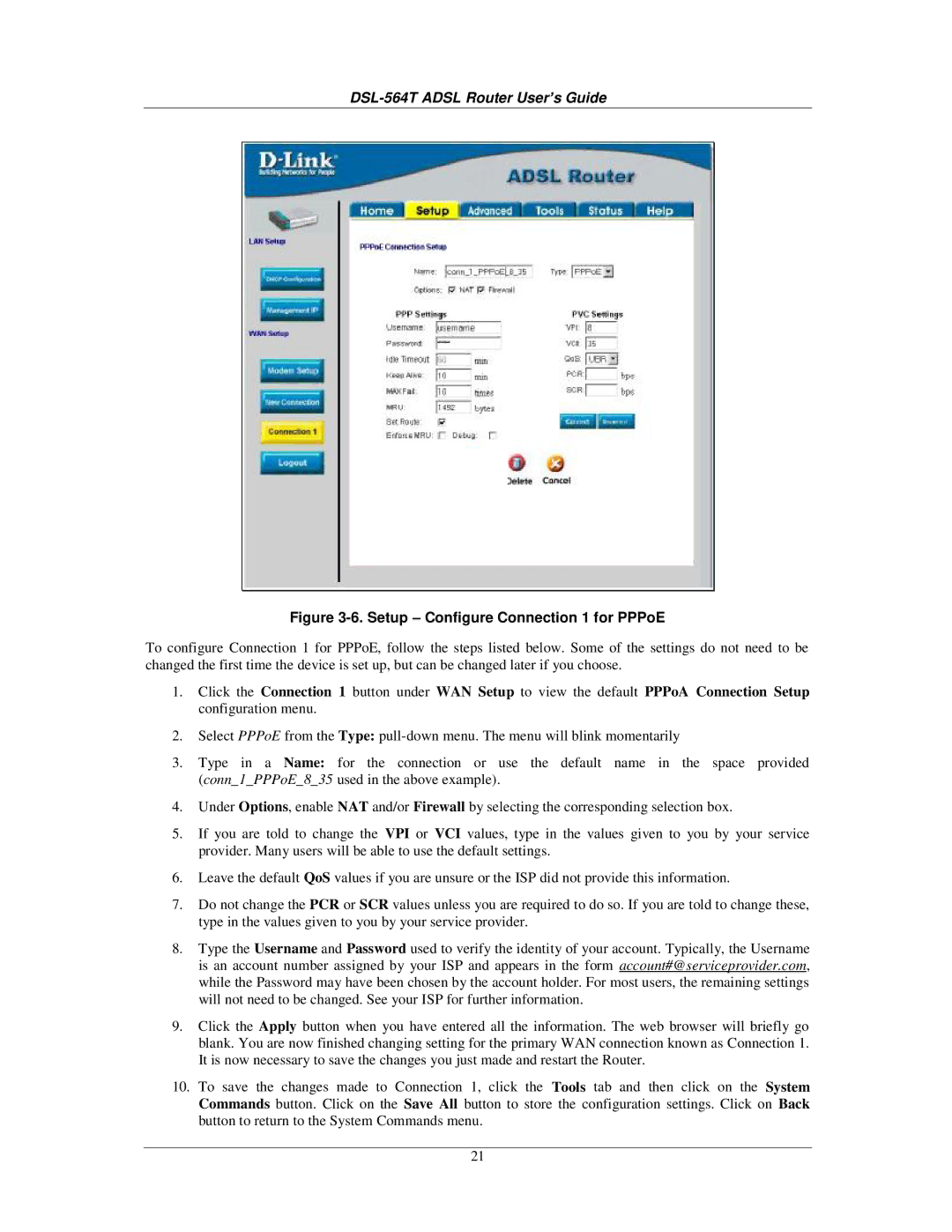DSL-564T ADSL Router User’s Guide
Figure 3-6. Setup – Configure Connection 1 for PPPoE
To configure Connection 1 for PPPoE, follow the steps listed below. Some of the settings do not need to be changed the first time the device is set up, but can be changed later if you choose.
1.Click the Connection 1 button under WAN Setup to view the default PPPoA Connection Setup configuration menu.
2.Select PPPoE from the Type:
3.Type in a Name: for the connection or use the default name in the space provided (conn_1_PPPoE_8_35 used in the above example).
4.Under Options, enable NAT and/or Firewall by selecting the corresponding selection box.
5.If you are told to change the VPI or VCI values, type in the values given to you by your service provider. Many users will be able to use the default settings.
6.Leave the default QoS values if you are unsure or the ISP did not provide this information.
7.Do not change the PCR or SCR values unless you are required to do so. If you are told to change these, type in the values given to you by your service provider.
8.Type the Username and Password used to verify the identity of your account. Typically, the Username is an account number assigned by your ISP and appears in the form account#@serviceprovider.com, while the Password may have been chosen by the account holder. For most users, the remaining settings will not need to be changed. See your ISP for further information.
9.Click the Apply button when you have entered all the information. The web browser will briefly go blank. You are now finished changing setting for the primary WAN connection known as Connection 1. It is now necessary to save the changes you just made and restart the Router.
10.To save the changes made to Connection 1, click the Tools tab and then click on the System Commands button. Click on the Save All button to store the configuration settings. Click on Back button to return to the System Commands menu.
21