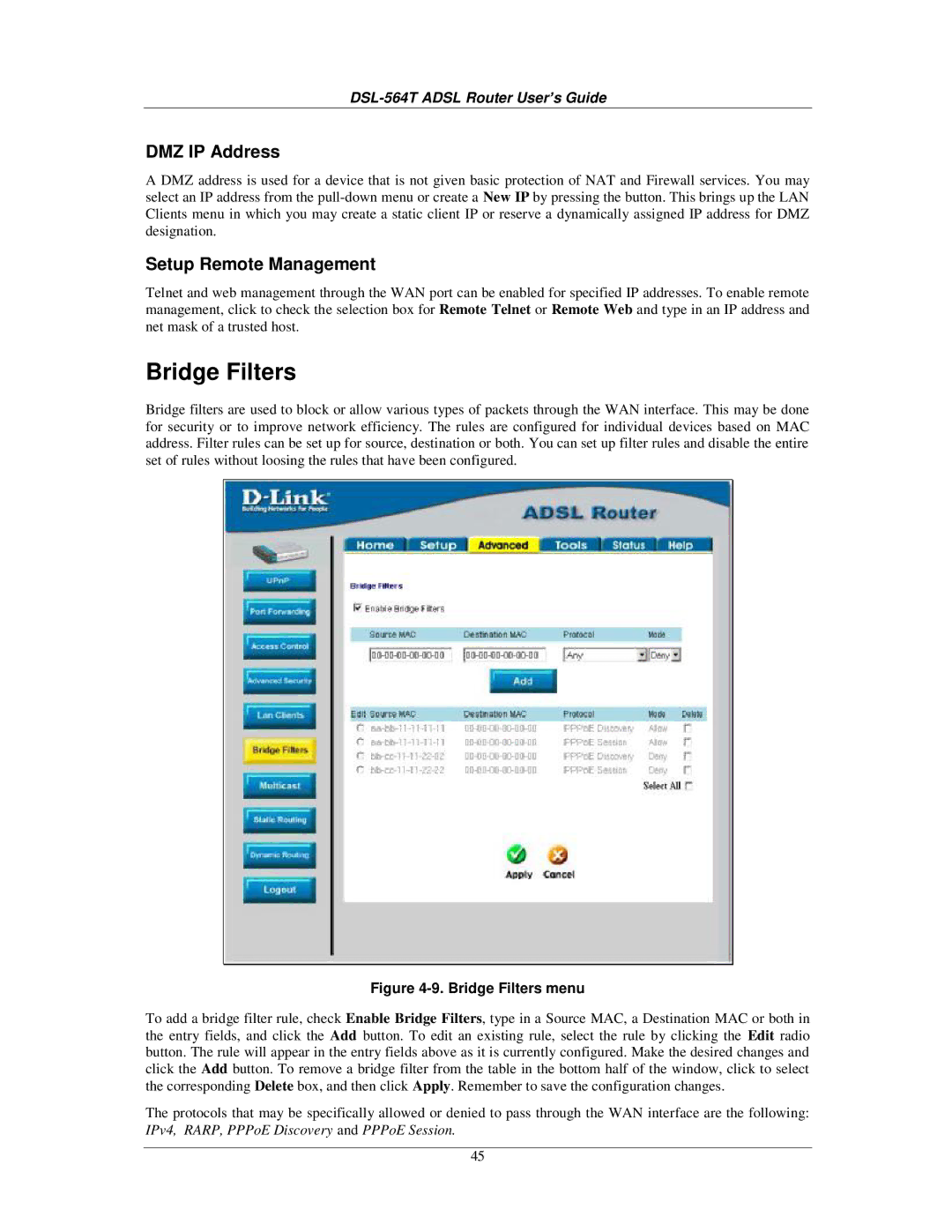DSL-564T ADSL Router User’s Guide
DMZ IP Address
A DMZ address is used for a device that is not given basic protection of NAT and Firewall services. You may select an IP address from the
Setup Remote Management
Telnet and web management through the WAN port can be enabled for specified IP addresses. To enable remote management, click to check the selection box for Remote Telnet or Remote Web and type in an IP address and net mask of a trusted host.
Bridge Filters
Bridge filters are used to block or allow various types of packets through the WAN interface. This may be done for security or to improve network efficiency. The rules are configured for individual devices based on MAC address. Filter rules can be set up for source, destination or both. You can set up filter rules and disable the entire set of rules without loosing the rules that have been configured.
Figure 4-9. Bridge Filters menu
To add a bridge filter rule, check Enable Bridge Filters, type in a Source MAC, a Destination MAC or both in the entry fields, and click the Add button. To edit an existing rule, select the rule by clicking the Edit radio button. The rule will appear in the entry fields above as it is currently configured. Make the desired changes and click the Add button. To remove a bridge filter from the table in the bottom half of the window, click to select the corresponding Delete box, and then click Apply. Remember to save the configuration changes.
The protocols that may be specifically allowed or denied to pass through the WAN interface are the following: IPv4, RARP, PPPoE Discovery and PPPoE Session.
45