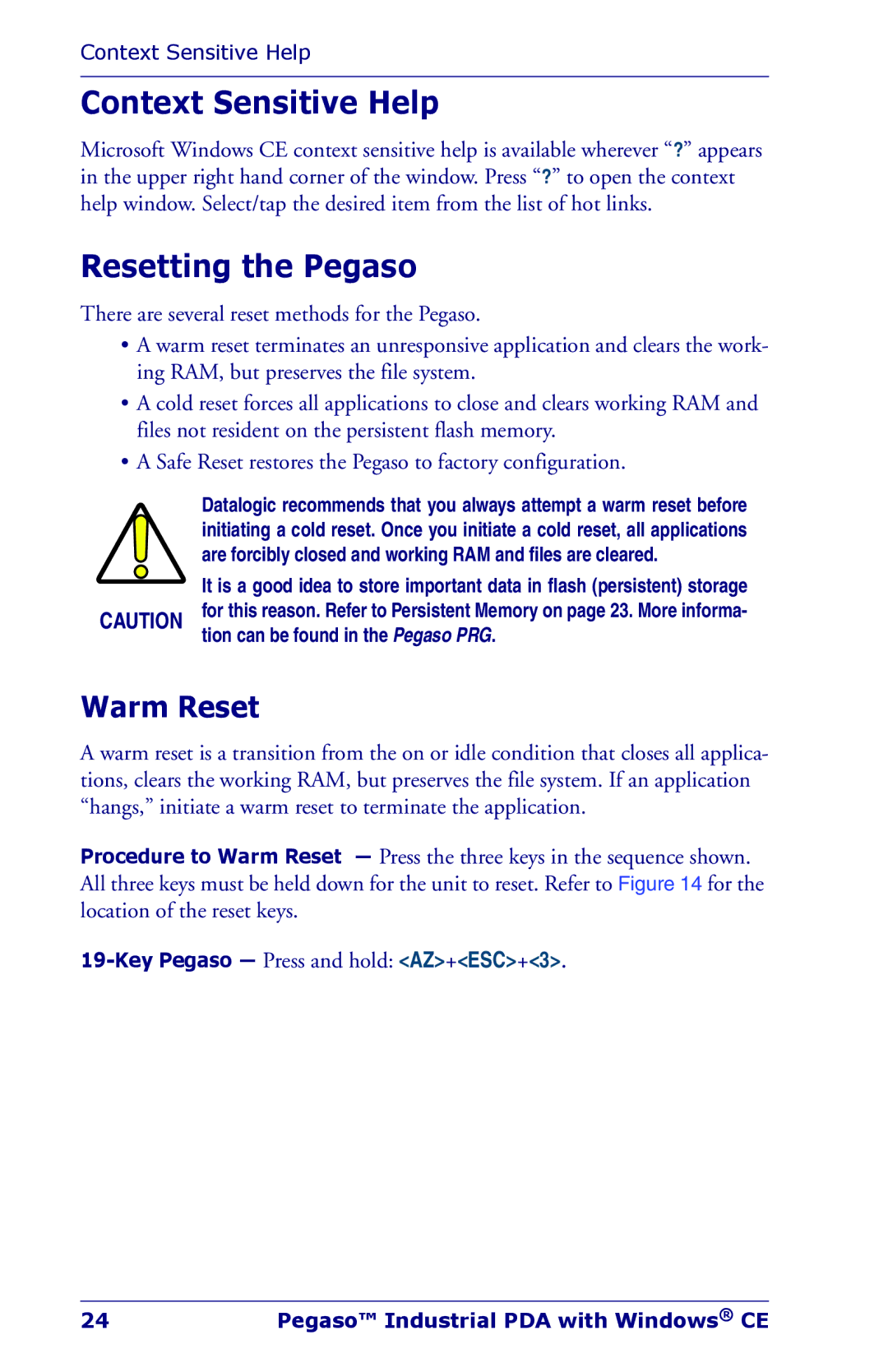Context Sensitive Help
Context Sensitive Help
Microsoft Windows CE context sensitive help is available wherever “?” appears in the upper right hand corner of the window. Press “?” to open the context help window. Select/tap the desired item from the list of hot links.
Resetting the Pegaso
There are several reset methods for the Pegaso.
•A warm reset terminates an unresponsive application and clears the work- ing RAM, but preserves the file system.
•A cold reset forces all applications to close and clears working RAM and files not resident on the persistent flash memory.
•A Safe Reset restores the Pegaso to factory configuration.
Datalogic recommends that you always attempt a warm reset before initiating a cold reset. Once you initiate a cold reset, all applications are forcibly closed and working RAM and files are cleared.
It is a good idea to store important data in flash (persistent) storage
CAUTION for this reason. Refer to Persistent Memory on page 23. More informa- tion can be found in the Pegaso PRG.
Warm Reset
A warm reset is a transition from the on or idle condition that closes all applica- tions, clears the working RAM, but preserves the file system. If an application “hangs,” initiate a warm reset to terminate the application.
Procedure to Warm Reset — Press the three keys in the sequence shown. All three keys must be held down for the unit to reset. Refer to Figure 14 for the location of the reset keys.
24 | Pegaso™ Industrial PDA with Windows® CE |