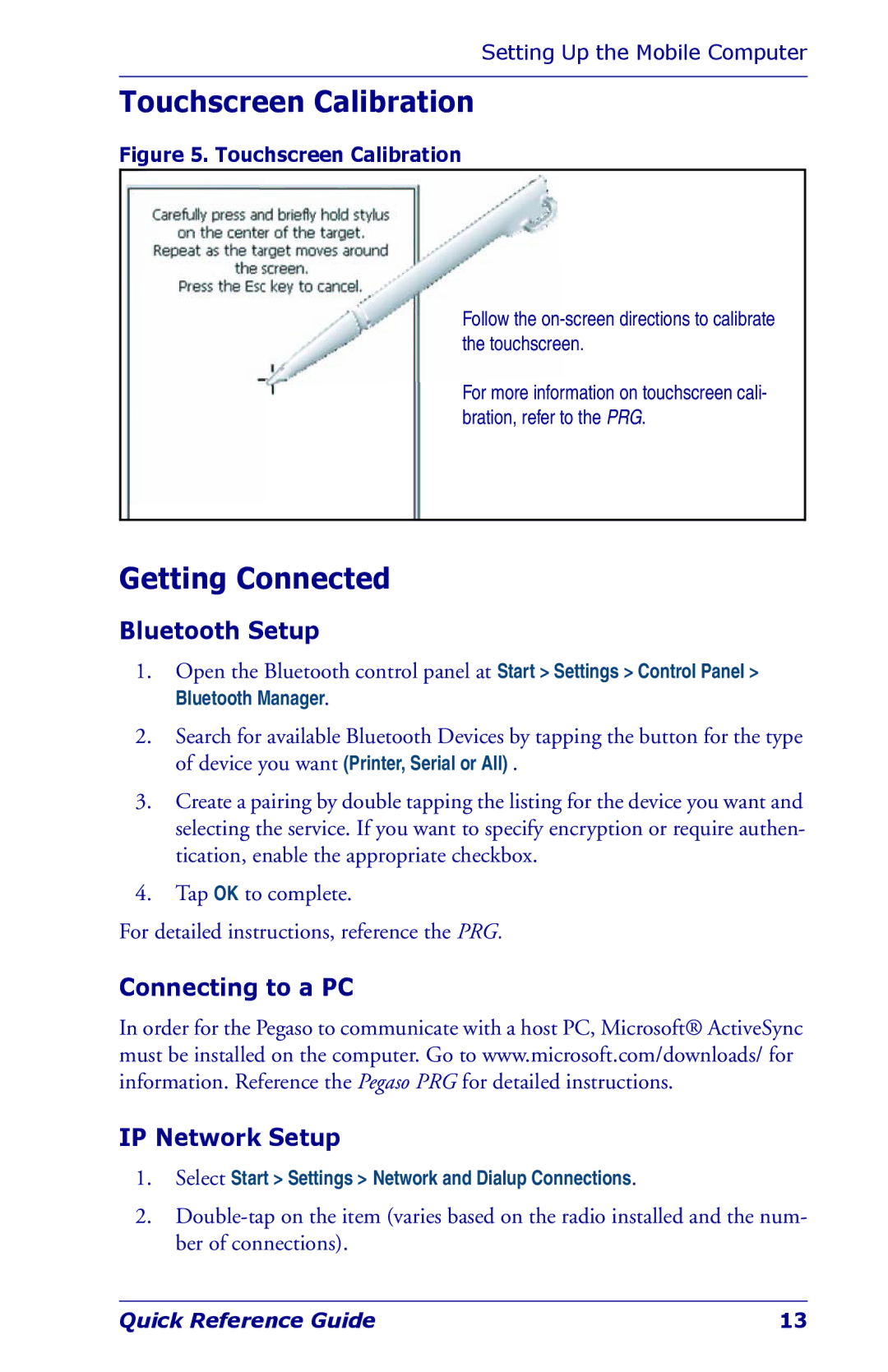Setting Up the Mobile Computer
Touchscreen Calibration
Figure 5. Touchscreen Calibration
Follow the
For more information on touchscreen cali- bration, refer to the PRG.
Getting Connected
Bluetooth Setup
1.Open the Bluetooth control panel at Start > Settings > Control Panel > Bluetooth Manager.
2.Search for available Bluetooth Devices by tapping the button for the type of device you want (Printer, Serial or All) .
3.Create a pairing by double tapping the listing for the device you want and selecting the service. If you want to specify encryption or require authen- tication, enable the appropriate checkbox.
4.Tap OK to complete.
For detailed instructions, reference the PRG.
Connecting to a PC
In order for the Pegaso to communicate with a host PC, Microsoft® ActiveSync must be installed on the computer. Go to www.microsoft.com/downloads/ for information. Reference the Pegaso PRG for detailed instructions.
IP Network Setup
1.Select Start > Settings > Network and Dialup Connections.
2.
Quick Reference Guide | 13 |