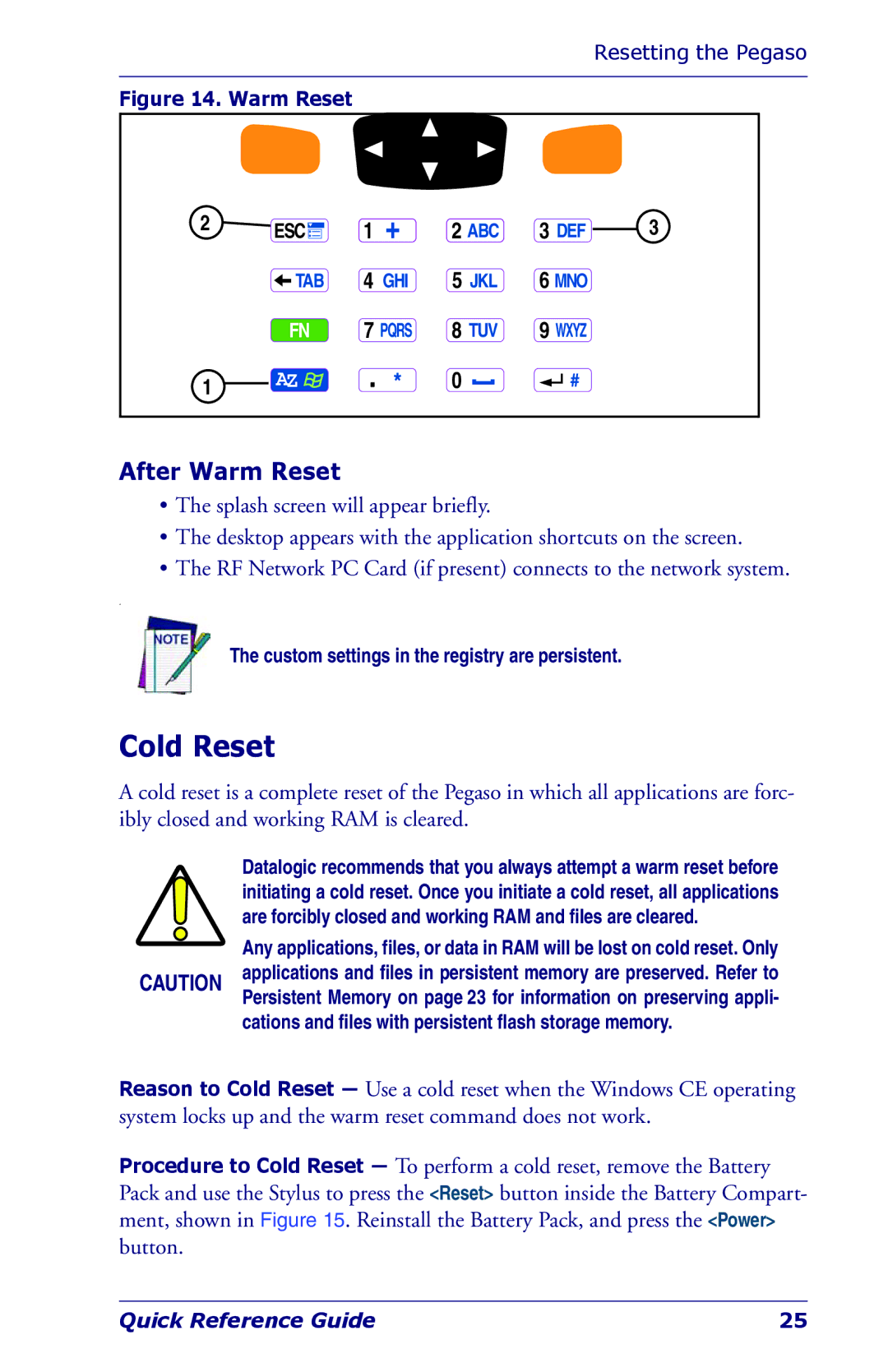Resetting the Pegaso
Figure 14. Warm Reset
2 | ESC | 1 |
| 2 ABC | 3 DEF | 3 |
| TAB | 4 | GHI | 5 JKL | 6 MNO |
|
| FN | 7 PQRS | 8 TUV | 9 WXYZ |
| |
1 | AZ |
|
| 0 |
|
|
After Warm Reset
•The splash screen will appear briefly.
•The desktop appears with the application shortcuts on the screen.
•The RF Network PC Card (if present) connects to the network system.
.
The custom settings in the registry are persistent.
Cold Reset
A cold reset is a complete reset of the Pegaso in which all applications are forc- ibly closed and working RAM is cleared.
Datalogic recommends that you always attempt a warm reset before initiating a cold reset. Once you initiate a cold reset, all applications are forcibly closed and working RAM and files are cleared.
Any applications, files, or data in RAM will be lost on cold reset. Only
CAUTION applications and files in persistent memory are preserved. Refer to Persistent Memory on page 23 for information on preserving appli-
cations and files with persistent flash storage memory.
Reason to Cold Reset — Use a cold reset when the Windows CE operating system locks up and the warm reset command does not work.
Procedure to Cold Reset — To perform a cold reset, remove the Battery Pack and use the Stylus to press the <Reset> button inside the Battery Compart- ment, shown in Figure 15. Reinstall the Battery Pack, and press the <Power> button.
Quick Reference Guide | 25 |