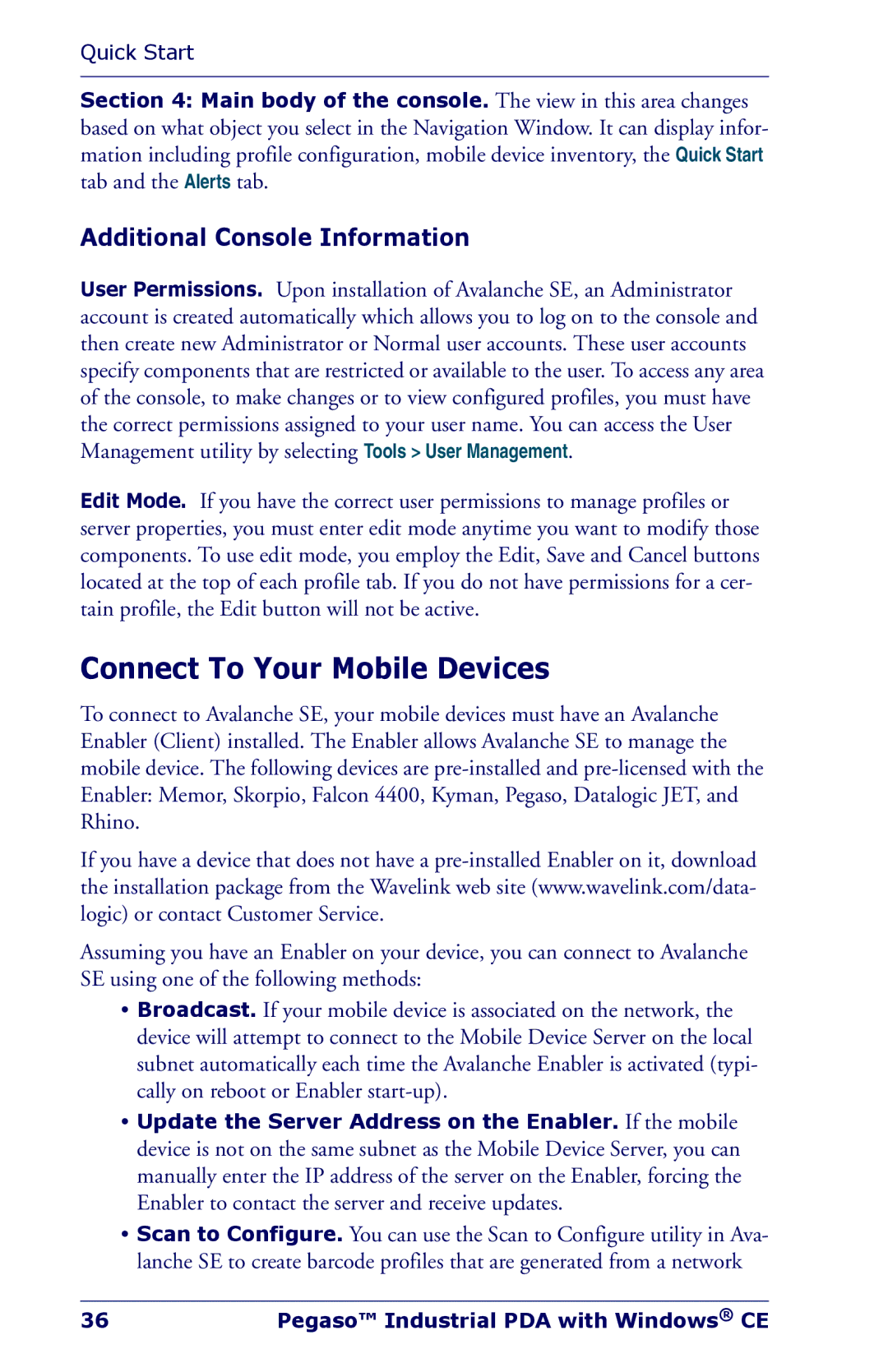Quick Start
Section 4: Main body of the console. The view in this area changes based on what object you select in the Navigation Window. It can display infor- mation including profile configuration, mobile device inventory, the Quick Start tab and the Alerts tab.
Additional Console Information
User Permissions. Upon installation of Avalanche SE, an Administrator account is created automatically which allows you to log on to the console and then create new Administrator or Normal user accounts. These user accounts specify components that are restricted or available to the user. To access any area of the console, to make changes or to view configured profiles, you must have the correct permissions assigned to your user name. You can access the User Management utility by selecting Tools > User Management.
Edit Mode. If you have the correct user permissions to manage profiles or server properties, you must enter edit mode anytime you want to modify those components. To use edit mode, you employ the Edit, Save and Cancel buttons located at the top of each profile tab. If you do not have permissions for a cer- tain profile, the Edit button will not be active.
Connect To Your Mobile Devices
To connect to Avalanche SE, your mobile devices must have an Avalanche Enabler (Client) installed. The Enabler allows Avalanche SE to manage the mobile device. The following devices are
If you have a device that does not have a
Assuming you have an Enabler on your device, you can connect to Avalanche SE using one of the following methods:
•Broadcast. If your mobile device is associated on the network, the device will attempt to connect to the Mobile Device Server on the local subnet automatically each time the Avalanche Enabler is activated (typi- cally on reboot or Enabler
•Update the Server Address on the Enabler. If the mobile device is not on the same subnet as the Mobile Device Server, you can manually enter the IP address of the server on the Enabler, forcing the Enabler to contact the server and receive updates.
•Scan to Configure. You can use the Scan to Configure utility in Ava- lanche SE to create barcode profiles that are generated from a network
36 | Pegaso™ Industrial PDA with Windows® CE |