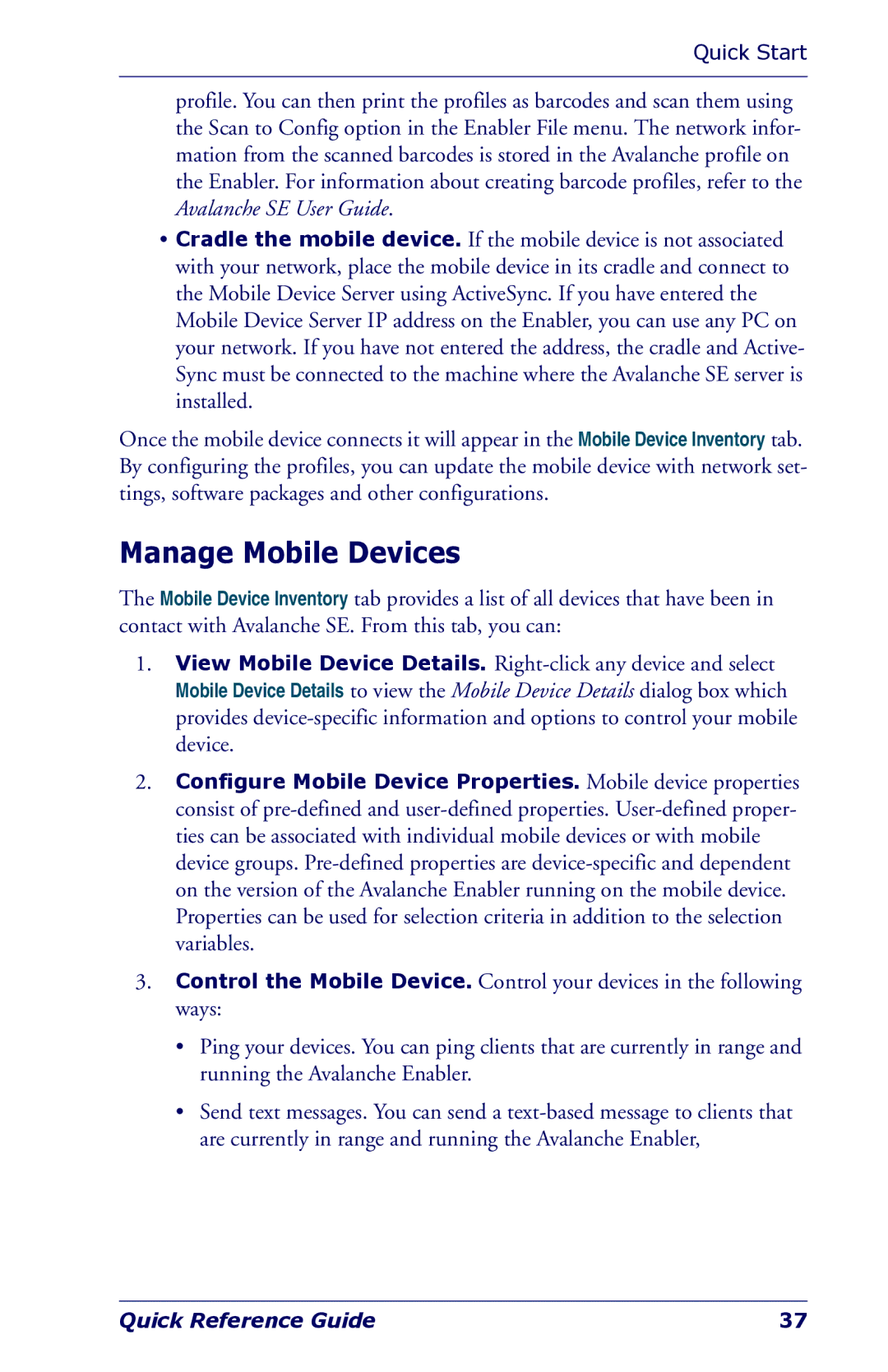Quick Start
profile. You can then print the profiles as barcodes and scan them using the Scan to Config option in the Enabler File menu. The network infor- mation from the scanned barcodes is stored in the Avalanche profile on the Enabler. For information about creating barcode profiles, refer to the Avalanche SE User Guide.
•Cradle the mobile device. If the mobile device is not associated with your network, place the mobile device in its cradle and connect to the Mobile Device Server using ActiveSync. If you have entered the Mobile Device Server IP address on the Enabler, you can use any PC on your network. If you have not entered the address, the cradle and Active- Sync must be connected to the machine where the Avalanche SE server is installed.
Once the mobile device connects it will appear in the Mobile Device Inventory tab. By configuring the profiles, you can update the mobile device with network set- tings, software packages and other configurations.
Manage Mobile Devices
The Mobile Device Inventory tab provides a list of all devices that have been in contact with Avalanche SE. From this tab, you can:
1.View Mobile Device Details.
2.Configure Mobile Device Properties. Mobile device properties consist of
3.Control the Mobile Device. Control your devices in the following ways:
•Ping your devices. You can ping clients that are currently in range and running the Avalanche Enabler.
•Send text messages. You can send a
Quick Reference Guide | 37 |