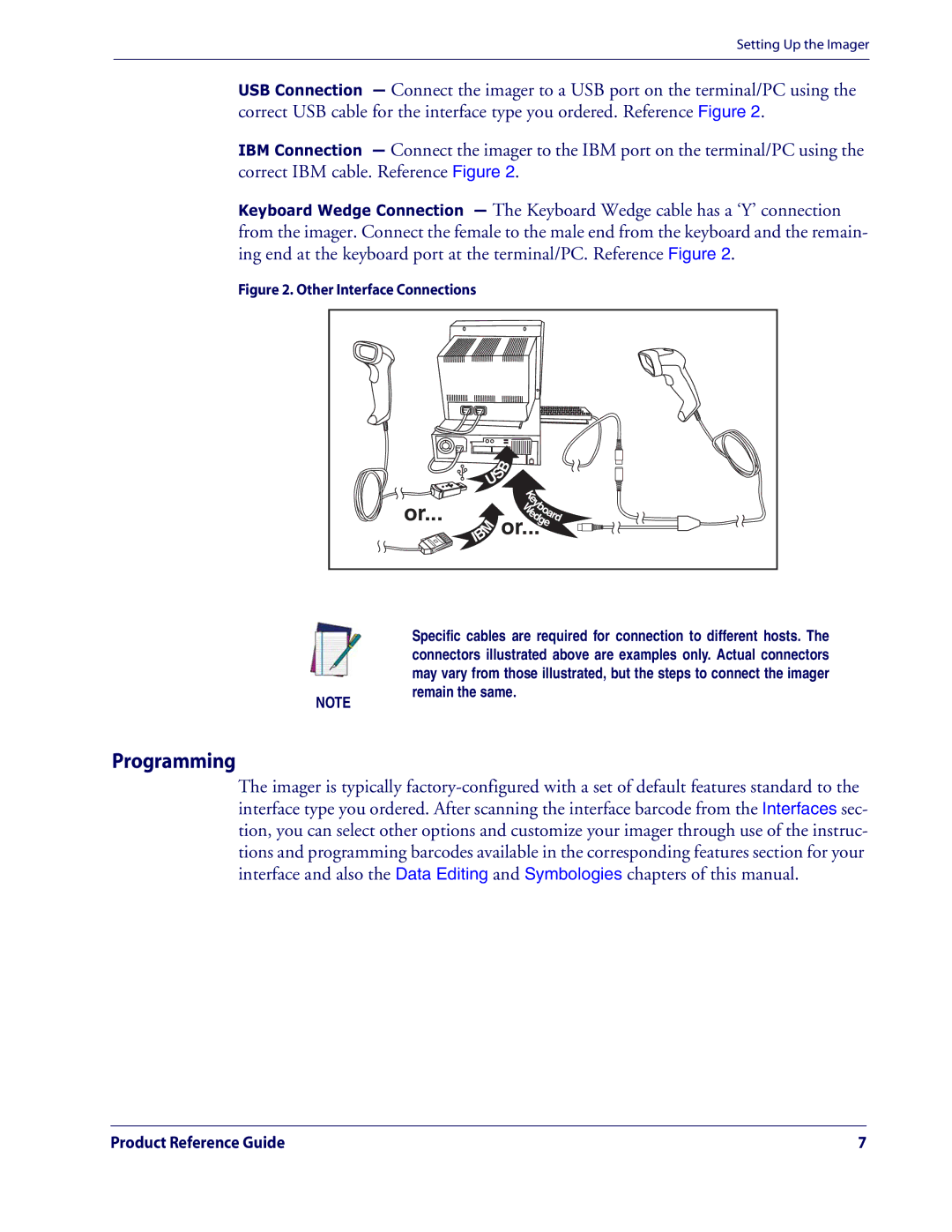Setting Up the Imager
USB Connection — Connect the imager to a USB port on the terminal/PC using the correct USB cable for the interface type you ordered. Reference Figure 2.
IBM Connection — Connect the imager to the IBM port on the terminal/PC using the correct IBM cable. Reference Figure 2.
Keyboard Wedge Connection — The Keyboard Wedge cable has a ‘Y’ connection from the imager. Connect the female to the male end from the keyboard and the remain- ing end at the keyboard port at the terminal/PC. Reference Figure 2.
Figure 2. Other Interface Connections
| S | B |
|
|
U |
|
|
| |
|
| K |
|
|
|
| e |
|
|
or... |
| y |
|
|
| W b |
| ||
| e | o |
| |
| ar | |||
| dge | d | ||
M | or... |
|
| |
IB |
|
|
|
|
NOTE
Programming
Specific cables are required for connection to different hosts. The connectors illustrated above are examples only. Actual connectors may vary from those illustrated, but the steps to connect the imager remain the same.
The imager is typically
Product Reference Guide | 7 |