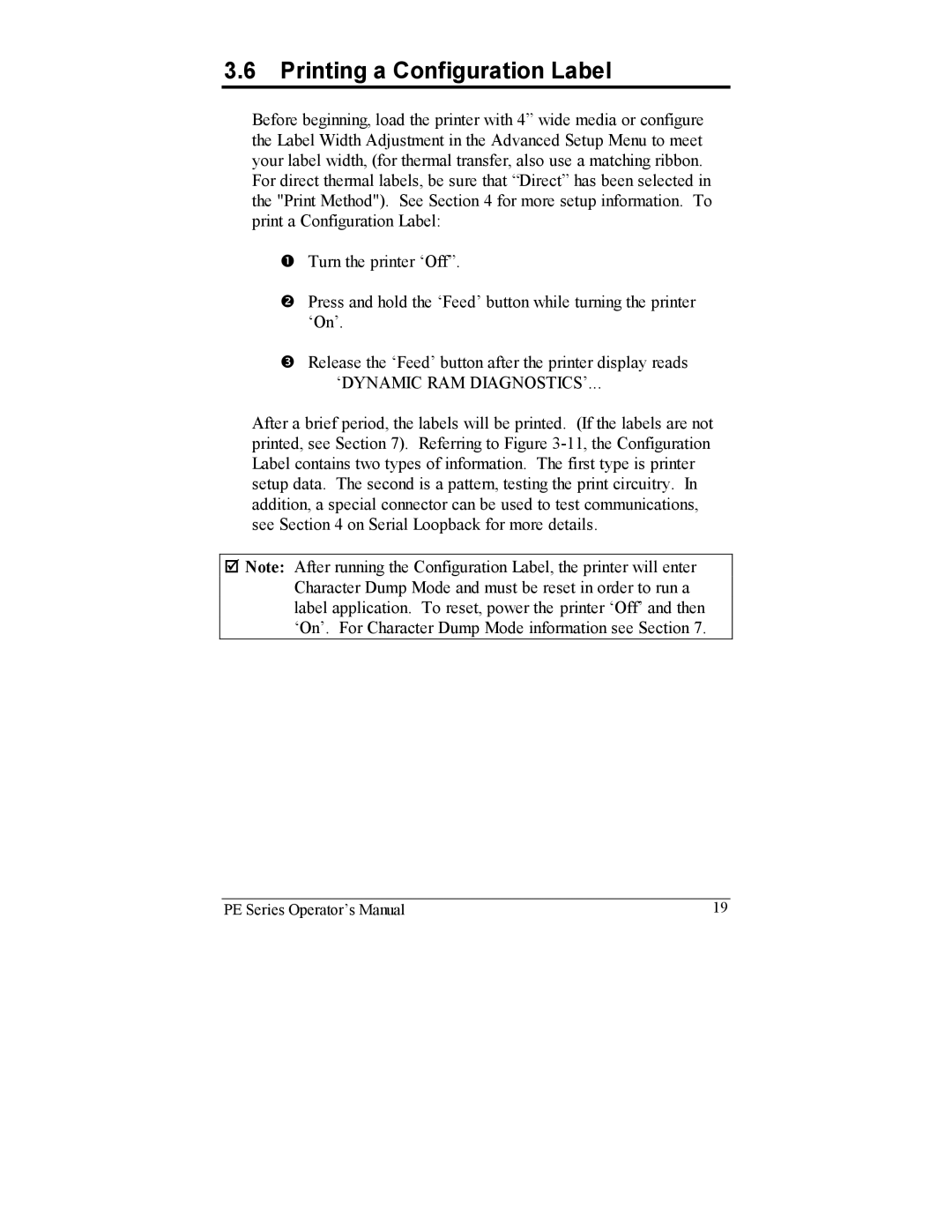3.6Printing a Configuration Label
Before beginning, load the printer with 4” wide media or configure the Label Width Adjustment in the Advanced Setup Menu to meet your label width, (for thermal transfer, also use a matching ribbon.
For direct thermal labels, be sure that “Direct” has been selected in the "Print Method"). See Section 4 for more setup information. To print a Configuration Label:
nTurn the printer ‘Off”.
oPress and hold the ‘Feed’ button while turning the printer ‘On’.
pRelease the ‘Feed’ button after the printer display reads ‘DYNAMIC RAM DIAGNOSTICS’...
After a brief period, the labels will be printed. (If the labels are not printed, see Section 7). Referring to Figure
;Note: After running the Configuration Label, the printer will enter Character Dump Mode and must be reset in order to run a label application. To reset, power the printer ‘Off’ and then ‘On’. For Character Dump Mode information see Section 7.
PE Series Operator’s Manual | 19 |