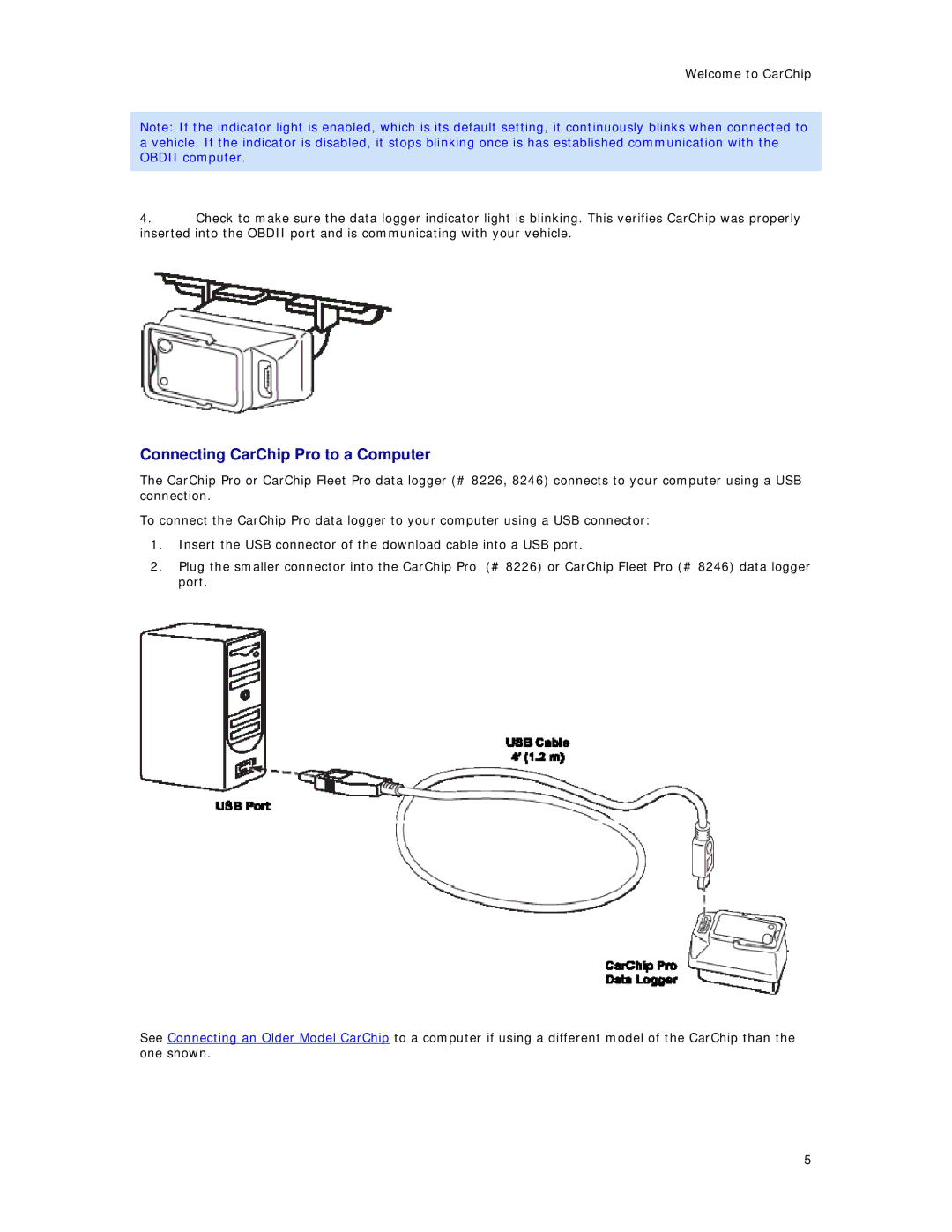Welcome to CarChip
Note: If the indicator light is enabled, which is its default setting, it continuously blinks when connected to a vehicle. If the indicator is disabled, it stops blinking once is has established communication with the OBDII computer.
4.Check to make sure the data logger indicator light is blinking. This verifies CarChip was properly inserted into the OBDII port and is communicating with your vehicle.
Connecting CarChip Pro to a Computer
The CarChip Pro or CarChip Fleet Pro data logger (# 8226, 8246) connects to your computer using a USB connection.
To connect the CarChip Pro data logger to your computer using a USB connector:
1.Insert the USB connector of the download cable into a USB port.
2.Plug the smaller connector into the CarChip Pro (# 8226) or CarChip Fleet Pro (# 8246) data logger port.
See Connecting an Older Model CarChip to a computer if using a different model of the CarChip than the one shown.
5