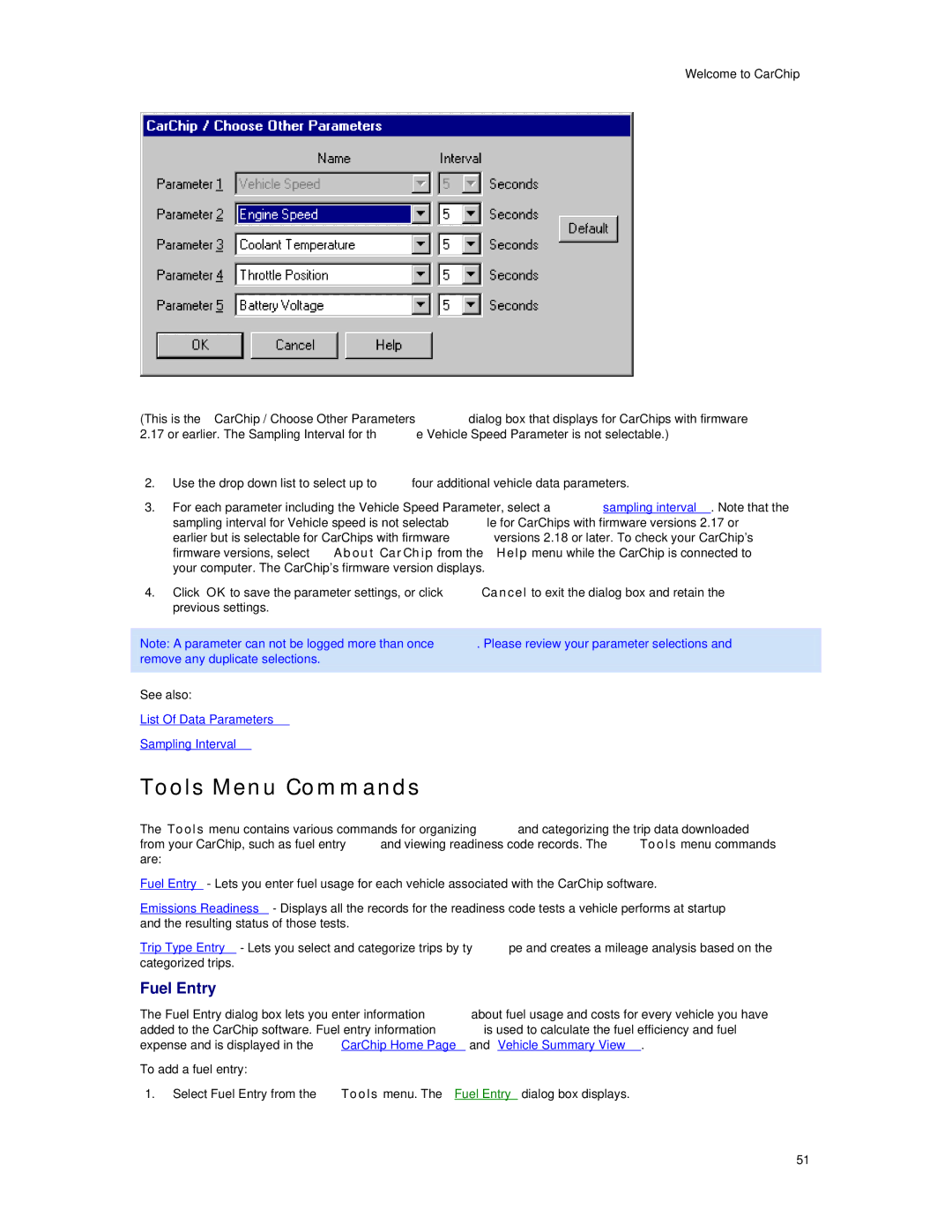Welcome to CarChip
(This is the CarChip / Choose Other Parameters dialog box that displays for CarChips with firmware 2.17 or earlier. The Sampling Interval for the Vehicle Speed Parameter is not selectable.)
2.Use the drop down list to select up to four additional vehicle data parameters.
3.For each parameter including the Vehicle Speed Parameter, select a sampling interval. Note that the sampling interval for Vehicle speed is not selectable for CarChips with firmware versions 2.17 or earlier but is selectable for CarChips with firmware versions 2.18 or later. To check your CarChip's firmware versions, select About CarChip from the Help menu while the CarChip is connected to your computer. The CarChip's firmware version displays.
4.Click OK to save the parameter settings, or click Cancel to exit the dialog box and retain the previous settings.
Note: A parameter can not be logged more than once. Please review your parameter selections and ![]() remove any duplicate selections.
remove any duplicate selections.
See also:
List Of Data Parameters
Sampling Interval
Tools Menu Commands
The Tools menu contains various commands for organizing and categorizing the trip data downloaded from your CarChip, such as fuel entry and viewing readiness code records. The Tools menu commands are:
Fuel Entry - Lets you enter fuel usage for each vehicle associated with the CarChip software.
Emissions Readiness - Displays all the records for the readiness code tests a vehicle performs at startup and the resulting status of those tests.
Trip Type Entry - Lets you select and categorize trips by type and creates a mileage analysis based on the categorized trips.
Fuel Entry
The Fuel Entry dialog box lets you enter information about fuel usage and costs for every vehicle you have added to the CarChip software. Fuel entry information is used to calculate the fuel efficiency and fuel expense and is displayed in the CarChip Home Page and Vehicle Summary View.
To add a fuel entry:
1.Select Fuel Entry from the Tools menu. The Fuel Entry dialog box displays.
51