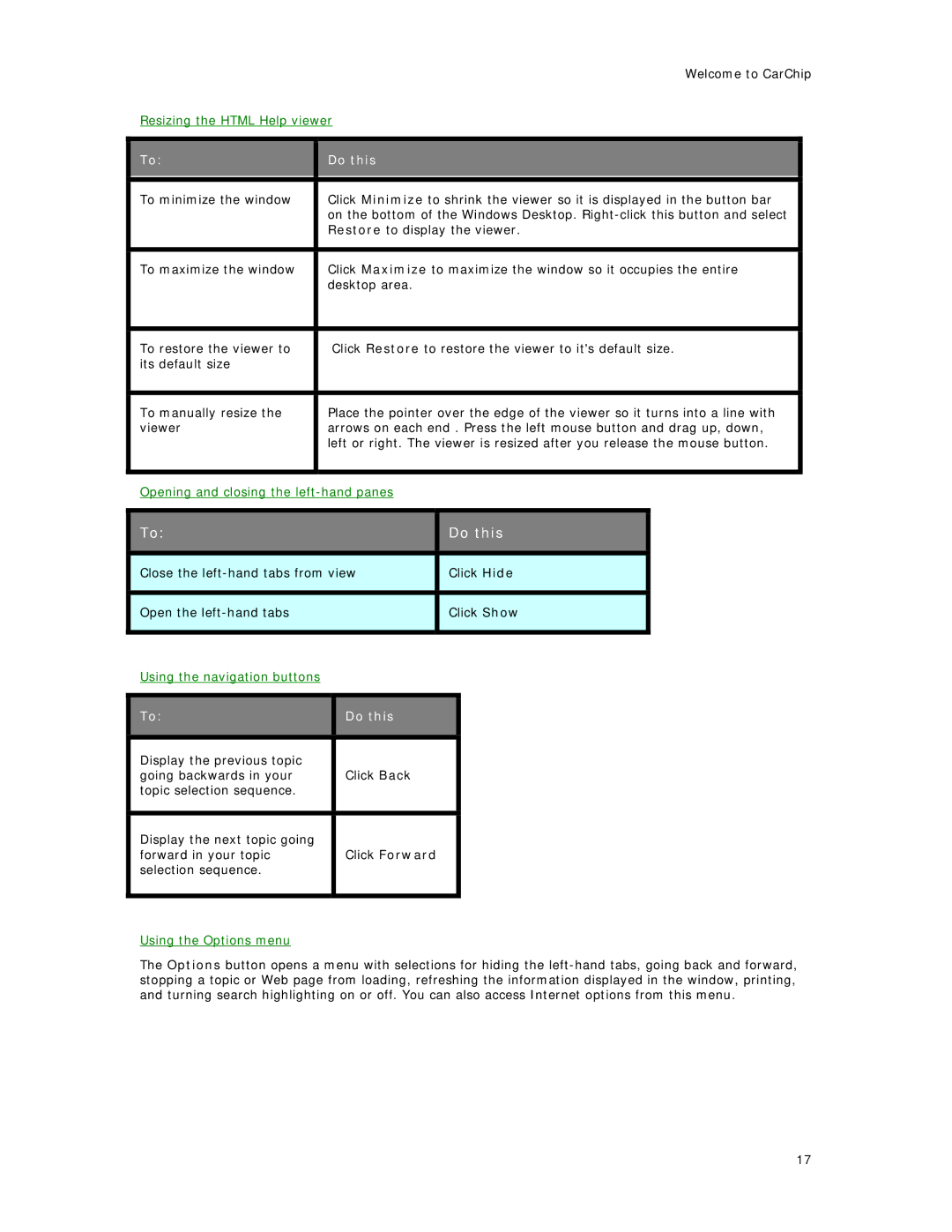| Welcome to CarChip | |
Resizing the HTML Help viewer | ||
|
|
|
To: | Do this |
|
|
|
|
To minimize the window | Click Minimize to shrink the viewer so it is displayed in the button bar |
|
| on the bottom of the Windows Desktop. |
|
| Restore to display the viewer. |
|
|
|
|
To maximize the window | Click Maximize to maximize the window so it occupies the entire |
|
| desktop area. |
|
|
|
|
To restore the viewer to | Click Restore to restore the viewer to it's default size. |
|
its default size |
|
|
|
|
|
To manually resize the | Place the pointer over the edge of the viewer so it turns into a line with |
|
viewer | arrows on each end . Press the left mouse button and drag up, down, |
|
| left or right. The viewer is resized after you release the mouse button. |
|
|
|
|
Opening and closing the
To:
Do this
Close the
Click Hide
Open the
Click Show
Using the navigation buttons
To: | Do this |
|
|
Display the previous topic |
|
going backwards in your | Click Back |
topic selection sequence. |
|
|
|
Display the next topic going |
|
forward in your topic | Click Forward |
selection sequence. |
|
|
|
Using the Options menu
The Options button opens a menu with selections for hiding the
17