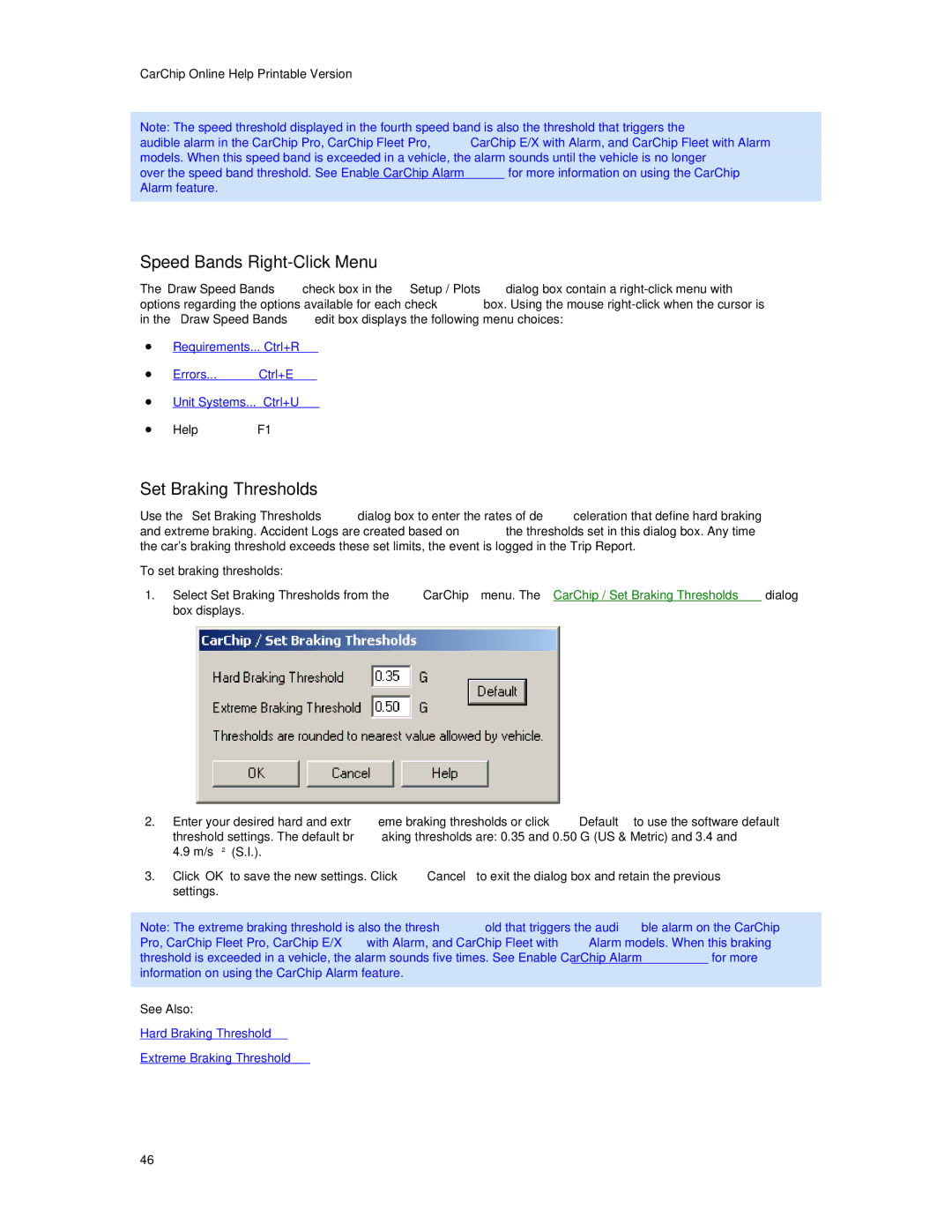CarChip Online Help Printable Version
Note: The speed threshold displayed in the fourth speed band is also the threshold that triggers the audible alarm in the CarChip Pro, CarChip Fleet Pro, CarChip E/X with Alarm, and CarChip Fleet with Alarm models. When this speed band is exceeded in a vehicle, the alarm sounds until the vehicle is no longer over the speed band threshold. See Enable CarChip Alarm for more information on using the CarChip Alarm feature.
Speed Bands Right-Click Menu
The Draw Speed Bands check box in the Setup / Plots dialog box contain a
•Requirements... Ctrl+R
• Errors... Ctrl+E
•Unit Systems... Ctrl+U
• Help | F1 |
Set Braking Thresholds
Use the Set Braking Thresholds dialog box to enter the rates of deceleration that define hard braking and extreme braking. Accident Logs are created based on the thresholds set in this dialog box. Any time the car's braking threshold exceeds these set limits, the event is logged in the Trip Report.
To set braking thresholds:
1.Select Set Braking Thresholds from the CarChip menu. The CarChip / Set Braking Thresholds dialog box displays.
2.Enter your desired hard and extreme braking thresholds or click Default to use the software default threshold settings. The default braking thresholds are: 0.35 and 0.50 G (US & Metric) and 3.4 and 4.9 m/s2 (S.I.).
3.Click OK to save the new settings. Click Cancel to exit the dialog box and retain the previous settings.
Note: The extreme braking threshold is also the threshold that triggers the audible alarm on the CarChip Pro, CarChip Fleet Pro, CarChip E/X with Alarm, and CarChip Fleet with Alarm models. When this braking threshold is exceeded in a vehicle, the alarm sounds five times. See Enable CarChip Alarm for more information on using the CarChip Alarm feature.
See Also:
Hard Braking Threshold
Extreme Braking Threshold
46