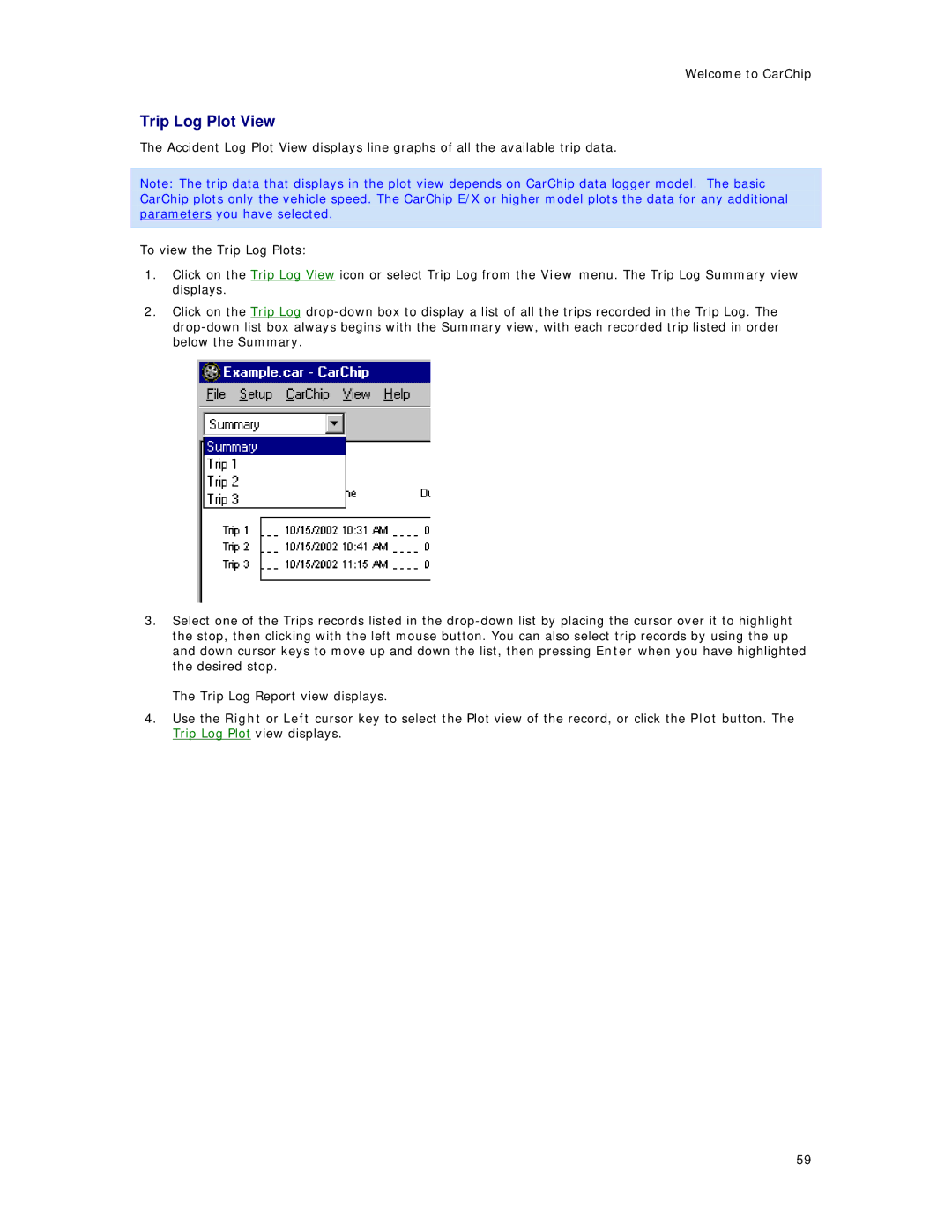Welcome to CarChip
Trip Log Plot View
The Accident Log Plot View displays line graphs of all the available trip data.
Note: The trip data that displays in the plot view depends on CarChip data logger model. The basic CarChip plots only the vehicle speed. The CarChip E/X or higher model plots the data for any additional parameters you have selected.
To view the Trip Log Plots:
1.Click on the Trip Log View icon or select Trip Log from the View menu. The Trip Log Summary view displays.
2.Click on the Trip Log
3.Select one of the Trips records listed in the
The Trip Log Report view displays.
4.Use the Right or Left cursor key to select the Plot view of the record, or click the Plot button. The Trip Log Plot view displays.
59