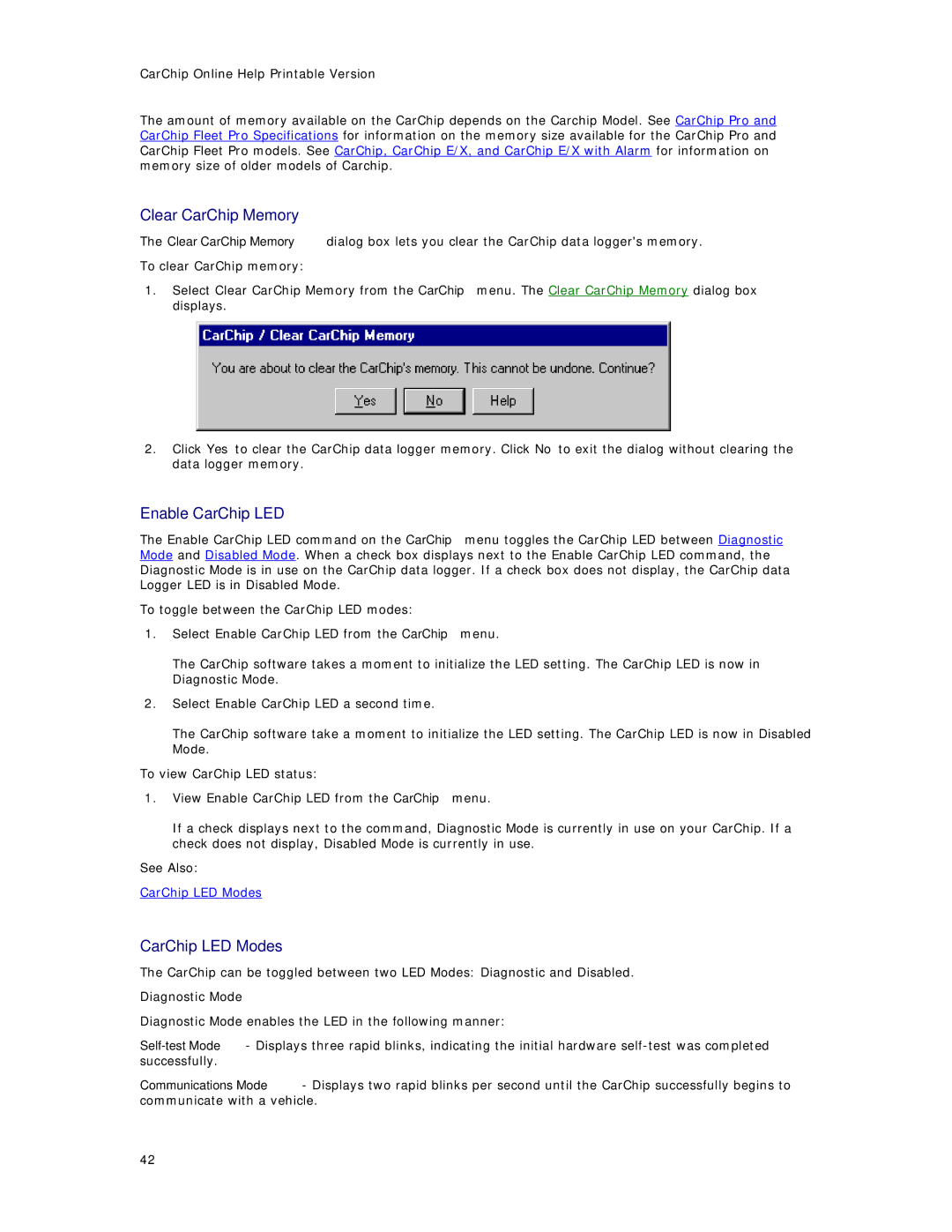CarChip Online Help Printable Version
The amount of memory available on the CarChip depends on the Carchip Model. See CarChip Pro and CarChip Fleet Pro Specifications for information on the memory size available for the CarChip Pro and CarChip Fleet Pro models. See CarChip, CarChip E/X, and CarChip E/X with Alarm for information on memory size of older models of Carchip.
Clear CarChip Memory
The Clear CarChip Memory dialog box lets you clear the CarChip data logger's memory. To clear CarChip memory:
1.Select Clear CarChip Memory from the CarChip menu. The Clear CarChip Memory dialog box displays.
2.Click Yes to clear the CarChip data logger memory. Click No to exit the dialog without clearing the data logger memory.
Enable CarChip LED
The Enable CarChip LED command on the CarChip menu toggles the CarChip LED between Diagnostic Mode and Disabled Mode. When a check box displays next to the Enable CarChip LED command, the Diagnostic Mode is in use on the CarChip data logger. If a check box does not display, the CarChip data Logger LED is in Disabled Mode.
To toggle between the CarChip LED modes:
1.Select Enable CarChip LED from the CarChip menu.
The CarChip software takes a moment to initialize the LED setting. The CarChip LED is now in Diagnostic Mode.
2.Select Enable CarChip LED a second time.
The CarChip software take a moment to initialize the LED setting. The CarChip LED is now in Disabled Mode.
To view CarChip LED status:
1.View Enable CarChip LED from the CarChip menu.
If a check displays next to the command, Diagnostic Mode is currently in use on your CarChip. If a check does not display, Disabled Mode is currently in use.
See Also:
CarChip LED Modes
CarChip LED Modes
The CarChip can be toggled between two LED Modes: Diagnostic and Disabled. Diagnostic Mode
Diagnostic Mode enables the LED in the following manner:
Communications Mode - Displays two rapid blinks per second until the CarChip successfully begins to communicate with a vehicle.
42