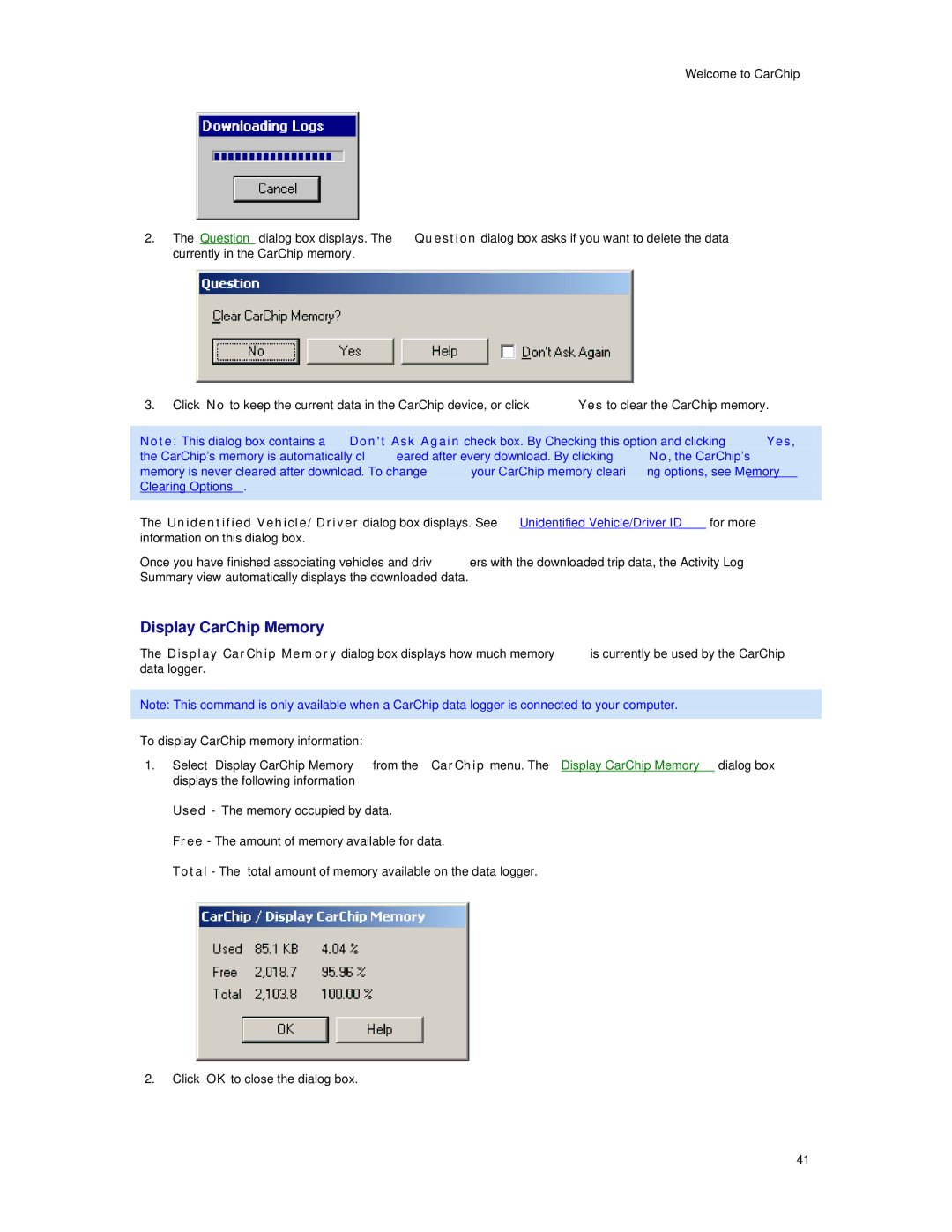Welcome to CarChip
2.The Question dialog box displays. The Question dialog box asks if you want to delete the data currently in the CarChip memory.
3.Click No to keep the current data in the CarChip device, or click Yes to clear the CarChip memory.
Note: This dialog box contains a Don't Ask Again check box. By Checking this option and clicking Yes, the CarChip's memory is automatically cleared after every download. By clicking No, the CarChip's memory is never cleared after download. To change your CarChip memory clearing options, see Memory Clearing Options.
The Unidentified Vehicle/Driver dialog box displays. See Unidentified Vehicle/Driver ID for more information on this dialog box.
Once you have finished associating vehicles and drivers with the downloaded trip data, the Activity Log Summary view automatically displays the downloaded data.
Display CarChip Memory
The Display CarChip Memory dialog box displays how much memory is currently be used by the CarChip data logger.
Note: This command is only available when a CarChip data logger is connected to your computer.
To display CarChip memory information:
1.Select Display CarChip Memory from the CarChip menu. The Display CarChip Memory dialog box displays the following information
Used - The memory occupied by data.
Free - The amount of memory available for data.
Total - The total amount of memory available on the data logger.
2.Click OK to close the dialog box.
41