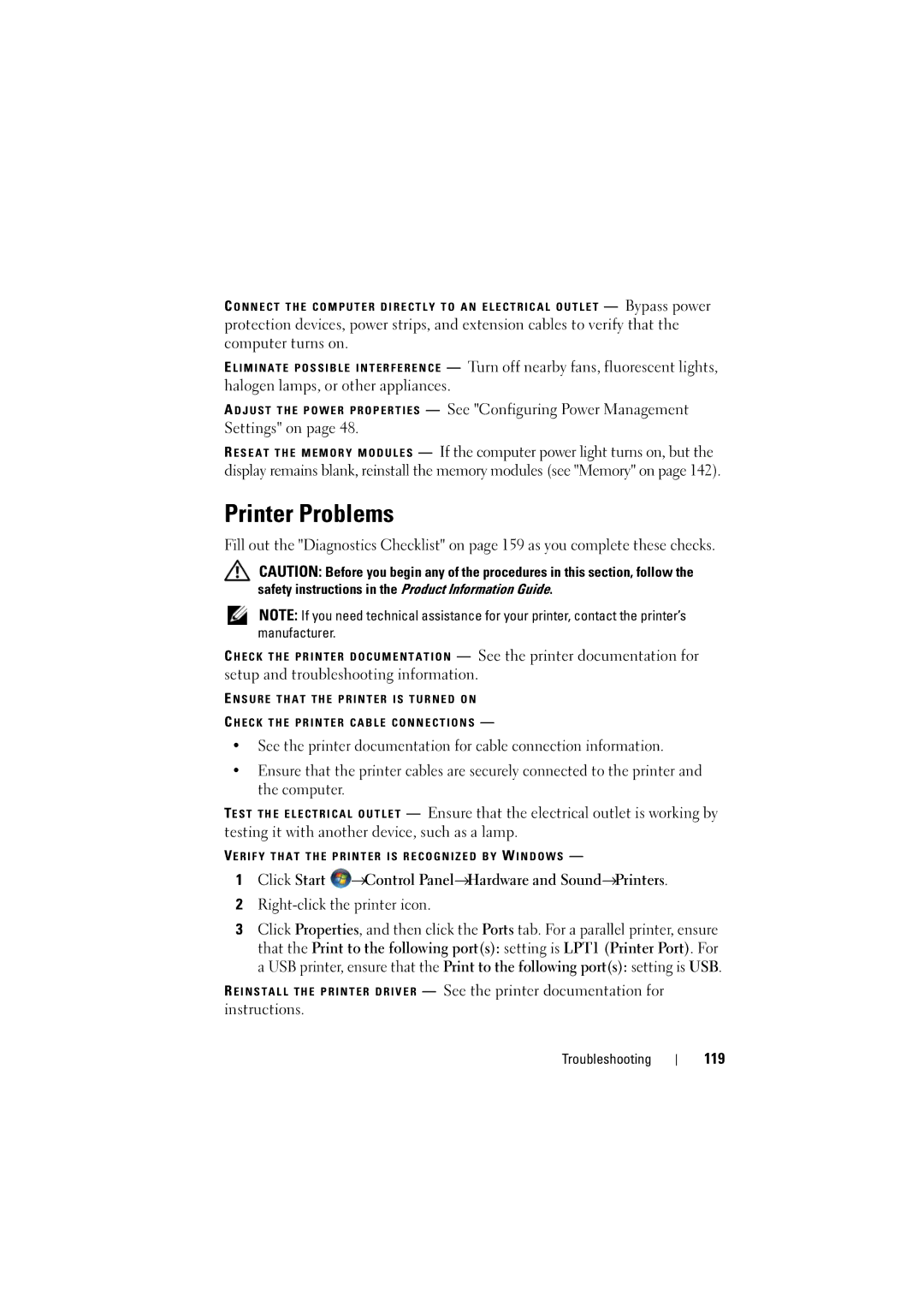C O N N E C T T H E C O M P U T E R D I R E C T L Y T O A N E L E C T R I C A L O U T L E T — Bypass power
protection devices, power strips, and extension cables to verify that the computer turns on.
E L I M I N A T E P O S S I B L E I N T E R F E R E N C E — Turn off nearby fans, fluorescent lights, halogen lamps, or other appliances.
A D J U S T T H E P O W E R P R O P E R T I E S — See "Configuring Power Management Settings" on page 48.
R E S E A T T H E M E M O R Y M O D U L E S — If the computer power light turns on, but the display remains blank, reinstall the memory modules (see "Memory" on page 142).
Printer Problems
Fill out the "Diagnostics Checklist" on page 159 as you complete these checks.
CAUTION: Before you begin any of the procedures in this section, follow the safety instructions in the Product Information Guide.
NOTE: If you need technical assistance for your printer, contact the printer’s manufacturer.
C H E C K T H E P R I N T E R D O C U M E N T A T I O N — See the printer documentation for setup and troubleshooting information.
E N S U R E T H A T T H E P R I N T E R I S T U R N E D O N
C H E C K T H E P R I N T E R C A B L E C O N N E C T I O N S —
•See the printer documentation for cable connection information.
•Ensure that the printer cables are securely connected to the printer and the computer.
TE S T T H E E L E C T R I C A L O U T L E T — Ensure that the electrical outlet is working by testing it with another device, such as a lamp.
VE R I F Y T H A T T H E P R I N T E R I S R E C O G N I Z E D B Y W I N D O W S —
1Click Start ![]() →Control Panel→Hardware and Sound→Printers.
→Control Panel→Hardware and Sound→Printers.
2
3Click Properties, and then click the Ports tab. For a parallel printer, ensure that the Print to the following port(s): setting is LPT1 (Printer Port). For a USB printer, ensure that the Print to the following port(s): setting is USB.
R E I N S T A L L T H E P R I N T E R D R I V E R — See the printer documentation for instructions.
Troubleshooting