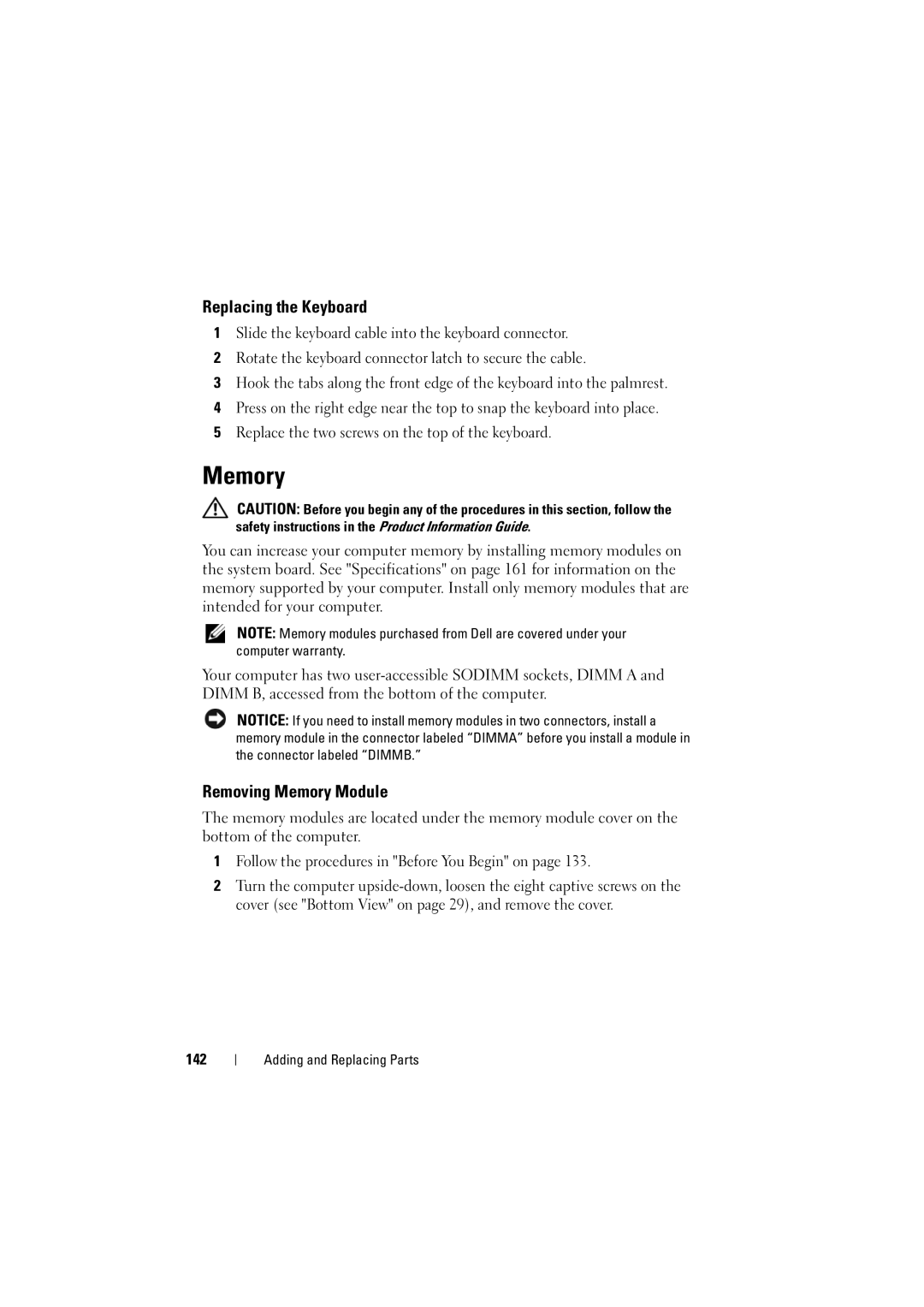Replacing the Keyboard
1Slide the keyboard cable into the keyboard connector.
2Rotate the keyboard connector latch to secure the cable.
3Hook the tabs along the front edge of the keyboard into the palmrest.
4Press on the right edge near the top to snap the keyboard into place.
5Replace the two screws on the top of the keyboard.
Memory
CAUTION: Before you begin any of the procedures in this section, follow the safety instructions in the Product Information Guide.
You can increase your computer memory by installing memory modules on the system board. See "Specifications" on page 161 for information on the memory supported by your computer. Install only memory modules that are intended for your computer.
NOTE: Memory modules purchased from Dell are covered under your computer warranty.
Your computer has two
NOTICE: If you need to install memory modules in two connectors, install a memory module in the connector labeled “DIMMA” before you install a module in the connector labeled “DIMMB.”
Removing Memory Module
The memory modules are located under the memory module cover on the bottom of the computer.
1Follow the procedures in "Before You Begin" on page 133.
2Turn the computer
142
Adding and Replacing Parts