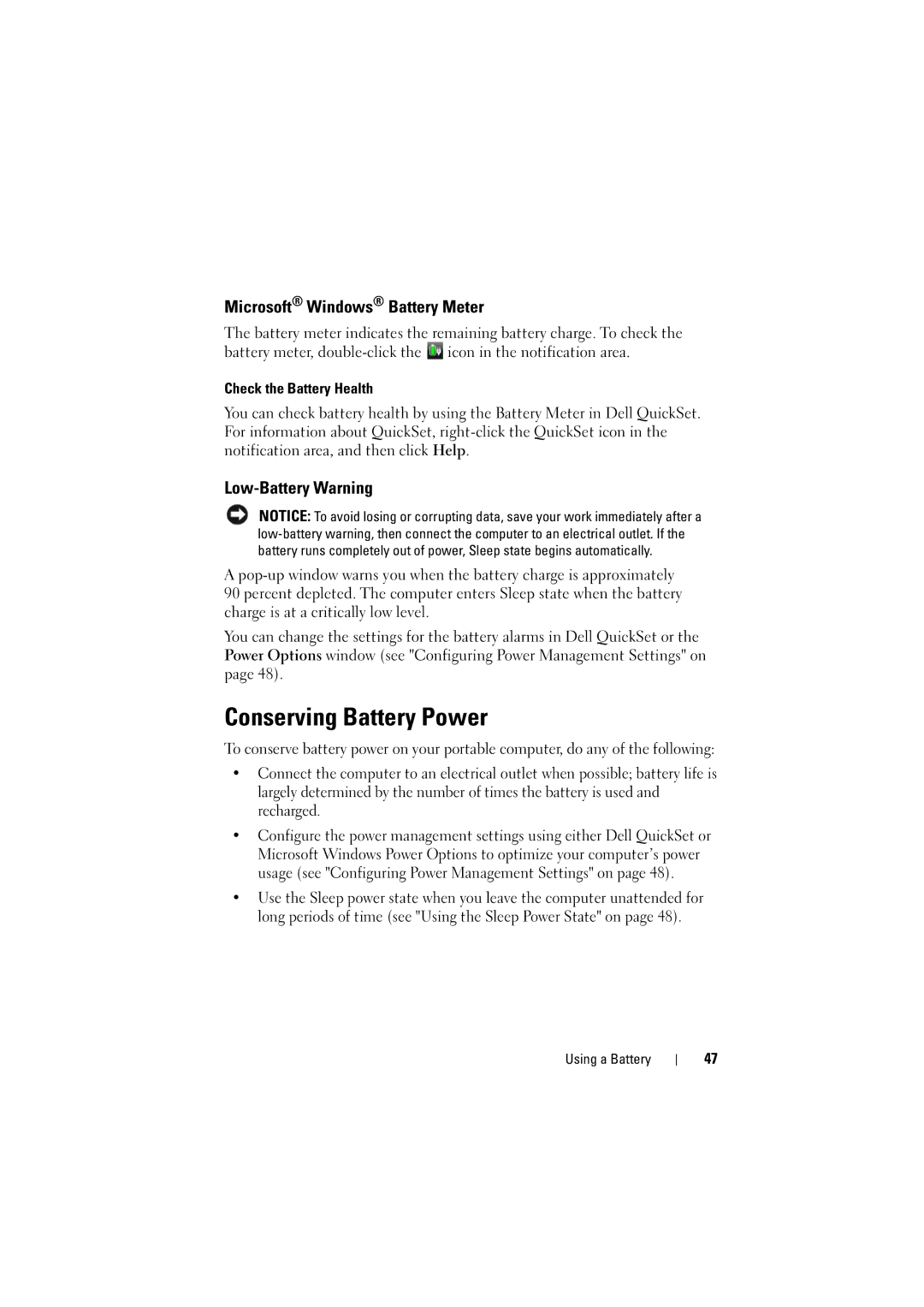W . d e l l . c o m s u p p o r t . d e l l . c o m
Dell Inspiron 1525/1526
October NN491
Contents
Using the Keyboard and Touchpad
Connecting Your Computer to a TV or
Using the Optional Camera
Securing Your Computer
102
Adding and Replacing Parts
135
Traveling With Your Computer
Glossary
Drivers and Utilities Media
Finding Information
How to set up my computer
Go to support.dell.com, select your
Dell Support Utility
Operating System Media
Finding Information
Front View
About Your Computer
Analog microphone
D I O C O N N E C T O R S
V I C E S T a T U S L I G H T S
Information, see the documentation that came with your card
About Your Computer
Left Side View
Hdmi connector Ieee 1394a connector Hard drive
Connect USB devices, such as a mouse, keyboard, or printer
Right Side View
USB connectors About Your Computer
About Your Computer
Back View
Battery Air vents
Bottom View
Connecting to the Internet
Setting Up Your Computer
Setting Up Your Internet Connection
Windows Easy Transfer
Setting Up a Printer
Transferring Information to a New Computer
Printer Cable
Connecting a USB Printer
Surge Protectors
Power Protection Devices
Line Conditioners
Uninterruptible Power Supplies
Adjusting Brightness
Using the Display
Setting Display Resolution and Refresh Rate
Numeric Keypad
Using the Keyboard and Touchpad
System Functions
Battery
Power Management
Key Combinations
Dell QuickSet Key Combinations
Adjusting Keyboard Settings
Microsoft Windows Logo Key Functions
Touch Pad
Customizing the Touch Pad
Using the Keyboard and Touchpad
Battery Performance
Using a Battery
Dell QuickSet Battery Meter
Checking the Battery Charge
Check the Battery Health
Conserving Battery Power
Microsoft Windows Battery Meter
Low-Battery Warning
Using the Sleep Power State
Configuring Power Management Settings
Replacing the Battery
Charging the Battery
Storing a Battery
Playing Media
Using Multimedia
DVD player includes the following basic buttons
Playing Media Using Dell Travel Remote Optional
Copying CD, DVD, and Blu-ray Disc BD Media
Using Blank CD, DVD, and BD Media
How to Copy a CD, DVD or BD
DVD-Writable and Combo Drives
Helpful Tips
Adjusting the Volume
Using Dell MediaDirect
Adjusting the Picture
Connecting Your Computer to a TV or Audio Device
Connector
Video and Standard Audio
Video and S/PDIF Digital Audio
Pdif digital audio cable
Composite Video and Standard Audio
Standard audio cable
Composite Video and S/PDIF Digital Audio
Composite video adapter
Component Video and Standard Audio
Component video cable
Component video adapter Component video cable
Component Video and S/PDIF Digital Audio
Component video cable
Hdmi Optional
Enabling the Display Settings for a TV
Accessing the Camera’s Help File
Using the Optional Camera
Creating a Picture or a Video
Manually Adjusting the Camera Settings
ExpressCards
Using Cards
ExpressCard Blanks
Installing an ExpressCard
Secure Digital SD
Removing an ExpressCard or Blank
Memory Card Reader
Memory Card Blanks
Installing a Memory Card
Removing a Memory Card or Blank
Using Cards
Connecting a Network or Broadband Modem Cable
Setting Up and Using Networks
What You Need to Establish a Wlan Connection
Setting Up a Network
Wireless Local Area Network
Checking Your Wireless Network Card
Setting Up and Using Networks
Page
Connecting to a Wlan
Mobile Broadband or Wireless Wide Area Network
Your order confirmation Microsoft Windows Help and Support
Checking Your Dell Mobile Broadband Card
Enabling/Disabling the Dell Mobile Broadband Card
Connecting to a Mobile Broadband Network
Dell Wi-Fi Catcher Network Locator
Setting Up and Using Networks
Security Cable Lock
Passwords
Securing Your Computer
If Your Computer Is Lost or Stolen
Securing Your Computer
Securing Your Computer
When to Use the Dell Diagnostics
Troubleshooting
Dell Technical Update Service
Dell Diagnostics
During the assessment, answer any questions that appear
Starting the Dell Diagnostics From Your Hard Drive
Press and hold the Fn key while powering the computer on
Insert your Drivers and Utilities media
Express Test
Dell Diagnostics Main Menu
Dell Support Utility
Configuration
100
Dell Support
Click the Dell Support 3 icon in the notification area
101
DellConnect
Network Assistant
PC TuneUp
102
Drive Problems
PC CheckUp
Click Start →Computer
103
Optical drive problems
Problems writing to a CD-RW, DVD+/-RW, or BD-RE drive
Hard drive problems
Mail, Modem, and Internet Problems
105
106
Error Messages
107
108
109
110
111
ExpressCard Problems
Ieee 1394 Device Problems
External Keyboard problems
Keyboard Problems
Computer stops responding
Lockups and Software Problems
Unexpected characters
Computer does not start
114
Dell MediaDirect problems
Program stops responding or crashes repeatedly
Solid blue screen appears
115
Other software problems
116
Memory Problems
Network Problems
Run the Dell Diagnostics see Dell Diagnostics on
117
Mobile Broadband Wireless Wide Area Network Wwan
118
Power Problems
119
Printer Problems
120
Scanner Problems
Sound and Speaker Problems
No sound from integrated speakers
121
Touch Pad or Mouse Problems
No sound from headphones
No sound from external speakers
122
Video and Display Problems
If the display is blank
123
If the display is difficult to read
If only part of the display is readable
What Is a Driver?
Drivers
125
Reinstalling Drivers and Utilities
Using Windows Device Driver Rollback
Identifying Drivers
Using the Drivers and Utilities Media
127
Manually Reinstalling Drivers
128
Using Windows Vista System Restore
Restoring Your Operating System
129
Creating a Restore Point
130
131
132
Turning Off Your Computer
Adding and Replacing Parts
Before You Begin
Recommended Tools
Before Working Inside Your Computer
135
Hard Drive
Slide the hard drive out of the computer 136
Removing the Hard Drive
137
Replacing the Hard Drive
Returning a Hard Drive to Dell
Replacing the Optical Drive
Optical Drive
Removing the Optical Drive
139
Hinge Cover
Removing the Hinge Cover
140
Keyboard
Replacing the Hinge Cover
141
Removing the Keyboard
Removing Memory Module
Memory
Replacing the Keyboard
143
Replacing Memory Module
145
146
Subscriber Identity Module Optional
147
Wireless Mini-Cards
Removing Mini-Card
148
Disconnect the antenna cables from the Mini-card
149
Flash Cache Module
Replacing Mini-Card
Removing the FCM
Remove the M2 x 3-mm securing screw Remove the FCM
Replacing the FCM
151
Internal Card With Bluetooth Wireless Technology
Broadcom Media PC Card
Removing the Card
Replacing the Card
153
Traveling With Your Computer
Identifying Your Computer
Packing the Computer
154
Travel Tips
Traveling by Air
155
Getting Help
Obtaining Assistance
156
Technical Support and Customer Service
DellConnect Online Services
Product Information
Problems With Your Order
AutoTech Service
Automated Order-Status Service
158
Returning Items for Warranty Repair or Credit
Before You Call
159
Contacting Dell
161
Specifications
162
Sdio
163
Hdmi
164
Wxga
165
166
167
168
169
170
171
Using the System Setup Program
Appendix
Commonly Used Options
Viewing the System Setup Screen
System Setup Screen
Changing the Boot Sequence
173
Computer, Keyboard, and Display
Cleaning Your Computer
Media
Cleaning an Optical Mouse
Touch Pad
Mouse
176
Dell Technical Support Policy U.S. Only
FCC Class B
Definition of Dell-Installed Software and Peripherals
FCC Notice U.S. Only
Definition of Third-Party Software and Peripherals
178
Macrovision Product Notice
179
Glossary
180
181
182
183
184
185
186
187
188
189
190
191
192
193
194
195
196
197
Index
198
199
FCM. See Flash Cache Module
200
201
SIM. See Subscriber Identity Module
202
203
See also Mobile Broadband
204

![]() icon in the notification area.
icon in the notification area.