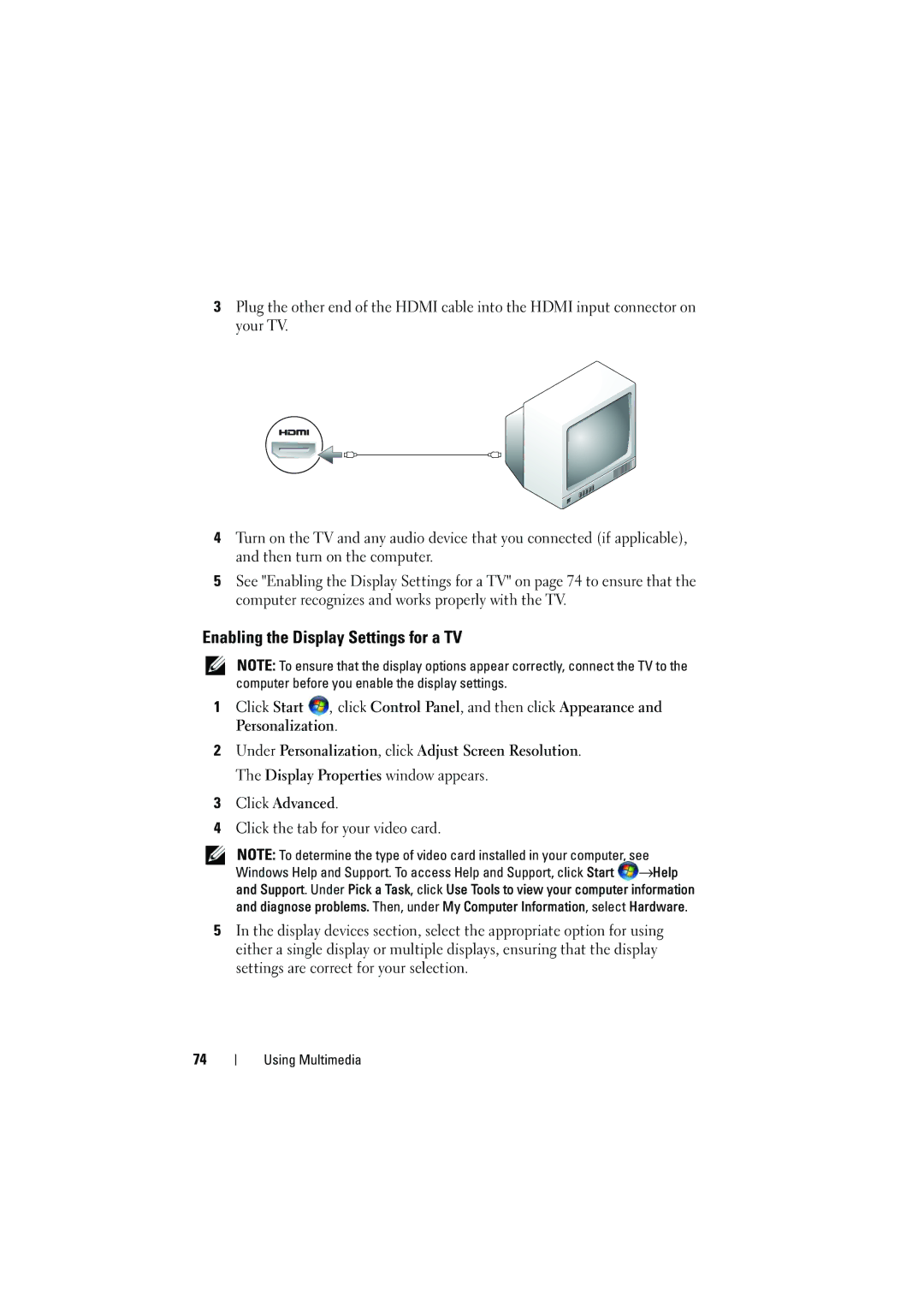3Plug the other end of the HDMI cable into the HDMI input connector on your TV.
4Turn on the TV and any audio device that you connected (if applicable), and then turn on the computer.
5See "Enabling the Display Settings for a TV" on page 74 to ensure that the computer recognizes and works properly with the TV.
Enabling the Display Settings for a TV
NOTE: To ensure that the display options appear correctly, connect the TV to the computer before you enable the display settings.
1Click Start ![]() , click Control Panel, and then click Appearance and Personalization.
, click Control Panel, and then click Appearance and Personalization.
2Under Personalization, click Adjust Screen Resolution. The Display Properties window appears.
3Click Advanced.
4Click the tab for your video card.
NOTE: To determine the type of video card installed in your computer, see Windows Help and Support. To access Help and Support, click Start ![]() →Help and Support. Under Pick a Task, click Use Tools to view your computer information and diagnose problems. Then, under My Computer Information, select Hardware.
→Help and Support. Under Pick a Task, click Use Tools to view your computer information and diagnose problems. Then, under My Computer Information, select Hardware.
5In the display devices section, select the appropriate option for using either a single display or multiple displays, ensuring that the display settings are correct for your selection.
74
Using Multimedia