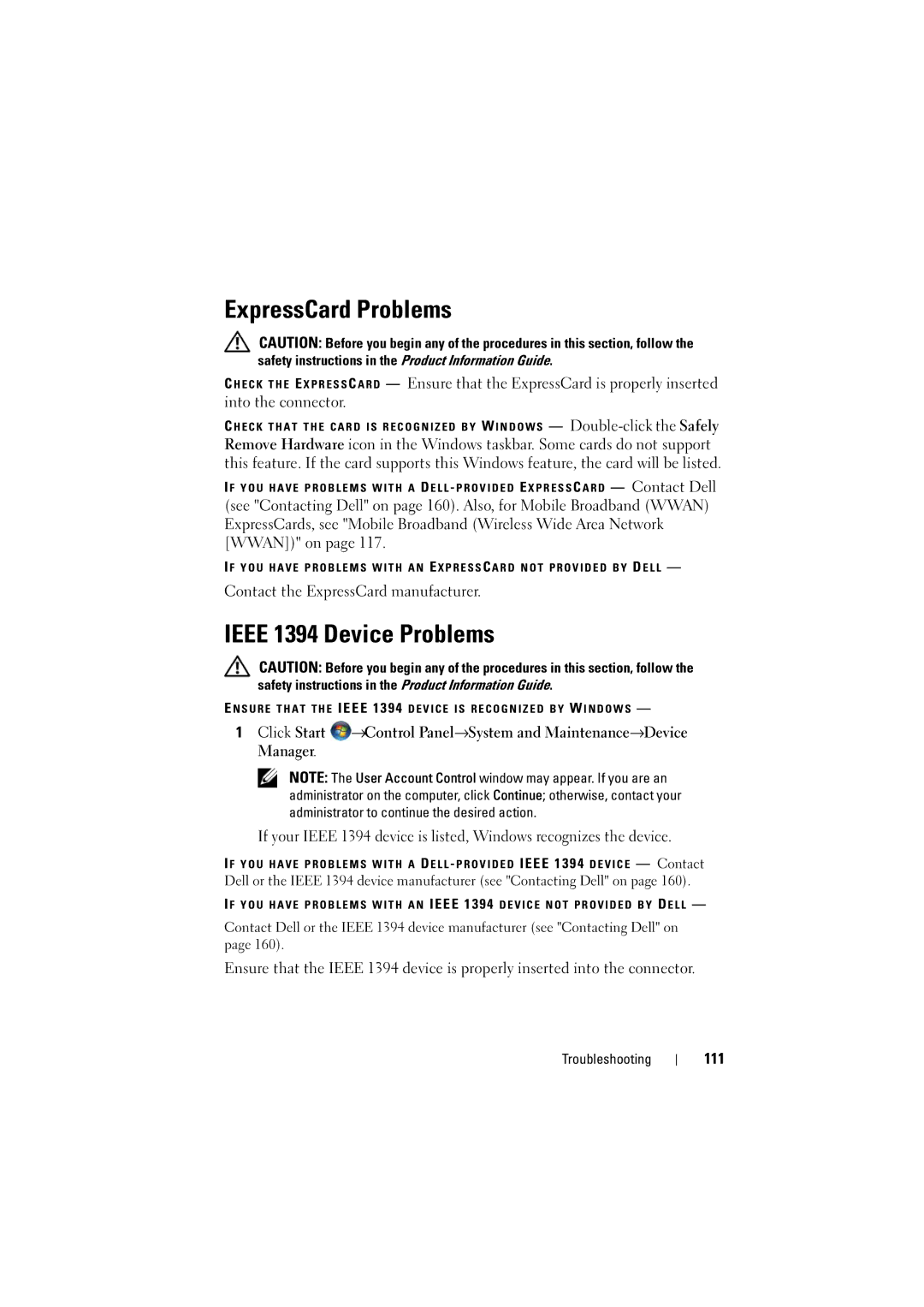ExpressCard Problems
CAUTION: Before you begin any of the procedures in this section, follow the safety instructions in the Product Information Guide.
C H E C K T H E E X P R E S S C A R D — Ensure that the ExpressCard is properly inserted into the connector.
C H E C K T H A T T H E C A R D I S R E C O G N I Z E D B Y W I N D O W S —
Remove Hardware icon in the Windows taskbar. Some cards do not support this feature. If the card supports this Windows feature, the card will be listed.
I F Y O U H A V E P R O B L E M S W I T H A D E L L - P R O V I D E D E X P R E S S C A R D — Contact Dell
(see "Contacting Dell" on page 160). Also, for Mobile Broadband (WWAN) ExpressCards, see "Mobile Broadband (Wireless Wide Area Network [WWAN])" on page 117.
I F Y O U H A V E P R O B L E M S W I T H A N E X P R E S S C A R D N O T P R O V I D E D B Y D E L L —
Contact the ExpressCard manufacturer.
IEEE 1394 Device Problems
CAUTION: Before you begin any of the procedures in this section, follow the safety instructions in the Product Information Guide.
E N S U R E T H A T T H E IEEE 1394 D E V I C E I S R E C O G N I Z E D B Y W I N D O W S —
1Click Start ![]() →Control Panel→System and Maintenance→Device Manager.
→Control Panel→System and Maintenance→Device Manager.
NOTE: The User Account Control window may appear. If you are an administrator on the computer, click Continue; otherwise, contact your administrator to continue the desired action.
If your IEEE 1394 device is listed, Windows recognizes the device.
I F Y O U H A V E P R O B L E M S W I T H A D E L L - P R O V I D E D IEEE 1394 D E V I C E — Contact Dell or the IEEE 1394 device manufacturer (see "Contacting Dell" on page 160).
I F Y O U H A V E P R O B L E M S W I T H A N IEEE 1394 D E V I C E N O T P R O V I D E D B Y D E L L —
Contact Dell or the IEEE 1394 device manufacturer (see "Contacting Dell" on page 160).
Ensure that the IEEE 1394 device is properly inserted into the connector.
Troubleshooting