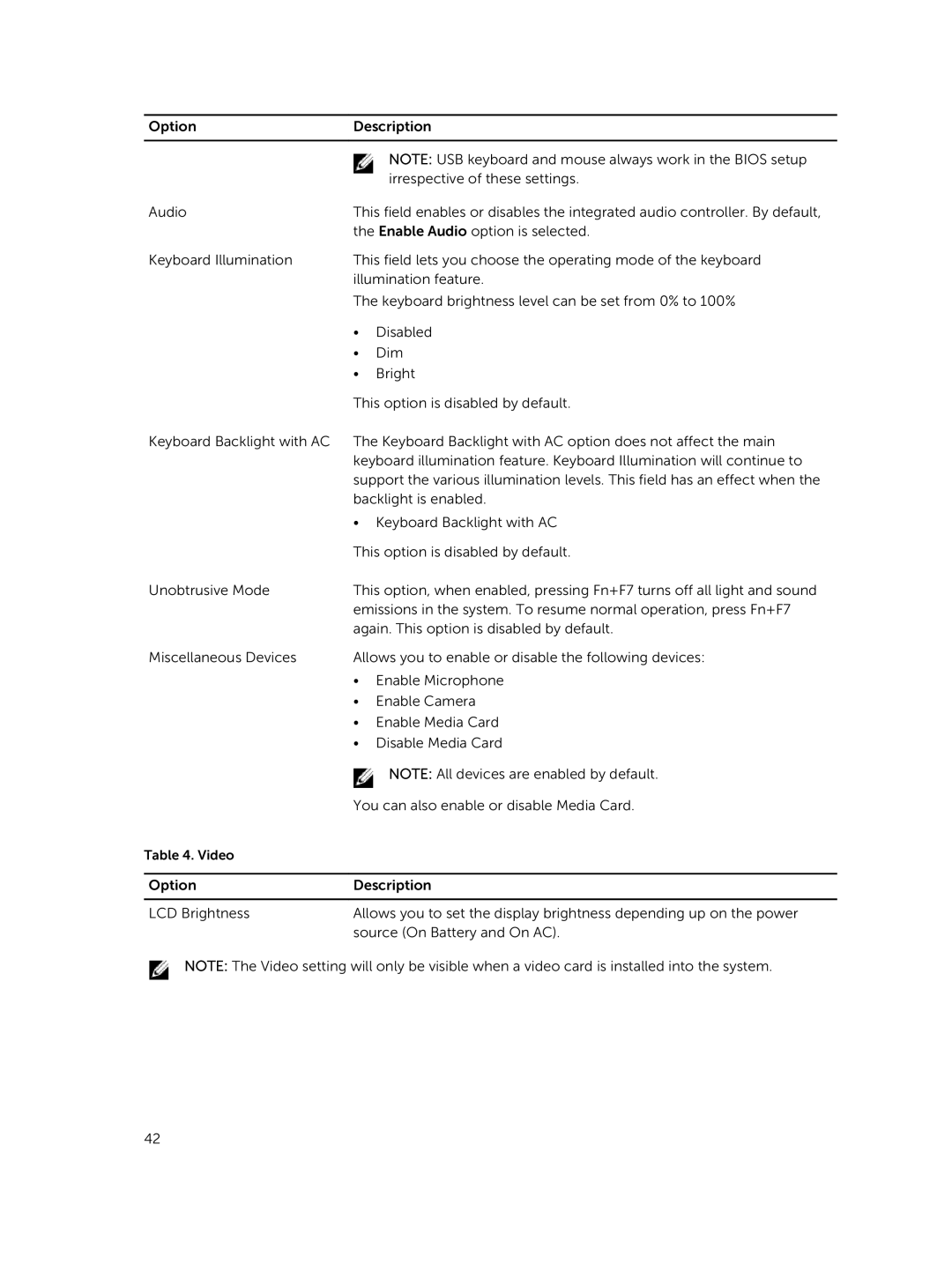Option | Description | |
|
|
|
|
| NOTE: USB keyboard and mouse always work in the BIOS setup |
|
| irrespective of these settings. |
Audio | This field enables or disables the integrated audio controller. By default, | |
| the Enable Audio option is selected. | |
Keyboard Illumination | This field lets you choose the operating mode of the keyboard | |
| illumination feature. | |
| The keyboard brightness level can be set from 0% to 100% | |
| • | Disabled |
| • | Dim |
| • | Bright |
| This option is disabled by default. | |
Keyboard Backlight with AC | The Keyboard Backlight with AC option does not affect the main | |
| keyboard illumination feature. Keyboard Illumination will continue to | |
| support the various illumination levels. This field has an effect when the | |
| backlight is enabled. | |
| • Keyboard Backlight with AC | |
| This option is disabled by default. | |
Unobtrusive Mode | This option, when enabled, pressing Fn+F7 turns off all light and sound | |
| emissions in the system. To resume normal operation, press Fn+F7 | |
| again. This option is disabled by default. | |
Miscellaneous Devices | Allows you to enable or disable the following devices: | |
| • | Enable Microphone |
| • | Enable Camera |
| • | Enable Media Card |
| • | Disable Media Card |
|
| NOTE: All devices are enabled by default. |
| You can also enable or disable Media Card. | |
Table 4. Video |
|
|
|
| |
Option | Description | |
|
| |
LCD Brightness | Allows you to set the display brightness depending up on the power | |
| source (On Battery and On AC). | |
NOTE: The Video setting will only be visible when a video card is installed into the system.
42