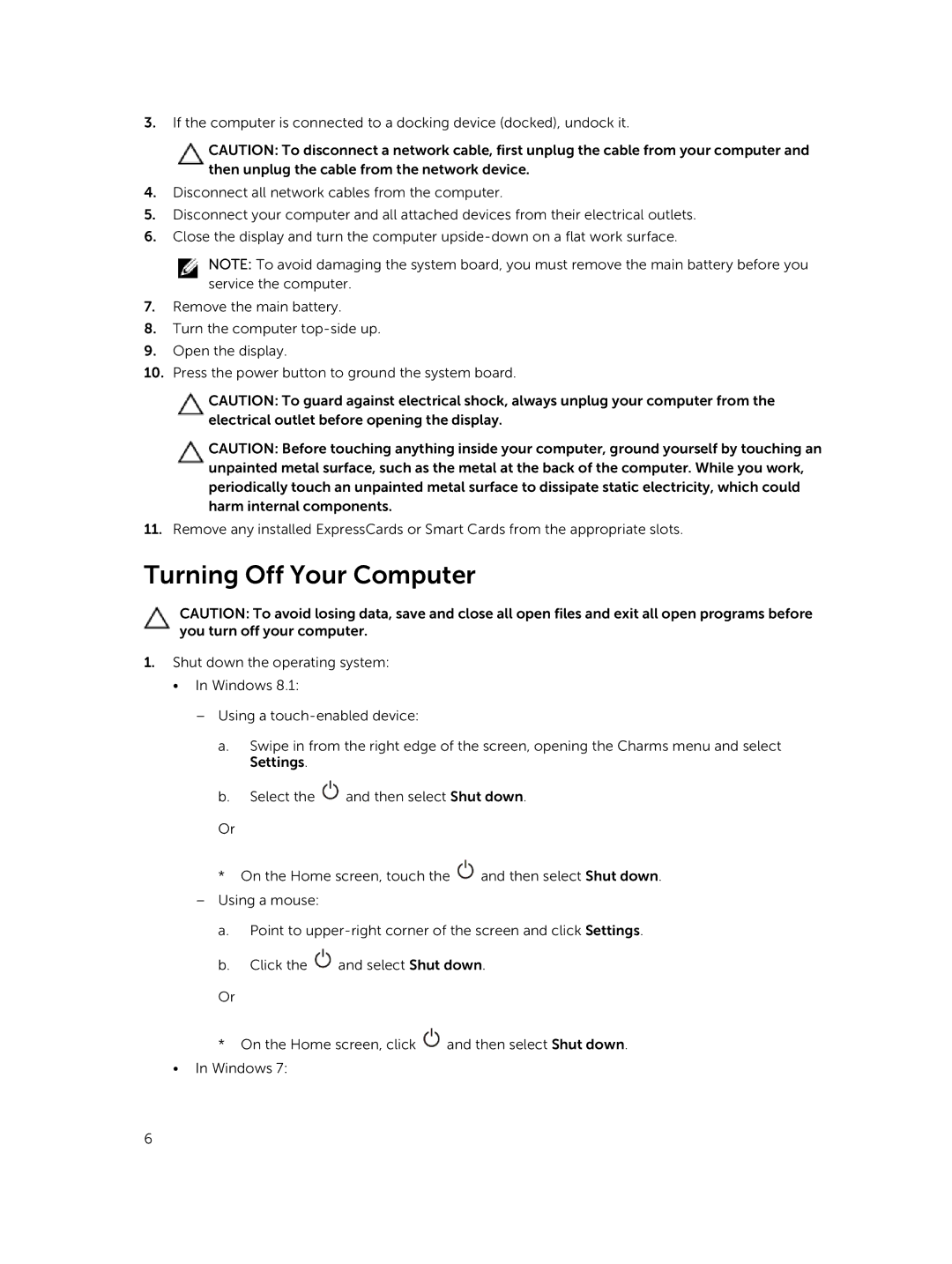3.If the computer is connected to a docking device (docked), undock it.
CAUTION: To disconnect a network cable, first unplug the cable from your computer and then unplug the cable from the network device.
4.Disconnect all network cables from the computer.
5.Disconnect your computer and all attached devices from their electrical outlets.
6.Close the display and turn the computer
NOTE: To avoid damaging the system board, you must remove the main battery before you service the computer.
7.Remove the main battery.
8.Turn the computer
9.Open the display.
10.Press the power button to ground the system board.
CAUTION: To guard against electrical shock, always unplug your computer from the electrical outlet before opening the display.
CAUTION: Before touching anything inside your computer, ground yourself by touching an unpainted metal surface, such as the metal at the back of the computer. While you work, periodically touch an unpainted metal surface to dissipate static electricity, which could harm internal components.
11.Remove any installed ExpressCards or Smart Cards from the appropriate slots.
Turning Off Your Computer
CAUTION: To avoid losing data, save and close all open files and exit all open programs before you turn off your computer.
1.Shut down the operating system:
•In Windows 8.1:
–Using a
a.Swipe in from the right edge of the screen, opening the Charms menu and select Settings.
b.Select the ![]() and then select Shut down.
and then select Shut down.
Or
*On the Home screen, touch the ![]() and then select Shut down.
and then select Shut down.
–Using a mouse:
a.Point to
b.Click the ![]() and select Shut down.
and select Shut down.
Or
*On the Home screen, click ![]() and then select Shut down.
and then select Shut down.
•In Windows 7:
6