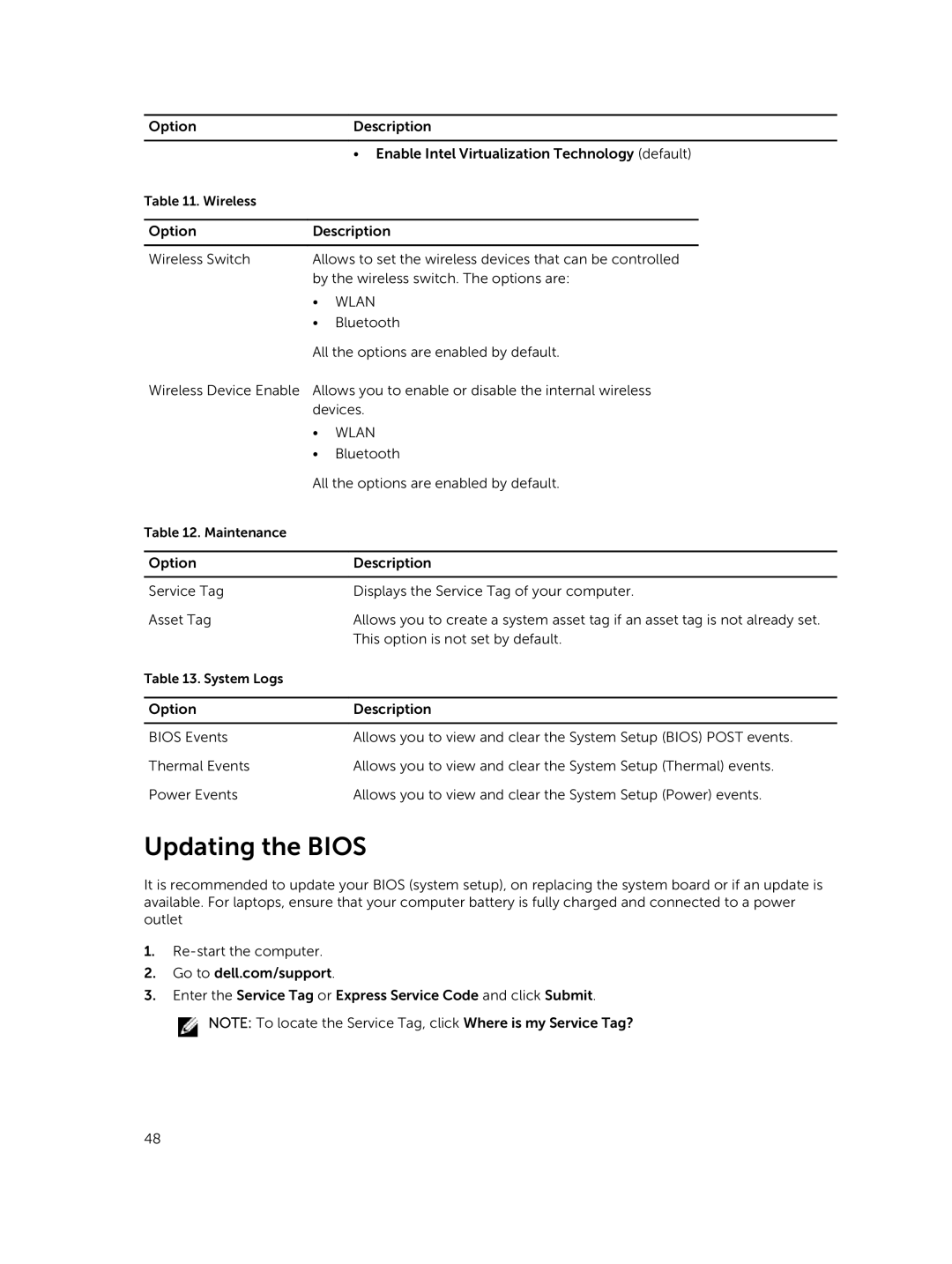Option |
| Description | |
|
|
|
|
|
| • Enable Intel Virtualization Technology (default) | |
Table 11. Wireless |
|
|
|
|
|
| |
Option | Description | ||
|
|
| |
Wireless Switch | Allows to set the wireless devices that can be controlled | ||
| by the wireless switch. The options are: | ||
| • | WLAN | |
| • | Bluetooth | |
All the options are enabled by default.
Wireless Device Enable Allows you to enable or disable the internal wireless devices.
•WLAN
•Bluetooth
All the options are enabled by default.
Table 12. Maintenance
Option | Description |
|
|
Service Tag | Displays the Service Tag of your computer. |
Asset Tag | Allows you to create a system asset tag if an asset tag is not already set. |
| This option is not set by default. |
Table 13. System Logs |
|
|
|
Option | Description |
|
|
BIOS Events | Allows you to view and clear the System Setup (BIOS) POST events. |
Thermal Events | Allows you to view and clear the System Setup (Thermal) events. |
Power Events | Allows you to view and clear the System Setup (Power) events. |
Updating the BIOS
It is recommended to update your BIOS (system setup), on replacing the system board or if an update is available. For laptops, ensure that your computer battery is fully charged and connected to a power outlet
1.
2.Go to dell.com/support.
3.Enter the Service Tag or Express Service Code and click Submit.
![]() NOTE: To locate the Service Tag, click Where is my Service Tag?
NOTE: To locate the Service Tag, click Where is my Service Tag?
48