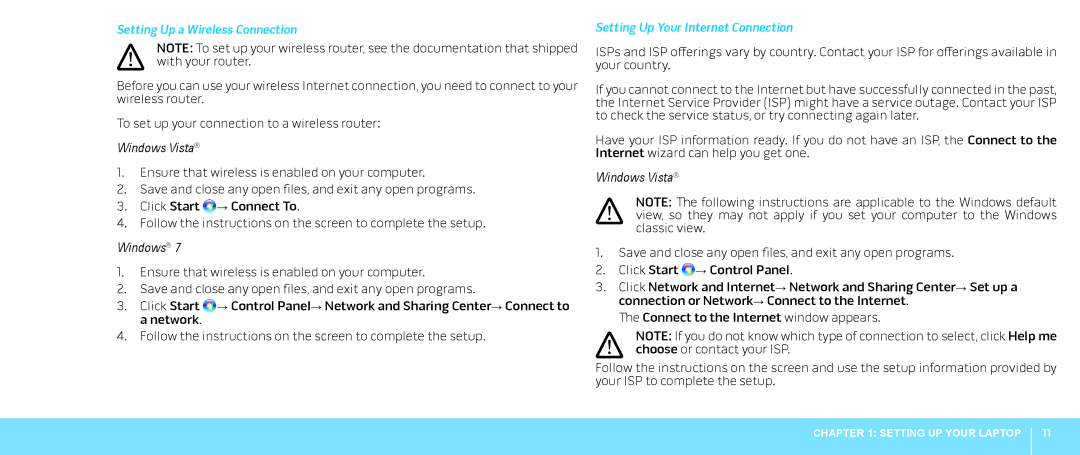Setting Up a Wireless Connection
NOTE: To set up your wireless router, see the documentation that shipped with your router.
Before you can use your wireless Internet connection, you need to connect to your wireless router.
To set up your connection to a wireless router:
Windows Vista®
1.Ensure that wireless is enabled on your computer.
2.Save and close any open files, and exit any open programs.
3.Click Start ![]() → Connect To.
→ Connect To.
4.Follow the instructions on the screen to complete the setup.
Windows® 7
1.Ensure that wireless is enabled on your computer.
2.Save and close any open files, and exit any open programs.
3.Click Start ![]() → Control Panel→ Network and Sharing Center→ Connect to a network.
→ Control Panel→ Network and Sharing Center→ Connect to a network.
4.Follow the instructions on the screen to complete the setup.
Setting Up Your Internet Connection
ISPs and ISP offerings vary by country. Contact your ISP for offerings available in your country.
If you cannot connect to the Internet but have successfully connected in the past, the Internet Service Provider (ISP) might have a service outage. Contact your ISP to check the service status, or try connecting again later.
Have your ISP information ready. If you do not have an ISP, the Connect to the Internet wizard can help you get one.
Windows Vista®
NOTE: The following instructions are applicable to the Windows default view, so they may not apply if you set your computer to the Windows classic view.
1.Save and close any open files, and exit any open programs.
2.Click Start ![]() → Control Panel.
→ Control Panel.
3.Click Network and Internet→ Network and Sharing Center→ Set up a connection or Network→ Connect to the Internet.
The Connect to the Internet window appears.
NOTE: If you do not know which type of connection to select, click Help me choose or contact your ISP.
Follow the instructions on the screen and use the setup information provided by your ISP to complete the setup.
CHAPTER 1: SETTING UP YOUR LAPTOP
11