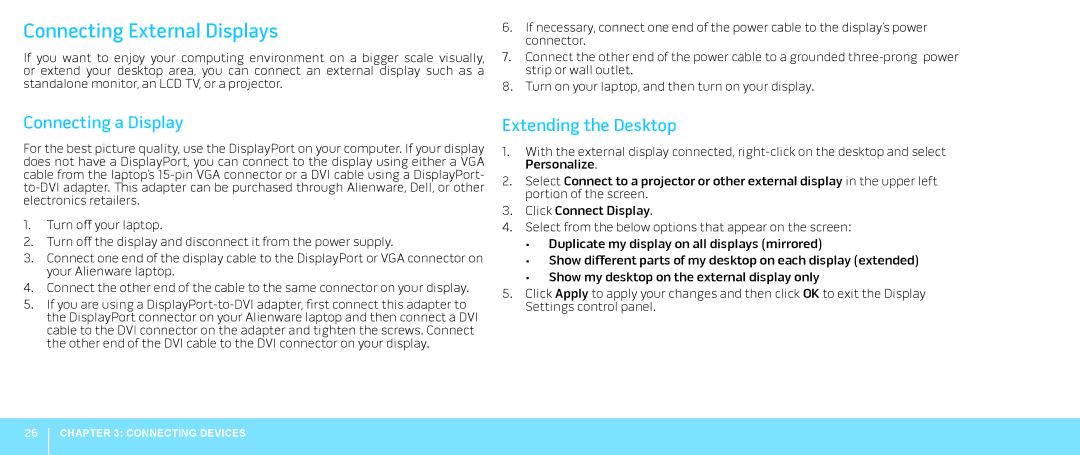Connecting External Displays
If you want to enjoy your computing environment on a bigger scale visually, or extend your desktop area, you can connect an external display such as a standalone monitor, an LCD TV, or a projector.
6.If necessary, connect one end of the power cable to the display’s power connector.
7.Connect the other end of the power cable to a grounded
8.Turn on your laptop, and then turn on your display.
Connecting a Display
For the best picture quality, use the DisplayPort on your computer. If your display does not have a DisplayPort, you can connect to the display using either a VGA cable from the laptop’s
1.Turn off your laptop.
2.Turn off the display and disconnect it from the power supply.
3.Connect one end of the display cable to the DisplayPort or VGA connector on your Alienware laptop.
4.Connect the other end of the cable to the same connector on your display.
5.If you are using a
Extending the Desktop
1.With the external display connected,
Personalize.
2.Select Connect to a projector or other external display in the upper left portion of the screen.
3.Click Connect Display.
4.Select from the below options that appear on the screen:
•Duplicate my display on all displays (mirrored)
•Show different parts of my desktop on each display (extended)
•Show my desktop on the external display only
5.Click Apply to apply your changes and then click OK to exit the Display Settings control panel.
26
CHAPTER 3: CONNECTING DEVICES