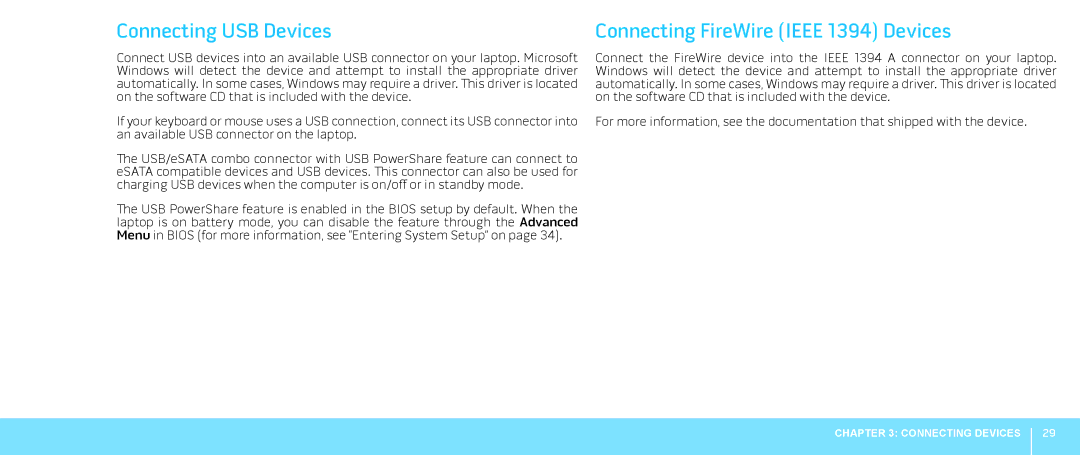Connecting USB Devices
Connect USB devices into an available USB connector on your laptop. Microsoft Windows will detect the device and attempt to install the appropriate driver automatically. In some cases, Windows may require a driver. This driver is located on the software CD that is included with the device.
If your keyboard or mouse uses a USB connection, connect its USB connector into an available USB connector on the laptop.
The USB/eSATA combo connector with USB PowerShare feature can connect to eSATA compatible devices and USB devices. This connector can also be used for charging USB devices when the computer is on/off or in standby mode.
The USB PowerShare feature is enabled in the BIOS setup by default. When the laptop is on battery mode, you can disable the feature through the Advanced Menu in BIOS (for more information, see “Entering System Setup” on page 34).
Connecting FireWire (IEEE 1394) Devices
Connect the FireWire device into the IEEE 1394 A connector on your laptop. Windows will detect the device and attempt to install the appropriate driver automatically. In some cases, Windows may require a driver. This driver is located on the software CD that is included with the device.
For more information, see the documentation that shipped with the device.
CHAPTER 3: CONNECTING DEVICES
29