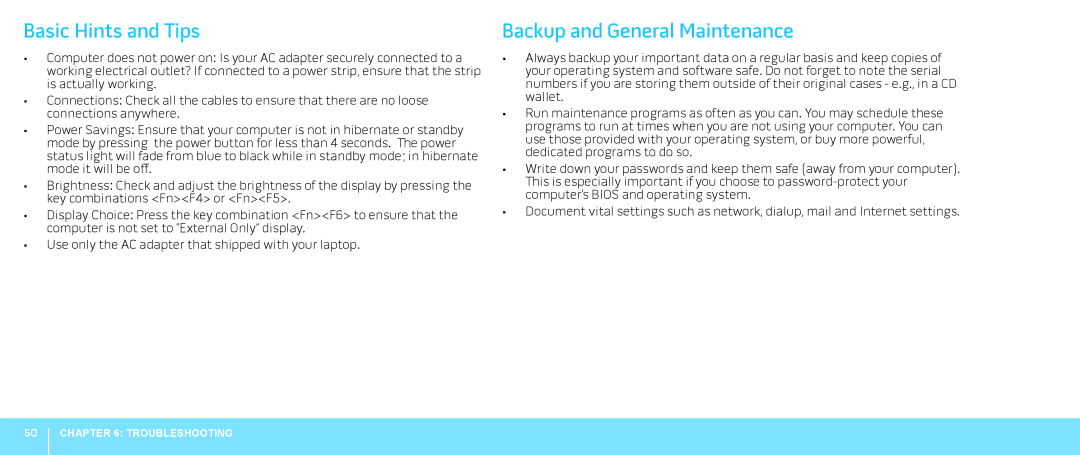Basic Hints and Tips
•Computer does not power on: Is your AC adapter securely connected to a working electrical outlet? If connected to a power strip, ensure that the strip is actually working.
•Connections: Check all the cables to ensure that there are no loose connections anywhere.
•Power Savings: Ensure that your computer is not in hibernate or standby mode by pressing the power button for less than 4 seconds. The power status light will fade from blue to black while in standby mode; in hibernate mode it will be off.
•Brightness: Check and adjust the brightness of the display by pressing the key combinations <Fn><F4> or <Fn><F5>.
•Display Choice: Press the key combination <Fn><F6> to ensure that the computer is not set to “External Only” display.
•Use only the AC adapter that shipped with your laptop.
Backup and General Maintenance
•Always backup your important data on a regular basis and keep copies of your operating system and software safe. Do not forget to note the serial numbers if you are storing them outside of their original cases - e.g., in a CD wallet.
•Run maintenance programs as often as you can. You may schedule these programs to run at times when you are not using your computer. You can use those provided with your operating system, or buy more powerful, dedicated programs to do so.
•Write down your passwords and keep them safe (away from your computer).
This is especially important if you choose to
•Document vital settings such as network, dialup, mail and Internet settings.
50
CHAPTER 6: TROUBLESHOOTING