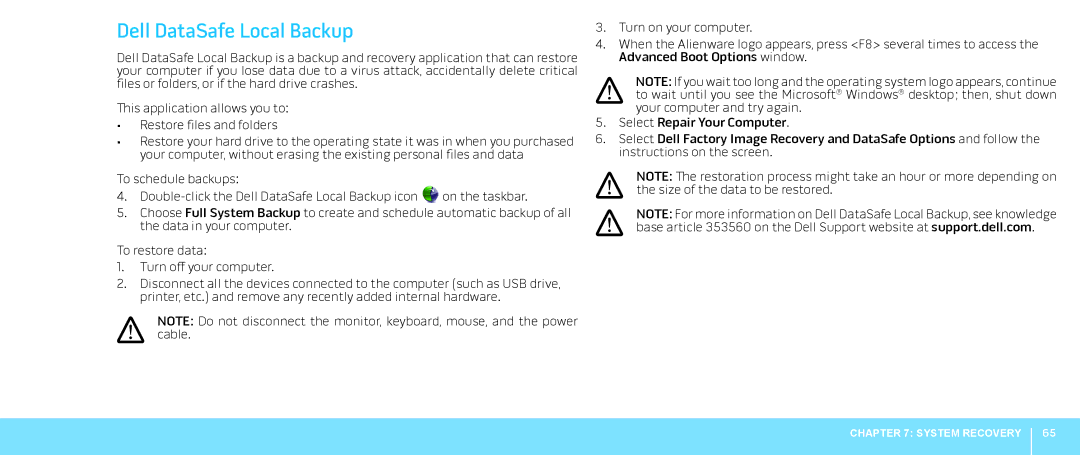Dell DataSafe Local Backup
Dell DataSafe Local Backup is a backup and recovery application that can restore your computer if you lose data due to a virus attack, accidentally delete critical files or folders, or if the hard drive crashes.
This application allows you to:
•Restore files and folders
•Restore your hard drive to the operating state it was in when you purchased your computer, without erasing the existing personal files and data
To schedule backups:
4.![]() on the taskbar.
on the taskbar.
5.Choose Full System Backup to create and schedule automatic backup of all the data in your computer.
To restore data:
1.Turn off your computer.
2.Disconnect all the devices connected to the computer (such as USB drive, printer, etc.) and remove any recently added internal hardware.
NOTE: Do not disconnect the monitor, keyboard, mouse, and the power cable.
3.Turn on your computer.
4.When the Alienware logo appears, press <F8> several times to access the Advanced Boot Options window.
NOTE: If you wait too long and the operating system logo appears, continue to wait until you see the Microsoft® Windows® desktop; then, shut down your computer and try again.
5.Select Repair Your Computer.
6.Select Dell Factory Image Recovery and DataSafe Options and follow the instructions on the screen.
NOTE: The restoration process might take an hour or more depending on the size of the data to be restored.
NOTE: For more information on Dell DataSafe Local Backup, see knowledge base article 353560 on the Dell Support website at support.dell.com.
CHAPTER 7: SYSTEM RECOVERY
65