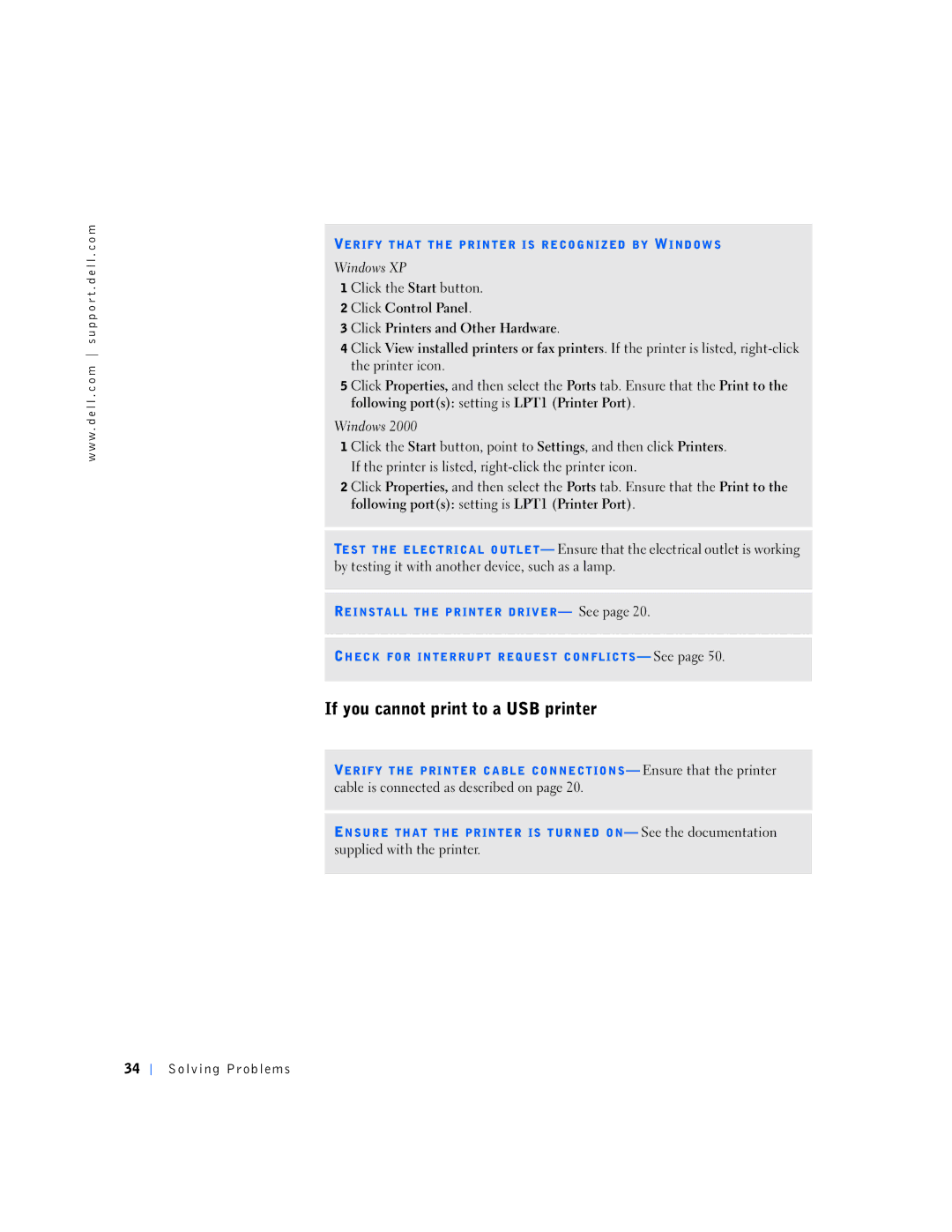w w w . d e l l . c o m s u p p o r t . d e l l . c o m
VERIFY THAT THE PRINTER IS RECOGNIZED BY WINDOWS
Windows XP
1 Click the Start button.
2 Click Control Panel.
3 Click Printers and Other Hardware.
4 Click View installed printers or fax printers. If the printer is listed,
5 Click Properties, and then select the Ports tab. Ensure that the Print to the following port(s): setting is LPT1 (Printer Port).
Windows 2000
1 Click the Start button, point to Settings, and then click Printers. If the printer is listed,
2 Click Properties, and then select the Ports tab. Ensure that the Print to the following port(s): setting is LPT1 (Printer Port).
TEST THE ELECTRICAL OUTLET— Ensure that the electrical outlet is working by testing it with another device, such as a lamp.
REINSTALL THE PRINTER DRIVER— See page 20.
CHECK FOR INTERRUPT REQUEST CONFLICTS— See page 50.
If you cannot print to a USB printer
VERIFY THE PRINTER CABLE CONNECTIONS— Ensure that the printer cable is connected as described on page 20.
ENSURE THAT THE PRINTER IS TURNED ON— See the documentation supplied with the printer.
34