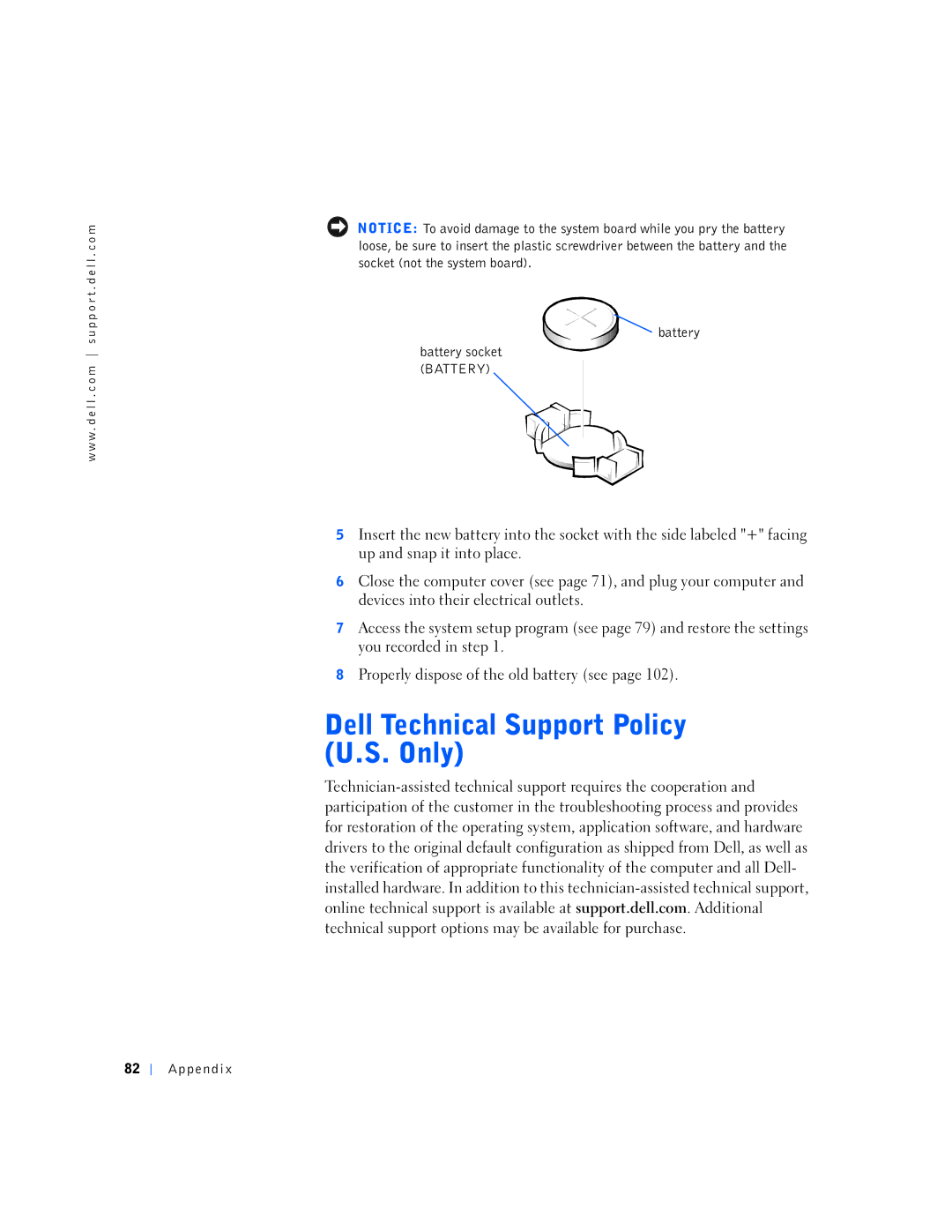w w w . d e l l . c o m s u p p o r t . d e l l . c o m
82Appendix
NOTICE: To avoid damage to the system board while you pry the battery loose, be sure to insert the plastic screwdriver between the battery and the socket (not the system board).
battery
battery socket (BATTERY)
5Insert the new battery into the socket with the side labeled "+" facing up and snap it into place.
6Close the computer cover (see page 71), and plug your computer and devices into their electrical outlets.
7Access the system setup program (see page 79) and restore the settings you recorded in step 1.
8Properly dispose of the old battery (see page 102).