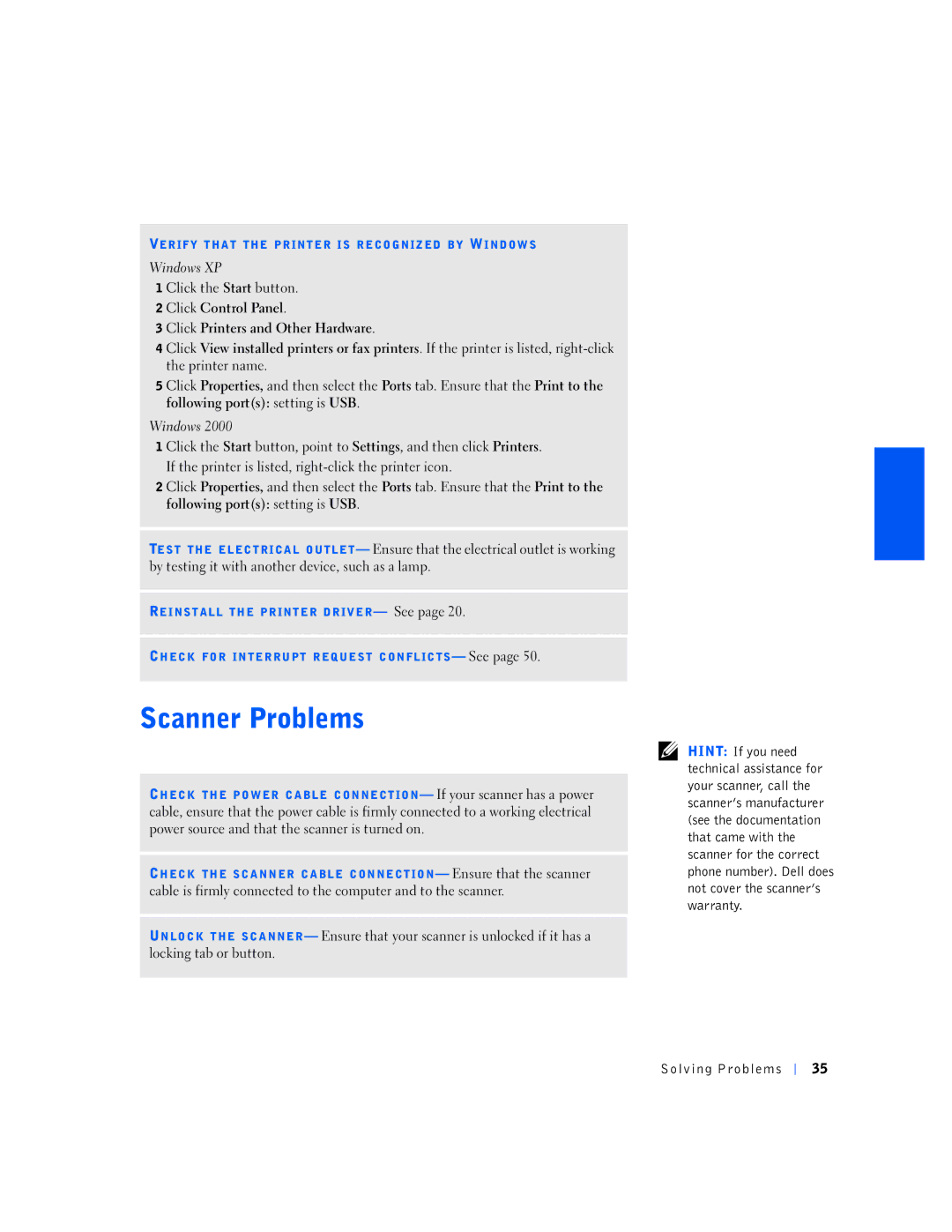VERIFY THAT THE PRINTER IS RECOGNIZED BY WINDOWS
Windows XP
1 Click the Start button.
2 Click Control Panel.
3 Click Printers and Other Hardware.
4 Click View installed printers or fax printers. If the printer is listed,
5 Click Properties, and then select the Ports tab. Ensure that the Print to the following port(s): setting is USB.
Windows 2000
1 Click the Start button, point to Settings, and then click Printers. If the printer is listed,
2 Click Properties, and then select the Ports tab. Ensure that the Print to the following port(s): setting is USB.
TEST THE ELECTRICAL OUTLET— Ensure that the electrical outlet is working by testing it with another device, such as a lamp.
REINSTALL THE PRINTER DRIVER— See page 20.
CHECK FOR INTERRUPT REQUEST CONFLICTS— See page 50.
CHECK THE POWER CABLE CONNECTION— If your scanner has a power cable, ensure that the power cable is firmly connected to a working electrical power source and that the scanner is turned on.
CHECK THE SCANNER CABLE CONNECTION— Ensure that the scanner cable is firmly connected to the computer and to the scanner.
UNLOCK THE SCANNER— Ensure that your scanner is unlocked if it has a locking tab or button.
HINT: If you need technical assistance for your scanner, call the scanner’s manufacturer (see the documentation that came with the scanner for the correct phone number). Dell does not cover the scanner’s warranty.
Solving Problems
35